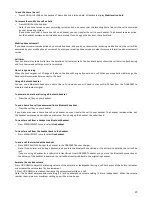30
Play your announcement
1.
In standby mode, MENU/SELECT
then UP/DOWN to select
Answering sys
.
2.
Press MENU/SELECT then UP/DOWN
to select
Announcement
.
3.
Press MENU/SELECT then UP/DOWN to select
Play
.
4.
Press MENU/SELECT then UP/DOWN to select
Answer & Record
or
Answer Only
5.
Press MENU/SELECT. The recorded announcement message is playing.
Answer machine settings
Set the answer mode
You can set answer mode to choose which outgoing message you want played to callers.
Answer and Record
--The pre-set Answer & Record outgoing message, which allows your caller to leave a message,
Answer Only
--The pre-set Answer Only outgoing message, where callers hear an announcement but cannot leave a message,
1.
In standby mode, press MENU/SELECT
and
then UP/DOWN to select
Answering sys
.
2.
Press MENU/SELECT then UP/DOWN
to select
Ans sys setup
.
3.
Press MENU/SELECT then UP/DOWN
to select
Answer mode
.
4.
Press MENU/SELECT then UP/DOWN to select
Answer & record
or
Answer only
.
5.
Press MENU/SELECT to confirm
Set the answer delay
1.
In standby mode, press MENU/SELECT
and
then UP/DOWN to select
Answering sys
.
2.
Press MENU/SELECT then UP/DOWN
to select
Ans sys setup
.
3.
Press MENU/SELECT then UP/DOWN
to select
# of rings
.
4.
Press MENU/SELECT then UP/DOWN to select from
2 rings, 4 rings, 6 rings, 8 rings
or
Time saver
.
5.
Press MENU/SELECT to confirm.
Note: If Time saver setting is selected, the answering machine will pick up after two rings if there are new messages and
after four rings if there are no messages.
Set recording time of incoming message
1.
In standby mode, press MENU/SELECT and then UP/DOWN to select
Answering sys
.
2.
Press MENU/SELECT then UP/DOWN to select
Ans sys setup
.
3.
Press MENU/SELECT then UP/DOWN to select
Recording time.
4.
Press MENU/SELECT then UP/DOWN to select recording time from
30 seconds, 60 seconds, 120 seconds
and
unlimited.
5.
Press MENU/SELECT to confirm.
Call screening
The call screening feature lets you listen at the DDA200BT base to a caller leaving a message. While monitoring an incoming
message, you can answer the call by pressing CALL/FLASH or SPEAKER
on the handset.
To change the settings
1.
In standby mode, press MENU/SELECT
then UP/DOWN to select
Answering sys
.
2.
Press MENU/SELECT then UP/DOWN
to select
Ans sys setup
.
3.
Press MENU/SELECT then UP/DOWN
to select
Call screening.
4.
Press MENU/SELECT then UP/DOWN to select
On
or
Off
.
5.
Press MENU/SELECT to confirm.
Turn the message alert on/off
When the message alert tone is set to
On
, the DDA200BT base beeps every 10 seconds to alert you of new messages. The tone
stops when all new messages have been reviewed.
1.
In standby mode, press MENU/SELECT
then UP/DOWN to select
Answering sys
.
2.
Press MENU/SELECT then UP/DOWN
to select
Ans sys setup
.
3.
Press MENU/SELECT then UP/DOWN
to select
Msg alert tone.
4.
Press MENU/SELECT then UP/DOWN to select
On
or
Off
.
5.
Press MENU/SELECT to confirm.
Remote access
Remote access allows you to operate your answering machine and listen to your messages by calling your phone from another
phone.
To set the remote access /change remote access code
1.
In standby mode, MENU/SELECT
then UP/DOWN to select
Answering sys
.
2.
Press MENU/SELECT then UP/DOWN
to select
Ans sys setup
.
3.
Press MENU/SELECT then UP/DOWN
to select
Remote access.
Summary of Contents for DDA200BT
Page 1: ...1...