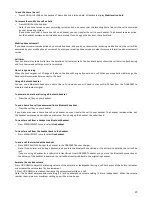15
Bluetooth setup
To use a Bluetooth enabled mobile phone with your DDA200BT, you must first pair and connect your Bluetooth device(s) with
the DDA200BT. All DDA200BT
handsets can be used to make or answer calls on the mobile phone line.
Bluetooth wireless technology operates within a short range. When you pair a Bluetooth mobile phone or Bluetooth headset to
the DDA200BT, place the mobile phone next to the DDA200BT base to maintain sufficient signal strength.
Pairing a mobile phone
Before you begin, make sure that you have mobile coverage and your Bluetooth enabled mobile phone is not connected to any
other Bluetooth device. See page 34 for help.
To pair and connect a mobile phone:
1.
In standby mode, press MENU/SELECT then UP/DOWN
to select
Bluetooth
.
2.
Press MENU/SELECT then UP/DOWN
to select
Add mobile.
3.
Press MENU/SELECT. The display shows
ADD MOBILE Place mobile phone next to base. Press OK
4.
If there are already four devices on the paired devices list, the display shows
Maximum of 4
devices can be paired
and
prompts you to replace an existing paired device (page 16).
5.
Press MENU/SELECT. The screen displays
Please set your mobile phone to search for devices, then press OK.
6.
If a device is already connected to the DDA200BT, the screen displays
Connected device will
be temporarily
disconnected. Press OK
. Press MENU/SELECT to temporarily disconnect the device and continue the pairing process.
7.
Press MENU/SELECT to set the DDA200BT to discoverable mode. Then, promptly turn on the Bluetooth feature of your
mobile phone, make sure the mobile is visible to other Bluetooth devices, and search for or add new devices.
8.
Once your mobile phone finds DDA200BT, press the appropriate key on your mobile phone to continue the pairing
process.
9.
Enter the PIN of the DDA200BT (the default PIN is 0000) into your mobile phone to continue the pairing process.
10.
When a device is successfully connected, the handset displays
Paired with mobile
and then
Mobile setup completed
Device connected
. The corresponding status icon
(Mobile1 or Mobile 2)
displays. The corresponding device light on the
DDA200BT base (
DEVICE1
or
DEVICE2
) turns on.
a.
When you already have two devices on the active devices list, the handset shows
Maximum of 2 devices can
be connected
. You are prompted to replace an existing device on the active devices list (page 16).
Note: The pairing process may take up to one minute. If the pairing process fails, try again. The steps for the
pairing process may vary for different mobile phones. If this happens, follow the prompts on your mobile
phone and your DDA200BT to complete the pairing process. If you put the handset back in the DDA200BT base
or charger while pairing, the process discontinues and the handset returns to idle mode.
Auto connection
When a device is successfully paired with the DDA200BT but not connected, the handset displays
Mobile setup completed
Device not connected
and then
Auto-connect function enabled Press OK
. You can press MENU/SELECT
to exit.
Pair a headset
Before you begin, make sure that your Bluetooth enabled headset is not connected to any other Bluetooth device. Refer to your
headset User Manual to learn how to search for or add new Bluetooth devices.
To pair and connect a headset:
1.
In standby time. Press MENU/SELECT then UP/DOWN to select
Bluetooth
.
2.
Press MENU/SELECT then UP/DOWN to select
Add headset.
3.
Press MENU/SELECT. The display shows
ADD HEADSET
Place Bluetooth headset next to base. Press OK.
If there are already four devices on the paired devices list, the screen displays
Maximum of 4 devices can be
paired
and prompts you to replace an existing paired device (page 16)
4.
Press MENU/SELECT. The screen displays
Please set your headset to discoverable mode, then press OK
.
If a device is already connected to the DDA200BT, the screen displays
Connected device will
be temporarily
disconnected. Press OK
. Press MENU/SELECT
to temporarily disconnect the device and continue the pairing process.
5.
Set your headset to discoverable mode (refer to the User Manual of your headset).
6.
Press MENU/SELECT
to search for your headset.
7.
Once the DTTA200BT finds your headset, press MENU/SELECT.
8.
Enter the PIN of your headset (the PIN for most Bluetooth devices is 0000), then press MENU/SELECT.
9.
When the handset displays
Headset A paired to base. Connect now? Press OK
, then press MENU/SELECT
on the handset.
When you already have two devices on the active devices list, the handset shows
Maximum of 2
devices can be
connected
. You are prompted to replace an existing headset on the active devices list (page xx).
When you already have one headset on the active devices list, the handset shows
Only 1 headset can
be connected
.
You are prompted to replace the headset on the active devices list (page 16).
Summary of Contents for DDA200BT
Page 1: ...1...