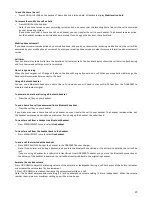34
Help
I cannot pair my mobile phone to the DDA200BT
Make sure the Bluetooth function of your Bluetooth
enabled mobile phone is turned on. See your mobile
phone User
instructions for more information.
Make sure the cordless handset, base and mobile phone are located near each other.
Remove the DDA200BT from your mobile phone’s Bluetooth device history list (see your mobile phone User instructions for
more information).
Carefully follow the pairing instructions in the User Guide, making sure that your mobile phone is not connected to any
other Bluetooth device(s).
Turn off your mobile phone, and then turn it on again.
Reset the DDA200BT base. Unplug the unit’s electrical power. Wait for approximately 15 seconds, and then plug it back in.
Repeat the above suggestions
I cannot pair my headset to the DDA200BT
Make sure that your Bluetooth headset is in discoverable mode when pairing with the DDA200BT. See the User Manual of
your headset for more information on how to set your headset to discoverable mode.
Carefully follow the pairing instructions on page 15 and make sure that your headset is not connected to any other
Bluetooth device.
Reset the telephone base. Unplug power adaptor from the base unit. Wait for approximately 15 seconds, then plug it back
in. Repeat the above suggestions.
Phone does not work
•
Have you installed the battery correctly? See page 6.
•
Check that the mains power is correctly connected.
No dial tone
•
Is the telephone cord of the base plugged into the phone socket?
•
Check that the mains power is switched on at the power point.
•
Only use the telephone cord supplied with the phone.
•
The telephone line cord might be malfunctioning. Install a new telephone line cord.
•
Move the handset closer to the DDA200BT base. It might be out of range.
•
Disconnect the DDA200BT base from the telephone wall socket and connect a different telephone. If there is no dial tone on
this telephone either, the problem is in your wiring or local service. Contact Telkom for assistance.
Cannot dial out or receive calls
•
Check that the mains power is correctly connected.
•
The battery may need recharging.
•
Has there been a power cut? If so, place the handset back on the base for 10 seconds and try again. If it still does not work
disconnect the battery and mains power for 10 minutes, then reconnect and try again.
You have a dial tone, but the phone will not dial out
•
If you are connected to a PABX, check whether you need to dial an access code.
Handset does not ring
•
The ringer volume may be switched off. See page 25.
•
Check that the mains power is correctly connected.
•
Make sure the handset is registered to the base. See page 33.
No display
•
The battery may be flat, dead or incorrectly inserted.
•
Recharge or replace the battery
<BATTERY> icon does not appear to be filling
•
Try cleaning the charging contacts.
•
Check that the mains power is correctly connected.
•
If the above measures do not correct the problem, replace the battery.
You hear the busy tone when you press CALL/FLASH
•
Make sure the handset is in range of the base.
•
Another handset registered to your DDA200BT base may be on the line.
Summary of Contents for DDA200BT
Page 1: ...1...