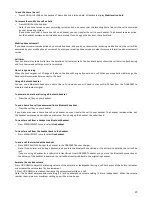16
10.
When a device is successfully connected, the handset displays
Headset setup completed Device connected
and the
corresponding status icon (
Mobile1 or Mobile 2
). The corresponding light on the DDA200BT base (
DEVICE1
or
DEVICE2
)
turns on.
Note: The pairing process may take up to one minute. If the pairing process fails, try again. If you put the handset back in the
DDA200BT base or charger while pairing, the process discontinues and the handset returns to idle mode.
Paired devices
•
All paired devices are stored on the Paired devices list. Up to four devices (one headset only) can be paired with the
DDA200BT.
•
To use a paired device, it must be connected and on the active devices list.
•
Once you have paired a device with the DDA200BT, you do not need to repeat the pairing procedure again unless you
delete the device from the paired devices list.
Note: Only the first 15 characters of the device name are shown on the paired devices list.
Rename a paired device
You can change the name of a paired device on the paired devices list.
1.
In standby mode, Press MENU/SELECT then UP/DOWN select
Bluetooth
2.
Press MENU/SELECT then UP/DOWN
to select
Paired devices
,
3.
Press MENU/SELECT then UP/DOWN
to select a device when necessary.
4.
Press MENU/SELECT then UP/DOWN
to select
Rename
.
5.
Press MENU/SELECT. The screen displays
ENTER NEW NAME
.
6.
Use the keypad to edit the name (see writing tips in page 23).
7.
Press MENU/SELECT
to confirm. The handset displays
Device renamed
.
Remove a paired device
If you want to add another Bluetooth device and you already have the maximum of four devices on the paired devices list, you
must first delete a device from the paired devices list.
1.
In standby mode, Press MENU/SELECT then UP/DOWN select
Bluetooth
2.
Press MENU/SELECT then UP/DOWN to select
Paired devices
,
3.
Press MENU/SELECT then UP/DOWN
to select a device when necessary.
4.
Press MENU/SELECT then UP/DOWN
to select
Remove paired
.
5.
Press MENU/SELECT. The screen displays
Remove
device from paired list? Press OK
.
6.
Press MENU/SELECT
to confirm. The handset displays
Device removed from paired list
.
Active devices
Only devices on the active devices list can establish a Bluetooth connection with the DDA200BT. Although two paired devices
can be connected to the DDA200BT, only one Bluetooth mobile phone or a headset can be on a call at a time.
Note: When adding, removing, or replacing a Bluetooth device on the active devices list, all connected devices are temporarily
disconnected until the procedure is complete. It may take up to two minutes to reconnect.
Review the active devices list
1.
In standby mode, Press MENU/SELECT then UP/DOWN to select
Bluetooth
2.
Press MENU/SELECT then UP/DOWN to select
Active devices
,
3.
Press MENU/SELECT to review.
Connect/disconnect an active device
While in the active devices menu, you may connect or disconnect your active device.
1.
In standby mode, Press MENU/SELECT then UP/DOWN to select
Bluetooth.
2.
Press MENU/SELECT then UP/DOWN to select
Active devices.
3.
Press MENU/SELECT then UP/DOWN to select a device when necessary.
4.
Press MENU/SELECT then UP/DOWN to select
Connect
or
Disconnect
(whichever is applicable)
5.
Press MENU/SELECT to confirm. The handset displays
Device connected/Device disconnected.
Note: When your active device is connected, you are prompted to select
Disconnect
. When your active device is disconnected,
you are prompted to select
Connect
.
Replace an active device
You can replace an active device with a device on the paired devices list even if you already have two devices on the active
devices list.
1.
In standby mode, Press MENU/SELECT then UP/DOWN to select
Bluetooth
.
2.
Press MENU/SELECT then UP/DOWN to select
Paired devices
.
3.
Press MENU/SELECT then UP/DOWN to select a device.
4.
Press MENU/SELECT then UP/DOWN to select
Connect
.
Summary of Contents for DDA200BT
Page 1: ...1...