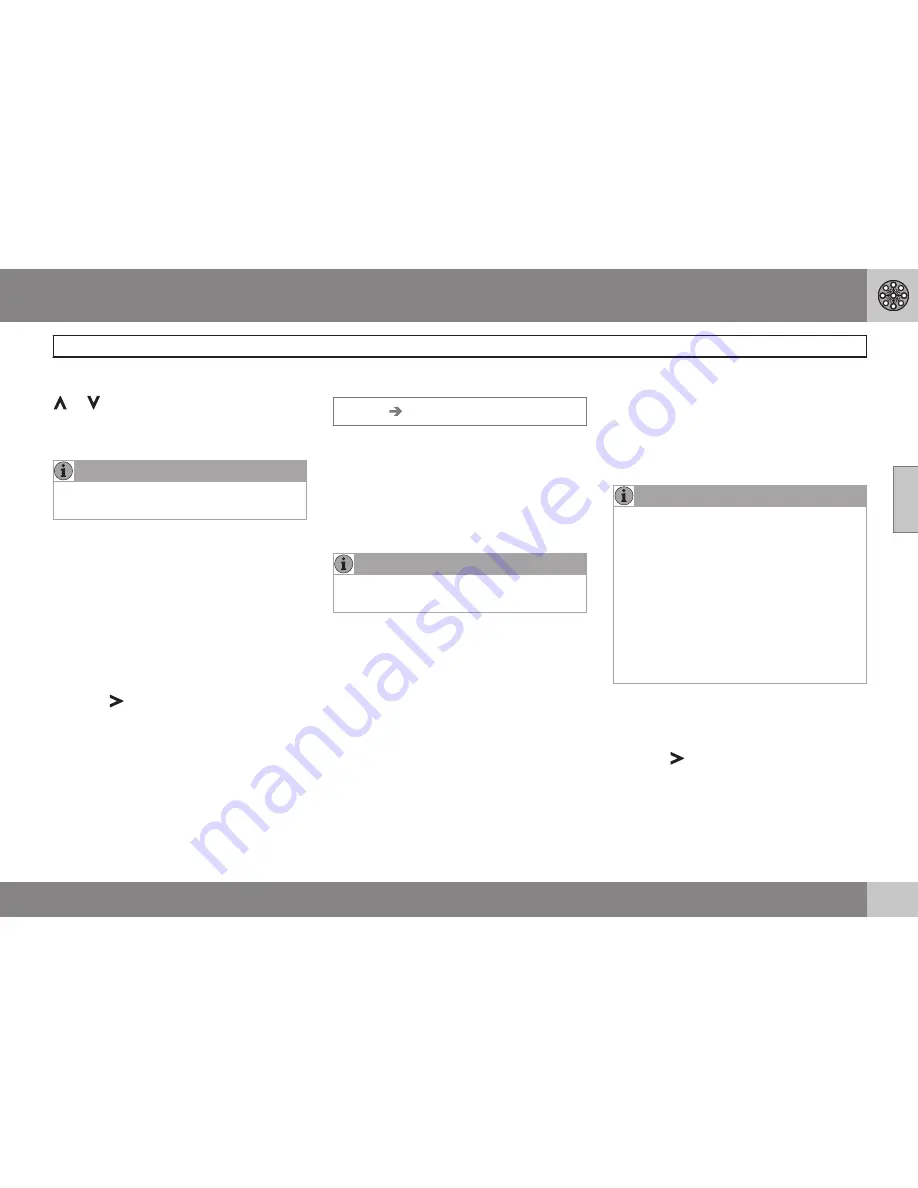
03 Advanced user mode
Settings
03
53
be displayed. Select the desired angle with
or
followed by
ENTER
and
BACK
.
Left map view
See the information in "Right map view."
NOTE
If 3D has been chosen for the right map,
the left map can only be viewed in 2D.
Compass
Select the way in which the compass is dis-
played on the screen:
Icon
,
Text
or
Hide
.
Current location
Select whether or not the name of the street
on which you are currently driving will be dis-
played at the bottom of the screen.
Reset to default
Return to the factory setting for all map
options.
•
Press
, select
OK
and press
ENTER
.
Guiding options
Settings
Guiding options
Time/dist. to go
Select
RTA
,
ETA
or
Hide
.
– RTA
: (Remaining Time to Arrival) The time
remaining from the current location to the
destination.
– ETA
: (Estimated Time of Arrival).
NOTE
The time set on the vehicle’s clock affects
the times calculated by the system.
Charge area warning
In addition to toll roads with gates or other
types of barriers, there are also other restric-
ted roads/areas with no physical barriers for
which fees are charged.
Select
Yes/On
for a warning when approach-
ing such areas or
No/Off
if no warning is
desired.
POI warning
The driver is alerted by an audible signal
when he/she is approaching a section of road
where accidents are common or a speed
camera.
•
Select
Yes
to activate the audible signal
feature or
No
if no signal is desired.
Marking sections of road where accidents are
common and/or have speed cameras is
determined by state/provincial/local legisla-
tion.
NOTE
•
In certain areas, no speed limit is listed
on the map when a warning is provi-
ded for a camera.
•
Please keep in mind that the speed
limit in certain areas may have
changed and may not correspond to
the speed limit shown on the map
when a camera warning is provided.
•
The driver is always responsible for
adhering to current, applicable traffic
regulations.
Reset to default
Return to the factory setting for all guiding
options.
•
Press
, select
OK
and press
ENTER
.
Summary of Contents for XC90 VNS
Page 1: ...VOLVO NAVIGATION SYSTEM VNS XC90 WEB EDITION ...
Page 6: ...Contents 4 07 07 Index Index 78 ...
Page 7: ...Contents 5 ...
Page 9: ...GETTING TO KNOW THE NAVIGATION SYSTEM ...
Page 14: ...01 Getting to know the navigation system XC90 system overview 01 12 ...
Page 18: ...01 Getting to know the navigation system Display and voice guidance 01 16 ...
Page 23: ...01 Getting to know the navigation system 01 21 ...
Page 25: ...EASY USER MODE ...
Page 33: ...02 Easy user mode 02 31 ...
Page 35: ...ADVANCED USER MODE ...
Page 59: ...TRAFFIC INFORMATION ...
Page 65: ...04 Traffic information 04 63 ...
Page 66: ...G028760 64 Road numbers and Points of interest 66 ...
Page 67: ...SYMBOLS ON THE MAP ...
Page 71: ...05 Symbols on the map 05 69 ...
Page 72: ...G028731 70 Frequently asked questions 72 EULA End User License Agreement 74 ...
Page 73: ...QUESTIONS ANSWERS ...
Page 79: ...06 Questions answers 06 77 ...
Page 83: ......






























