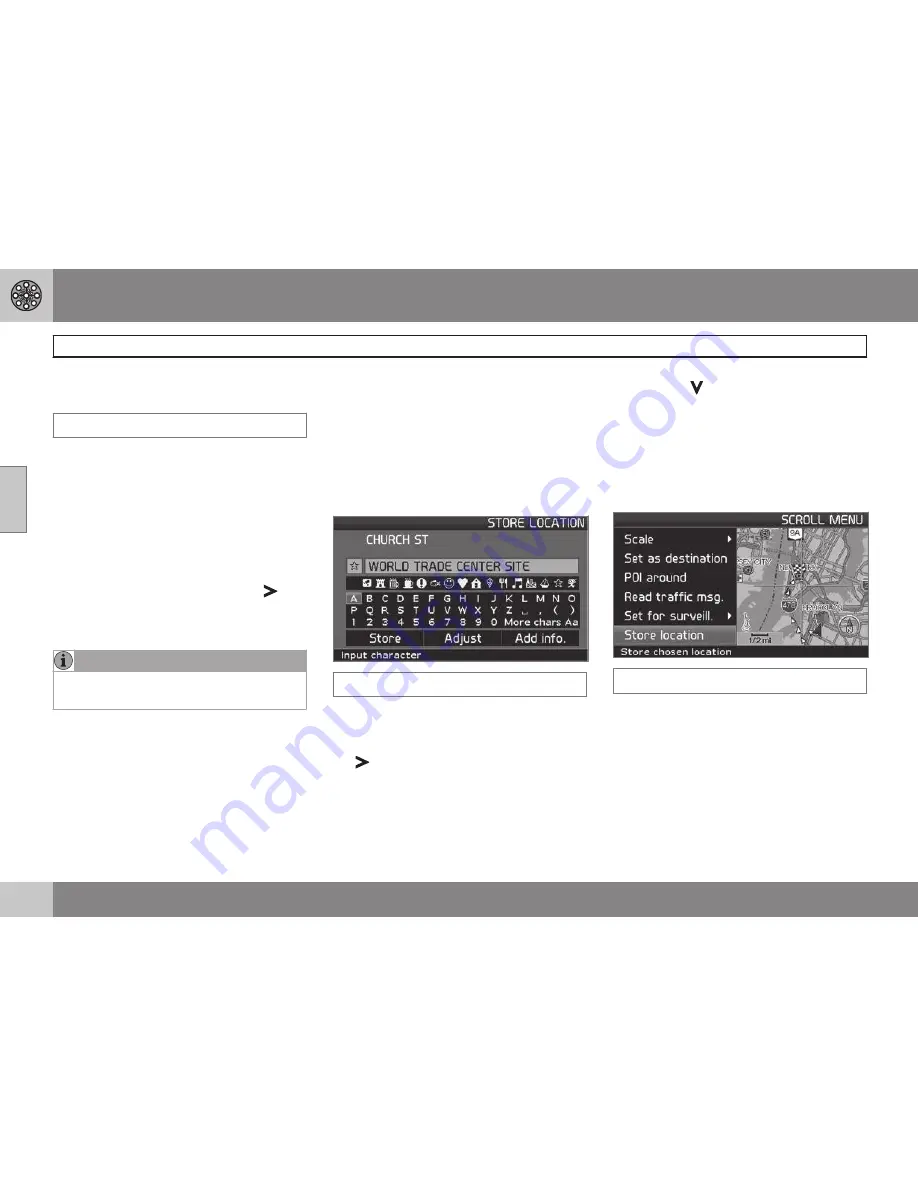
03 Advanced user mode
Itinerary
03
46
Removing destinations from an
itinerary
Itinerary
Delete all destinations: All intermediate desti-
nations and the final destination will be
deleted.
•
Go directly to
Clear itinerary
and press
ENTER
.
Delete intermediate destinations in an itiner-
ary:
1. Select one of the specified intermediate
destinations and press
ENTER
or
to
access a sub-menu.
2. Go to
Delete
and press
ENTER
.
NOTE
Destinations that have been passed are
automatically deleted from the itinerary.
Saving destinations for a return trip
Up to 250 destinations can be stored for re-
use in different itineraries.
An audible signal that alerts the driver that
he/she is approaching a stored destination as
well as additional information can be linked to
a stored destination, see page 43 – "Add
information about a stored location."
Itinerary
Saving a destination from the itinerary
1. Go to the destination to be saved with the
navigation control
and press
ENTER
or
to access a sub-menu.
2. Select
Store
and press
ENTER
.
3. Use the
navigation control
to select the
symbol to be displayed on the map and
press
ENTER
.
4. Then use to enter a name for the loca-
tion.
5. Go to
Store
and press
ENTER
.
The current position can also be stored
quickly, for example while driving, by simply
pressing one button, see page 34.
Save a position on the map
Map mode
1. In Map mode, use the
navigation control
to move the cursor to the point on the
map to be saved and press
ENTER
.
2. Select
Store
in the Map scroll menu and
press
ENTER
.
3. Use the
navigation control
to select the
symbol to be displayed on the map and
press
ENTER
.
Summary of Contents for XC90 VNS
Page 1: ...VOLVO NAVIGATION SYSTEM VNS XC90 WEB EDITION ...
Page 6: ...Contents 4 07 07 Index Index 78 ...
Page 7: ...Contents 5 ...
Page 9: ...GETTING TO KNOW THE NAVIGATION SYSTEM ...
Page 14: ...01 Getting to know the navigation system XC90 system overview 01 12 ...
Page 18: ...01 Getting to know the navigation system Display and voice guidance 01 16 ...
Page 23: ...01 Getting to know the navigation system 01 21 ...
Page 25: ...EASY USER MODE ...
Page 33: ...02 Easy user mode 02 31 ...
Page 35: ...ADVANCED USER MODE ...
Page 59: ...TRAFFIC INFORMATION ...
Page 65: ...04 Traffic information 04 63 ...
Page 66: ...G028760 64 Road numbers and Points of interest 66 ...
Page 67: ...SYMBOLS ON THE MAP ...
Page 71: ...05 Symbols on the map 05 69 ...
Page 72: ...G028731 70 Frequently asked questions 72 EULA End User License Agreement 74 ...
Page 73: ...QUESTIONS ANSWERS ...
Page 79: ...06 Questions answers 06 77 ...
Page 83: ......






























