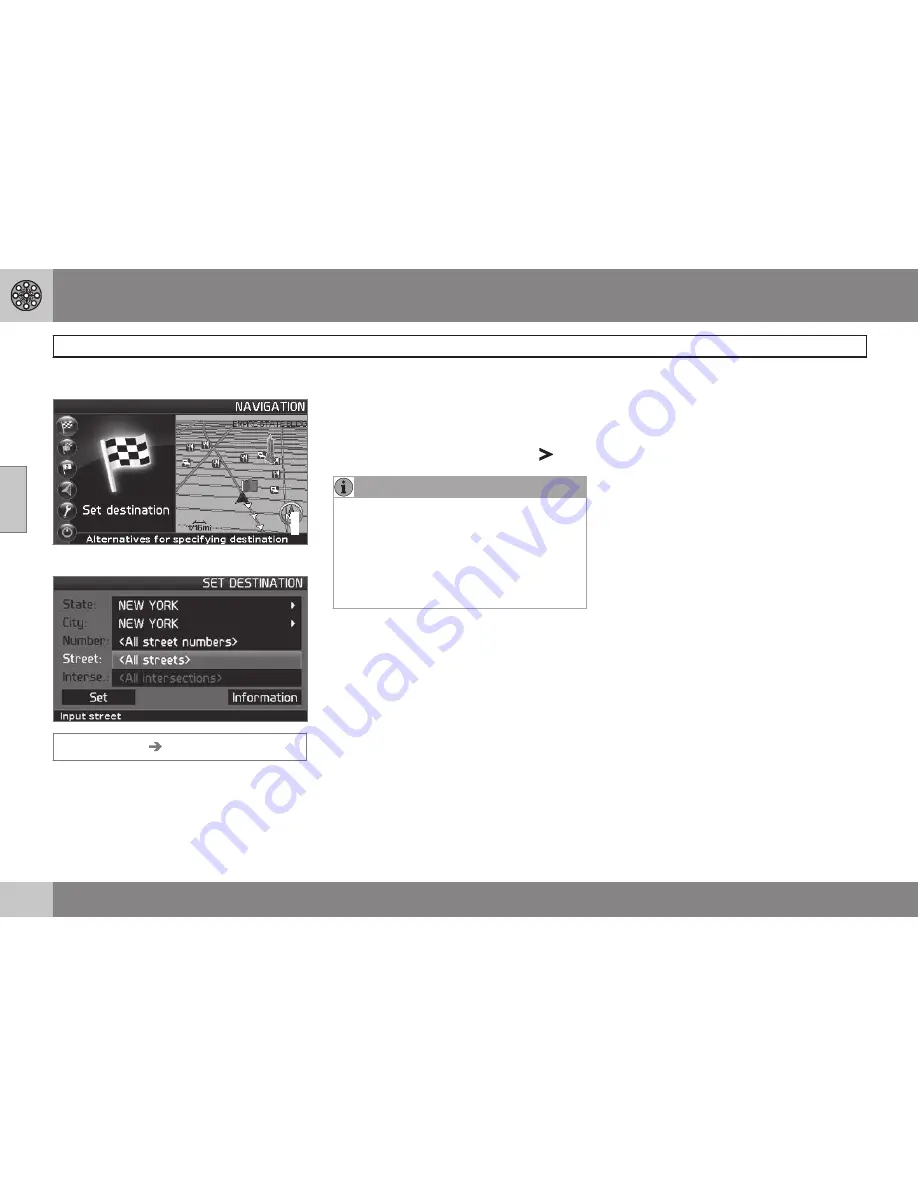
03 Advanced user mode
Setting a destination
03
40
Selecting an address
G033461
Selecting a street address
Set destination
Address
The system will place the cursor on Street.
The most recently selected State and City will
be pre-selected.
1. To change the state or city, use the
navigation control
to move to
State
and/or
City
,
2. Press
ENTER
, or choose among the most
recently chosen alternatives with
.
NOTE
The definition of a city or area may vary. It
will sometimes be an entire city, or a par-
ticular section of a city.
The system does not contain street
addresses for very small towns or villages.
In these cases, the center of the town is
used as the destination.
Alternative 1
•
Select
Street
without choosing a city.
The system will provide guidance to the mid-
point of the selected street. If the street exists
in more than one city, a list of alternatives will
be displayed.
Alternative 2
1. Begin by selecting a
City
.
2. Select a
Street
.
Selecting a street number
If the address selected has a street number,
this can be used as a specific destination.
1. After selecting a street, go to the
Number
row and press
ENTER
or
Go directly to
Set
. Alternative street num-
bers will be displayed.
2. Go to
Set
after you have entered a street
number.
> If a street number has not been
entered, the system will guide you to
the mid-point of the selected street.
Set
Confirms the entered number.
Adjust
Returns to the previous screen.
Selecting an intersection
•
Go to
Interse.
and choose a street that
intersects the selected street.
Start guidance
•
Go to
Set
to add the entered address to
the itinerary.
•
Go to
Start guidance
to begin receiving
directions to the destination.
Information
Provides information about the destination.
Summary of Contents for XC90 VNS
Page 1: ...VOLVO NAVIGATION SYSTEM VNS XC90 WEB EDITION ...
Page 6: ...Contents 4 07 07 Index Index 78 ...
Page 7: ...Contents 5 ...
Page 9: ...GETTING TO KNOW THE NAVIGATION SYSTEM ...
Page 14: ...01 Getting to know the navigation system XC90 system overview 01 12 ...
Page 18: ...01 Getting to know the navigation system Display and voice guidance 01 16 ...
Page 23: ...01 Getting to know the navigation system 01 21 ...
Page 25: ...EASY USER MODE ...
Page 33: ...02 Easy user mode 02 31 ...
Page 35: ...ADVANCED USER MODE ...
Page 59: ...TRAFFIC INFORMATION ...
Page 65: ...04 Traffic information 04 63 ...
Page 66: ...G028760 64 Road numbers and Points of interest 66 ...
Page 67: ...SYMBOLS ON THE MAP ...
Page 71: ...05 Symbols on the map 05 69 ...
Page 72: ...G028731 70 Frequently asked questions 72 EULA End User License Agreement 74 ...
Page 73: ...QUESTIONS ANSWERS ...
Page 79: ...06 Questions answers 06 77 ...
Page 83: ......






























