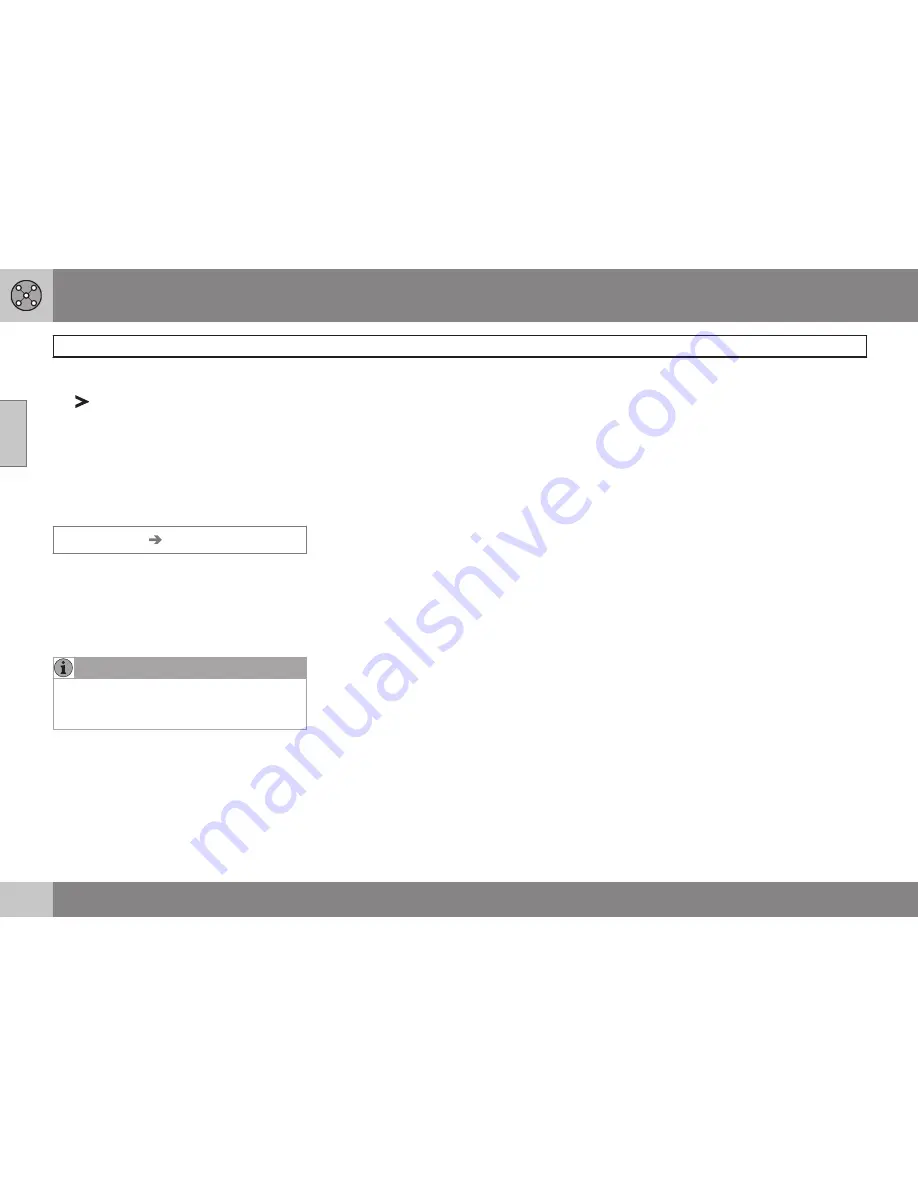
02 Easy user mode
Setting a destination
02
28
•
Go to the desired destination and press
or
ENTER
to access the sub-menu.
Set as destination
Adds the destination to the itinerary.
Delete location
Remove the destination from the
Last 20
list.
Point of the map
Set destination
Point on map
1. Use the
Arrow keys
to move the cursor
to the desired destination, press
ENTER
to access the map scroll menu.
2. Select
Set as destination
and press
ENTER
.
NOTE
A position on the map can be selected
directly with the cursor by using the
Arrow
keys
in map mode.
Summary of Contents for XC90 VNS
Page 1: ...VOLVO NAVIGATION SYSTEM VNS XC90 WEB EDITION ...
Page 6: ...Contents 4 07 07 Index Index 78 ...
Page 7: ...Contents 5 ...
Page 9: ...GETTING TO KNOW THE NAVIGATION SYSTEM ...
Page 14: ...01 Getting to know the navigation system XC90 system overview 01 12 ...
Page 18: ...01 Getting to know the navigation system Display and voice guidance 01 16 ...
Page 23: ...01 Getting to know the navigation system 01 21 ...
Page 25: ...EASY USER MODE ...
Page 33: ...02 Easy user mode 02 31 ...
Page 35: ...ADVANCED USER MODE ...
Page 59: ...TRAFFIC INFORMATION ...
Page 65: ...04 Traffic information 04 63 ...
Page 66: ...G028760 64 Road numbers and Points of interest 66 ...
Page 67: ...SYMBOLS ON THE MAP ...
Page 71: ...05 Symbols on the map 05 69 ...
Page 72: ...G028731 70 Frequently asked questions 72 EULA End User License Agreement 74 ...
Page 73: ...QUESTIONS ANSWERS ...
Page 79: ...06 Questions answers 06 77 ...
Page 83: ......






























