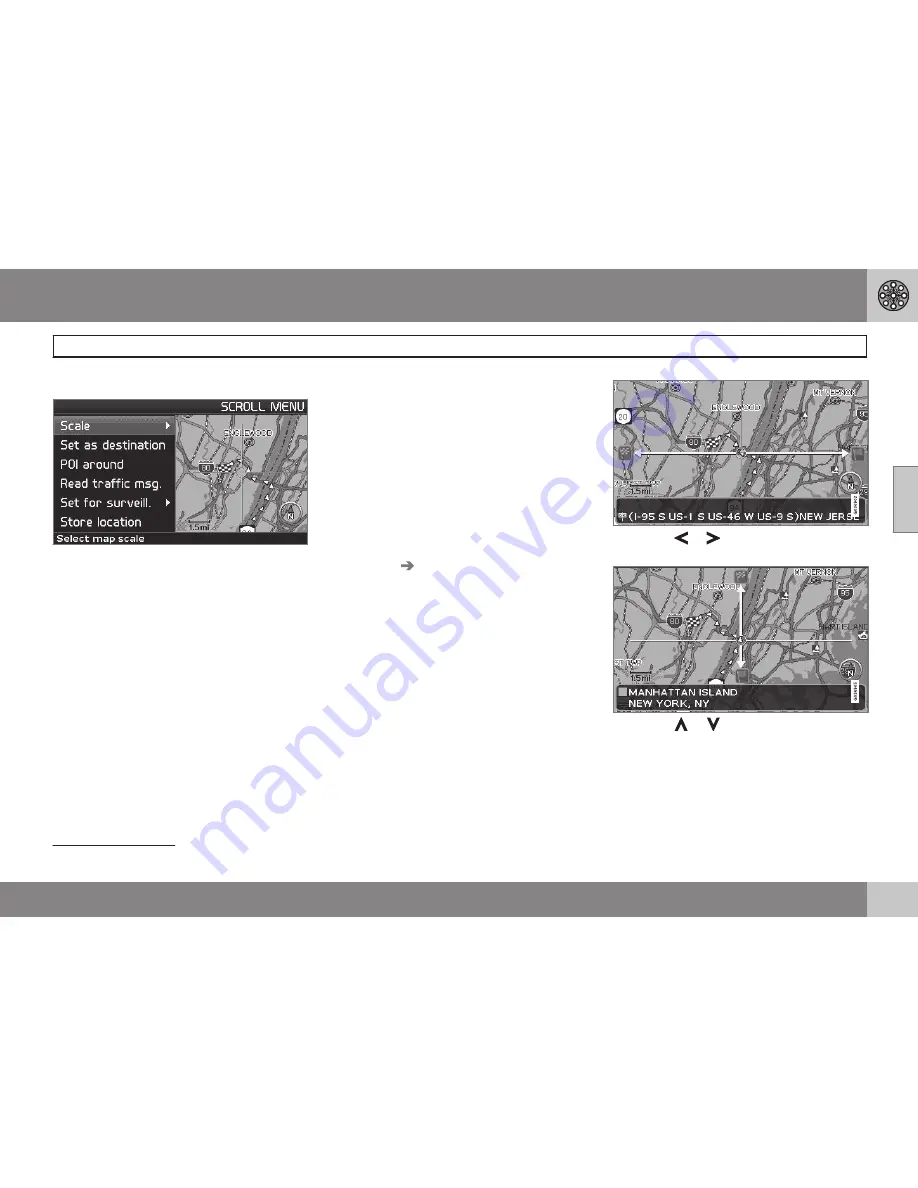
03 Advanced user mode
Map scroll menu
03
37
Map scroll menu
G033468
1. Activate map scrolling with the
navigation control
.
2. Press
ENTER
in scroll mode to display
the scroll menu.
Scale
Change the map scale over the area selected.
Set as destination
Add the location as a destination in an itiner-
ary.
POI around
Search for nearby points of interest.
Read traffic msg.
Search for current traffic messages in the
area.
Surveillance
1
Select between
Set for surveill. 1, 2
or
3
and
press
ENTER
to store a map view you want
to save as a surveillance area, e.g. heavily
trafficked roads that are often subject to traf-
fic problems.
Activating the map
Select map options in the Shortcut menu and
select the areas requiring surveillance.
Store location
Save the location for later use in
Set
destination
Stored locations
.
Following a route on the map
To make it easy to follow a set itinerary, the
system has a built-in "magnet" function. This
means that regardless of the number of turns
or changes of direction in the route, the cross
hairs will follow the route by simply holding
down a button.
One of the lines in the cross hairs will be dis-
played darker than the other one to indicate
which button should be pressed.
Use button
or
to follow the route auto-
matically.
Use button
or
to follow the route auto-
matically.
To deactivate the "magnet" function, move
the cross hairs slightly away from the route
until the line in the cross hairs is no longer
dark. Scrolling will then function normally.
1
Not available in all areas.
Summary of Contents for XC90 VNS
Page 1: ...VOLVO NAVIGATION SYSTEM VNS XC90 WEB EDITION ...
Page 6: ...Contents 4 07 07 Index Index 78 ...
Page 7: ...Contents 5 ...
Page 9: ...GETTING TO KNOW THE NAVIGATION SYSTEM ...
Page 14: ...01 Getting to know the navigation system XC90 system overview 01 12 ...
Page 18: ...01 Getting to know the navigation system Display and voice guidance 01 16 ...
Page 23: ...01 Getting to know the navigation system 01 21 ...
Page 25: ...EASY USER MODE ...
Page 33: ...02 Easy user mode 02 31 ...
Page 35: ...ADVANCED USER MODE ...
Page 59: ...TRAFFIC INFORMATION ...
Page 65: ...04 Traffic information 04 63 ...
Page 66: ...G028760 64 Road numbers and Points of interest 66 ...
Page 67: ...SYMBOLS ON THE MAP ...
Page 71: ...05 Symbols on the map 05 69 ...
Page 72: ...G028731 70 Frequently asked questions 72 EULA End User License Agreement 74 ...
Page 73: ...QUESTIONS ANSWERS ...
Page 79: ...06 Questions answers 06 77 ...
Page 83: ......






























