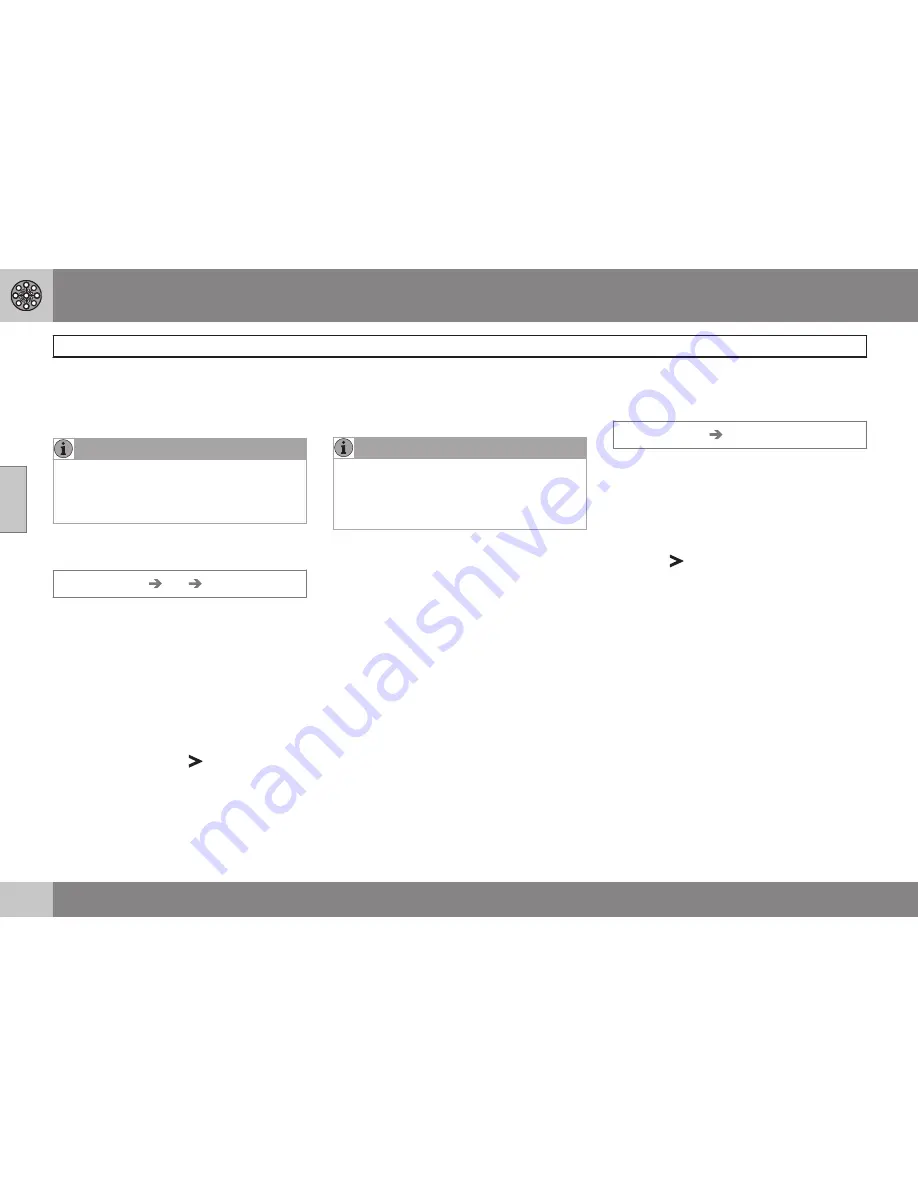
03 Advanced user mode
Setting a destination
03
42
Along street
The system will search along a specified
street.
NOTE
You can also search for Points of interest
around the car, along the route, or along
the highway in the Shortcut menu, see
page 24.
Types of points of interest/Different
categories
Set destination
POI
POI by name
The system will first place the cursor on
Type
. The most recently selected
State
and
City
should be displayed.
If this is not the case:
1. Go to
State
and/or
City
and press
ENTER
or
Choose among the most recently
selected ones using
.
2. Go to
Name
and press
ENTER
to select
a POI without specifying a city.
3. Go to
Set
and press
ENTER
.
4. Then go to
Start guidance
and press
ENTER
to receive directions to the desti-
nation.
NOTE
For a more detailed search, first select City
and then go to Name.
There are sub-categories for restaurants,
etc., to simplify the search.
Information about the point of interest
Information
shows the address, geographic
coordinates, and in certain cases, also the
telephone number of the point of interest.
Map
Shows the POI’s location on the map.
2nd POI
Points of interest such as airports often have
restaurants, gas stations, etc., on site.
Instead of searching for a restaurant in the
main menu, you can choose a restaurant
directly under the selected airport. Avoiding
alternatives outside of the airport makes the
search quicker and easier.
Stored locations
Previously stored locations
Set destination
Stored locations
A stored location is a previously stored desti-
nation, such as a home address, favorite res-
taurant, an airport, or a Volvo retailer. Infor-
mation about storing locations can be found
on see page 46.
•
Navigate among the stored locations and
press
or
ENTER
to access the sub-
menu.
Add to itinerary
Place the stored location in the itinerary.
Information
Provides information about the stored loca-
tion.
Edit
Change the name, add a sound, etc., for the
stored area. See also the heading "Add infor-
mation about a stored location."
Sorting
Sort the list of stored locations by icon or
name.
Delete location
Deletes the stored location.
Summary of Contents for XC90 VNS
Page 1: ...VOLVO NAVIGATION SYSTEM VNS XC90 WEB EDITION ...
Page 6: ...Contents 4 07 07 Index Index 78 ...
Page 7: ...Contents 5 ...
Page 9: ...GETTING TO KNOW THE NAVIGATION SYSTEM ...
Page 14: ...01 Getting to know the navigation system XC90 system overview 01 12 ...
Page 18: ...01 Getting to know the navigation system Display and voice guidance 01 16 ...
Page 23: ...01 Getting to know the navigation system 01 21 ...
Page 25: ...EASY USER MODE ...
Page 33: ...02 Easy user mode 02 31 ...
Page 35: ...ADVANCED USER MODE ...
Page 59: ...TRAFFIC INFORMATION ...
Page 65: ...04 Traffic information 04 63 ...
Page 66: ...G028760 64 Road numbers and Points of interest 66 ...
Page 67: ...SYMBOLS ON THE MAP ...
Page 71: ...05 Symbols on the map 05 69 ...
Page 72: ...G028731 70 Frequently asked questions 72 EULA End User License Agreement 74 ...
Page 73: ...QUESTIONS ANSWERS ...
Page 79: ...06 Questions answers 06 77 ...
Page 83: ......






























