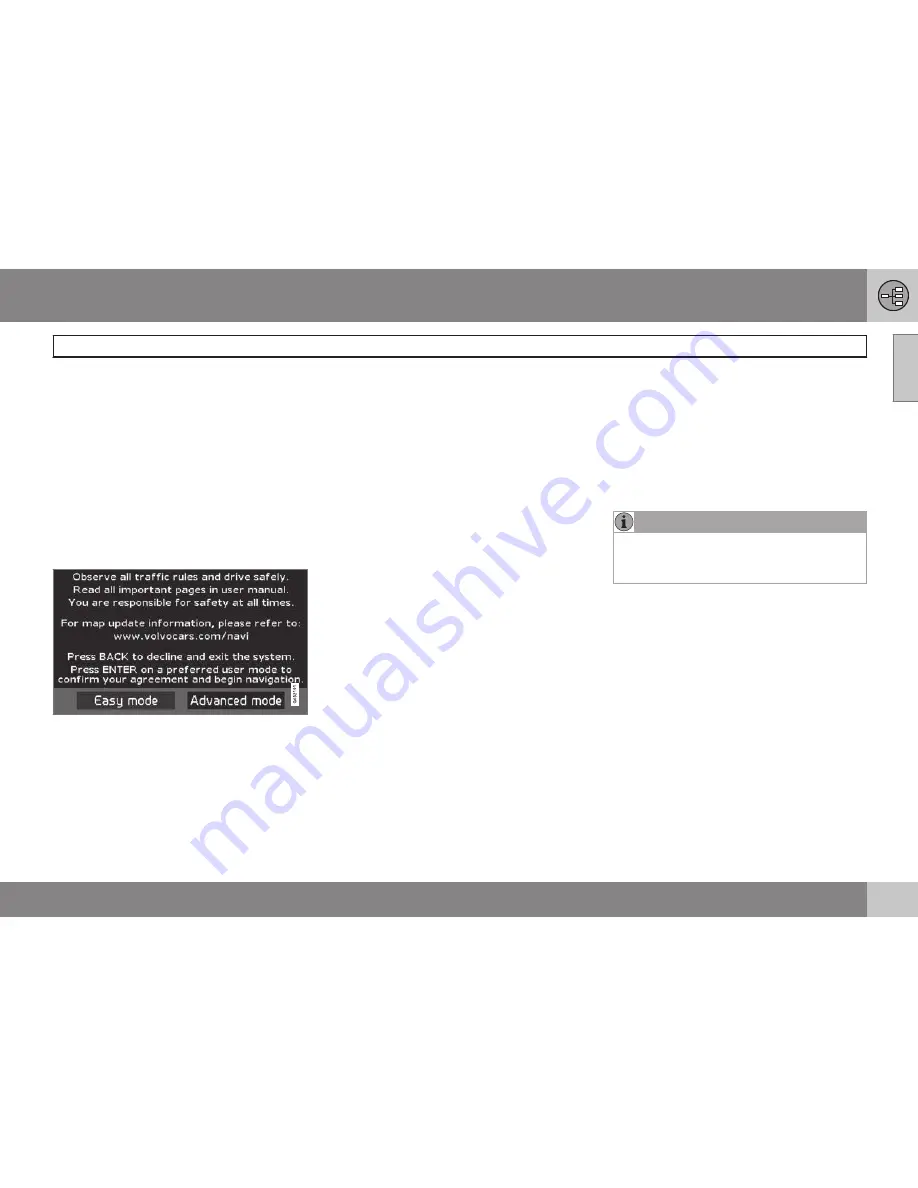
01 Getting to know the navigation system
Before you start
01
9
Introduction
The VNS system can be used even if a desti-
nation has not been selected.
The vehicle’s current route will be shown on
the screen and the vehicle’s position will be
indicated by a blue arrow on the map.
The system’s contents may vary from state to
state, and not all menu selections may be
available for technical reasons.
Start up
The system starts up by displaying text on
the screen that must be confirmed by press-
ing
ENTER
after you have selected to use
either
Easy mode
or
Advanced mode
.
Map mode
When the system has started, the screen will
display the main menu briefly before entering
Map mode. A map of the vehicle's current
location will then be displayed.
•
Press
BACK
to display the main menu.
•
Press
ENTER
to activate the shortcut
menu.
•
Press the
navigation control
to activate
Map scroll mode, for example to see
parts of the map that are outside of the
screen area.
Pressing
ENTER
in this mode activates the
Map scroll menu, see page 24.
On/Off
ON
The ignition must be in position
I
or
II
in order
to operate the system (refer to the vehicle’s
owner’s manual).
•
Press
ENTER
or
BACK
.
The screen will slide up from the dashboard
automatically. It may take several seconds for
the system to determine the vehicle’s location
and direction.
Off
1. Use the
navigation control
to go to
Shut
down
.
2. Press
ENTER
(press
BACK
to go to the
main menu before shutting down).
The screen will retract automatically into the
dashboard.
NOTE
The system can be used even if the engine
is not running. It should be turned off when
not in use to help avoid battery drain.
Settings
The system is provided with default settings,
but it will start with the settings that were
most recently used.
If a setting is changed and you wish to return
to the default setting, only the currently
selected function will be affected.
There is no global reset function to return all
settings to default.
Summary of Contents for XC90 VNS
Page 1: ...VOLVO NAVIGATION SYSTEM VNS XC90 WEB EDITION ...
Page 6: ...Contents 4 07 07 Index Index 78 ...
Page 7: ...Contents 5 ...
Page 9: ...GETTING TO KNOW THE NAVIGATION SYSTEM ...
Page 14: ...01 Getting to know the navigation system XC90 system overview 01 12 ...
Page 18: ...01 Getting to know the navigation system Display and voice guidance 01 16 ...
Page 23: ...01 Getting to know the navigation system 01 21 ...
Page 25: ...EASY USER MODE ...
Page 33: ...02 Easy user mode 02 31 ...
Page 35: ...ADVANCED USER MODE ...
Page 59: ...TRAFFIC INFORMATION ...
Page 65: ...04 Traffic information 04 63 ...
Page 66: ...G028760 64 Road numbers and Points of interest 66 ...
Page 67: ...SYMBOLS ON THE MAP ...
Page 71: ...05 Symbols on the map 05 69 ...
Page 72: ...G028731 70 Frequently asked questions 72 EULA End User License Agreement 74 ...
Page 73: ...QUESTIONS ANSWERS ...
Page 79: ...06 Questions answers 06 77 ...
Page 83: ......


























