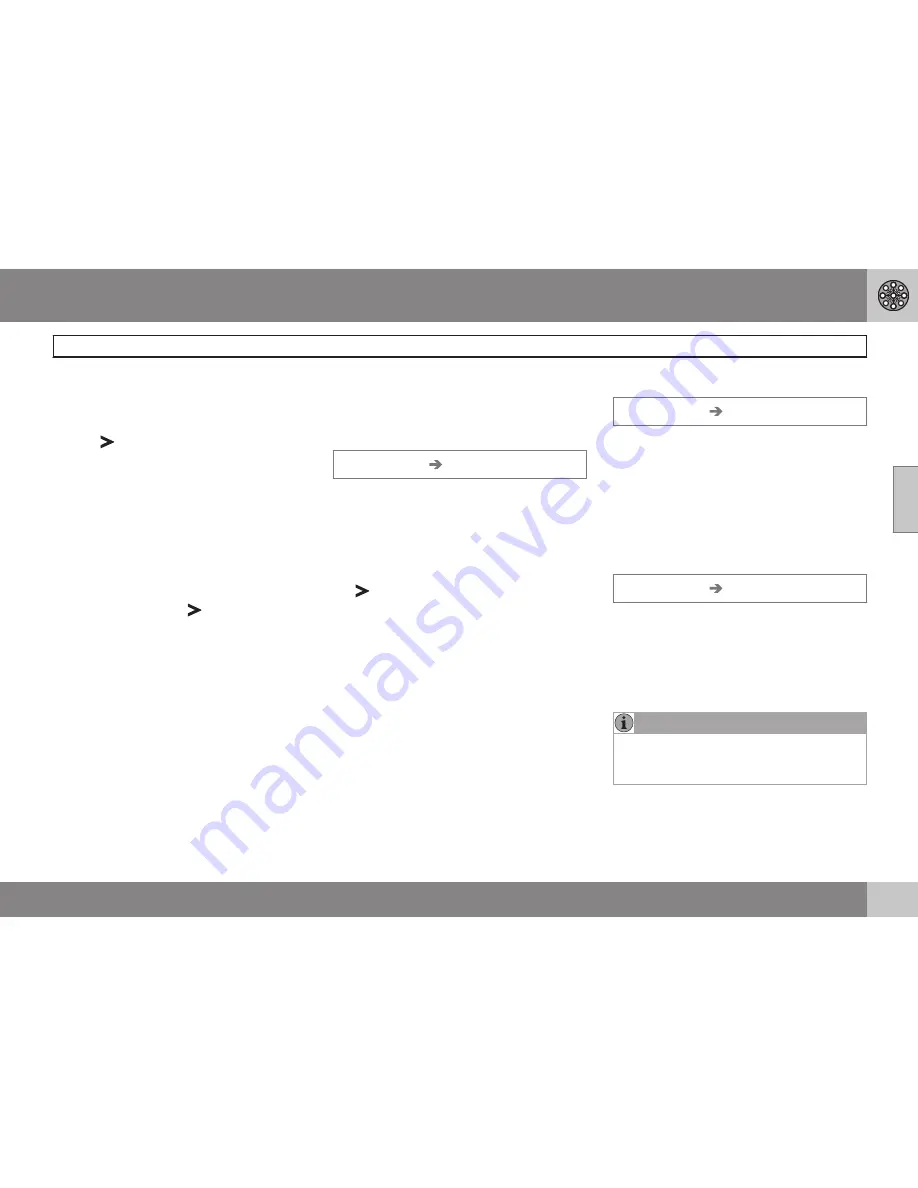
03 Advanced user mode
Setting a destination
03
43
Select a position for a new stored
location
1. Select
Edit
,
2. Use , to go to
Adjust
.
3. Press
ENTER
to specify a position on the
map for a new stored location.
4. Move the cursor with the
navigation
control
to a new position and press
ENTER
.
5. Then select
Store
and press
ENTER
to
store the new location.
Add information about a stored location
–
Select
Edit
and use
to go to
Add
info.
. Press
ENTER
to add additional
information about the stored location.
The following can be added to each
stored location:
•
Alert On/Off (to remind the driver that
he/she is approaching the stored loca-
tion)
•
Icon
•
Name
•
Address
•
City
•
State
•
Phone
•
•
URL
Last 20
Set destination
Last 20
This is a list of the twenty most recently
selected destinations. The scroll bar at the
right of the screen indicates that there are
more alternatives than can be displayed at
one time.
•
Go to the desired destination and press
or
ENTER
to access the sub-menu.
Add to itinerary
Adds the destination to the itinerary.
Information
Provides a summary about the destination.
Delete location
Remove the destination from the
Last 20
list.
Return trip
Set destination
Return trip
•
Select
Start guidance
and press
ENTER
.
The system will begin guiding you back to the
location where
Start guidance
was most
recently selected.
Point on the map
Searching via a point on the map
Set destination
Point on map
1. Use the
navigation control
to move the
cursor to the desired destination.
2. Press
ENTER
to access the map scroll
menu.
3. Select
Set destination
, see page 37.
NOTE
A position on the map can be selected
directly with the cursor by using the
navigation control
in map mode.
Summary of Contents for XC90 VNS
Page 1: ...VOLVO NAVIGATION SYSTEM VNS XC90 WEB EDITION ...
Page 6: ...Contents 4 07 07 Index Index 78 ...
Page 7: ...Contents 5 ...
Page 9: ...GETTING TO KNOW THE NAVIGATION SYSTEM ...
Page 14: ...01 Getting to know the navigation system XC90 system overview 01 12 ...
Page 18: ...01 Getting to know the navigation system Display and voice guidance 01 16 ...
Page 23: ...01 Getting to know the navigation system 01 21 ...
Page 25: ...EASY USER MODE ...
Page 33: ...02 Easy user mode 02 31 ...
Page 35: ...ADVANCED USER MODE ...
Page 59: ...TRAFFIC INFORMATION ...
Page 65: ...04 Traffic information 04 63 ...
Page 66: ...G028760 64 Road numbers and Points of interest 66 ...
Page 67: ...SYMBOLS ON THE MAP ...
Page 71: ...05 Symbols on the map 05 69 ...
Page 72: ...G028731 70 Frequently asked questions 72 EULA End User License Agreement 74 ...
Page 73: ...QUESTIONS ANSWERS ...
Page 79: ...06 Questions answers 06 77 ...
Page 83: ......
















































