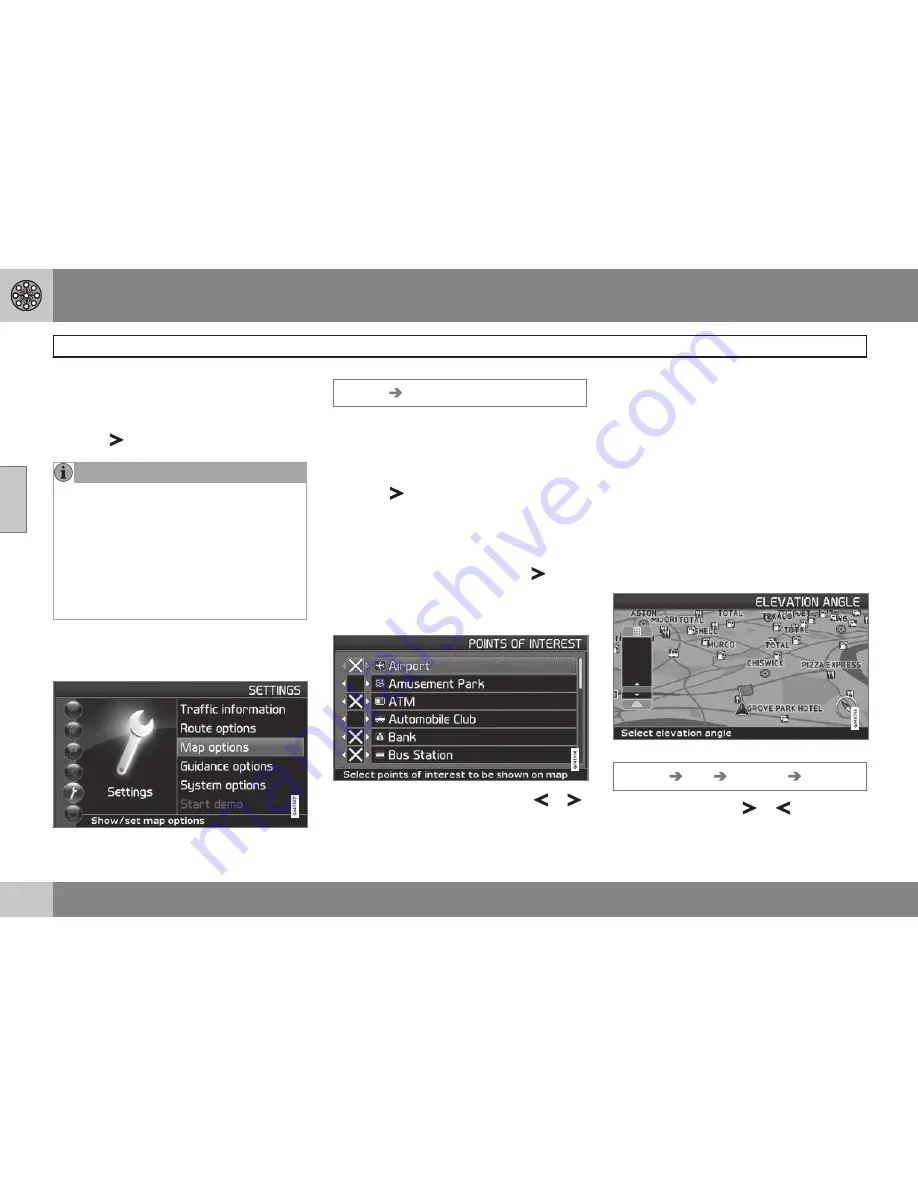
03 Advanced user mode
Settings
03
52
Reset to default
Return to the system’s factory settings for
route options.
•
Press
, select
OK
and press
ENTER
.
NOTE
When the system calculates a route over
longer distances, it is designed to select
major roads (highways/freeways, etc.).
If you have set the system to avoid high-
ways and toll roads, the system will avoid
guiding you to these types of roads to as
great an extent as possible, and will only
use such roads when no other reasonable
alternative is available.
Map options
Select the way in which the map is displayed.
Settings
Map options
•
Move among the functions with the
navigation control
and press
ENTER
to
save.
POI selection
•
Press
to access a sub-menu.
–
Select
Show
to display all POI symbols on
the map.
–
Select
Hide
to show no POI symbols.
–
Select
Show
selected
and press
to
select the symbols to be displayed on the
map. The symbols selected to be displayed
will be marked with an X.
•
Select or unselect symbols with
or
and press
ENTER
to save.
Map
Select
Show
or
Hide
. If the map is hidden,
the system will use an arrow for guidance.
Right map view
Choose to display the map in 2D (two dimen-
sional - straight from above) or 3D (three-
dimensional - angled from above).
•
When
3D
is selected, the vehicle's direc-
tion is always toward the top of the
screen.
•
When
2D
is selected, choose whether
2D
Heading
or
2D North
is to be at the top
of the screen.
Selecting elevation angle.
Settings
Map
Map view
3D
After selecting
3D
with
or
and
ENTER
,
the panel for selecting the elevation angle will
Summary of Contents for XC90 VNS
Page 1: ...VOLVO NAVIGATION SYSTEM VNS XC90 WEB EDITION ...
Page 6: ...Contents 4 07 07 Index Index 78 ...
Page 7: ...Contents 5 ...
Page 9: ...GETTING TO KNOW THE NAVIGATION SYSTEM ...
Page 14: ...01 Getting to know the navigation system XC90 system overview 01 12 ...
Page 18: ...01 Getting to know the navigation system Display and voice guidance 01 16 ...
Page 23: ...01 Getting to know the navigation system 01 21 ...
Page 25: ...EASY USER MODE ...
Page 33: ...02 Easy user mode 02 31 ...
Page 35: ...ADVANCED USER MODE ...
Page 59: ...TRAFFIC INFORMATION ...
Page 65: ...04 Traffic information 04 63 ...
Page 66: ...G028760 64 Road numbers and Points of interest 66 ...
Page 67: ...SYMBOLS ON THE MAP ...
Page 71: ...05 Symbols on the map 05 69 ...
Page 72: ...G028731 70 Frequently asked questions 72 EULA End User License Agreement 74 ...
Page 73: ...QUESTIONS ANSWERS ...
Page 79: ...06 Questions answers 06 77 ...
Page 83: ......






























