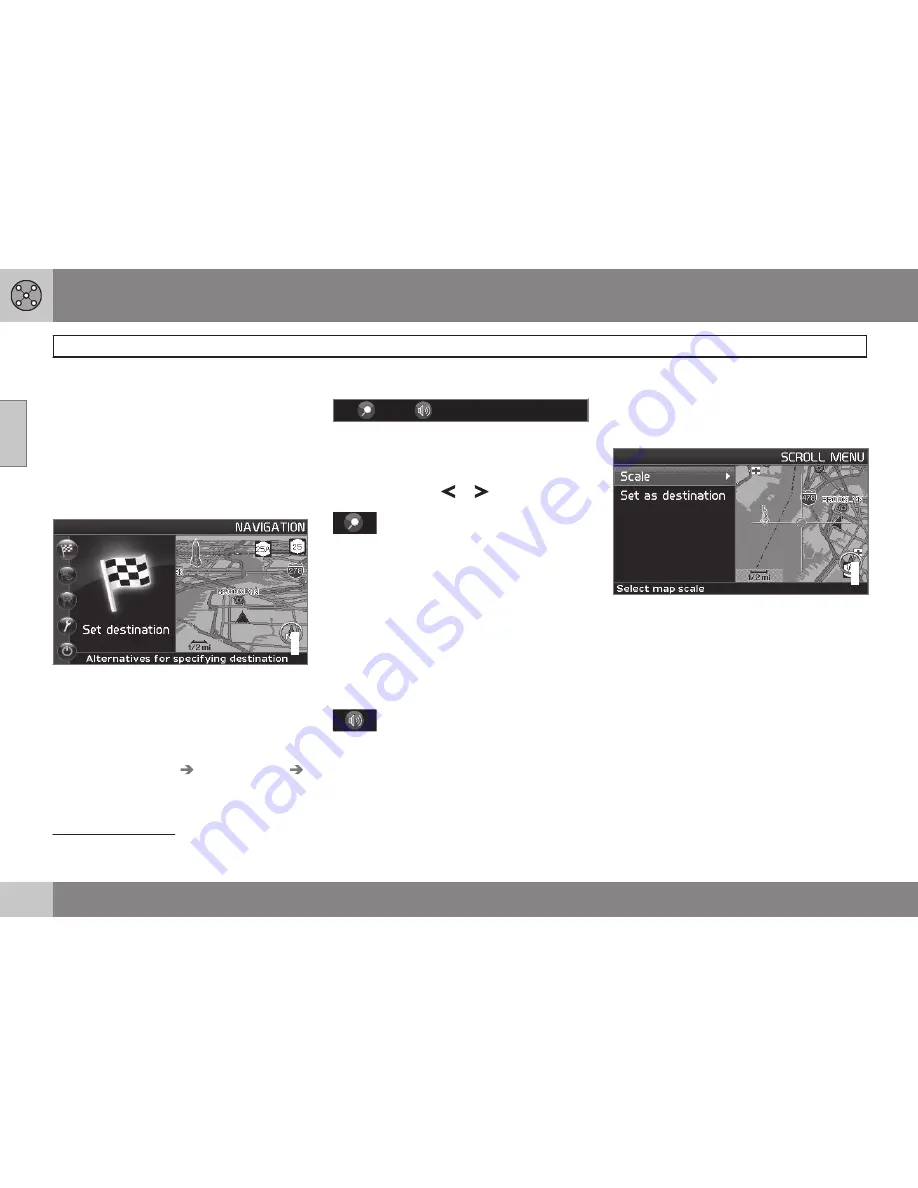
02 Easy user mode
Main menu, Shortcut menu, Scroll menu
02
24
Introduction
The navigation system starts in
Easy
user
mode.
The most important menus are available in
this mode, which makes things easier if
changes in
Settings
are not often made.
Main menu
G033469
The main menu is at the top of the menu
structure and can be accessed by pressing
the
BACK
key several times.
Switching between settings
To switch between Easy and advanced
modes, go to
Settings
System options
User mode
.
Shortcut menu
G029190
This menu offers icons for making quick set-
ting changes.
•
Press
ENTER
in map mode and select a
sub-menu with
or
.
G028755
– Map scale/Current route
Change the map scale for a larger perspec-
tive or to display greater detail.
At the top of the menu, you can choose to
see either the remainder of the route
1
to the
destination from your current location, or the
entire route.
The map scale can be changed from 1/32 of
a mile to 60 miles. Hold the button down until
the map scale of your choice is displayed,
and release the button.
G028755
– Guidance
Press
ENTER
to repeat voice guidance.
Traffic information (option)
2
Regardless of whether the navigation system
is in
Easy
or
Advanced
mode, broadcast
traffic information is always received and pre-
sented. see page 58 for additional informa-
tion.
Scroll menu
G033467
•
Activate map scrolling by pressing the
navigation control
.
•
Press
ENTER
in scroll mode to activate
the Scroll menu.
Scale
This function changes the scale of the area in
which you are currently driving. The scale can
be changed from 150 ft to 60 miles.
Set as destination
Select a position on the map. Guidance will
begin immediately.
1
A destination must be selected.
2
Not available in all areas.
Summary of Contents for XC90 VNS
Page 1: ...VOLVO NAVIGATION SYSTEM VNS XC90 WEB EDITION ...
Page 6: ...Contents 4 07 07 Index Index 78 ...
Page 7: ...Contents 5 ...
Page 9: ...GETTING TO KNOW THE NAVIGATION SYSTEM ...
Page 14: ...01 Getting to know the navigation system XC90 system overview 01 12 ...
Page 18: ...01 Getting to know the navigation system Display and voice guidance 01 16 ...
Page 23: ...01 Getting to know the navigation system 01 21 ...
Page 25: ...EASY USER MODE ...
Page 33: ...02 Easy user mode 02 31 ...
Page 35: ...ADVANCED USER MODE ...
Page 59: ...TRAFFIC INFORMATION ...
Page 65: ...04 Traffic information 04 63 ...
Page 66: ...G028760 64 Road numbers and Points of interest 66 ...
Page 67: ...SYMBOLS ON THE MAP ...
Page 71: ...05 Symbols on the map 05 69 ...
Page 72: ...G028731 70 Frequently asked questions 72 EULA End User License Agreement 74 ...
Page 73: ...QUESTIONS ANSWERS ...
Page 79: ...06 Questions answers 06 77 ...
Page 83: ......






























