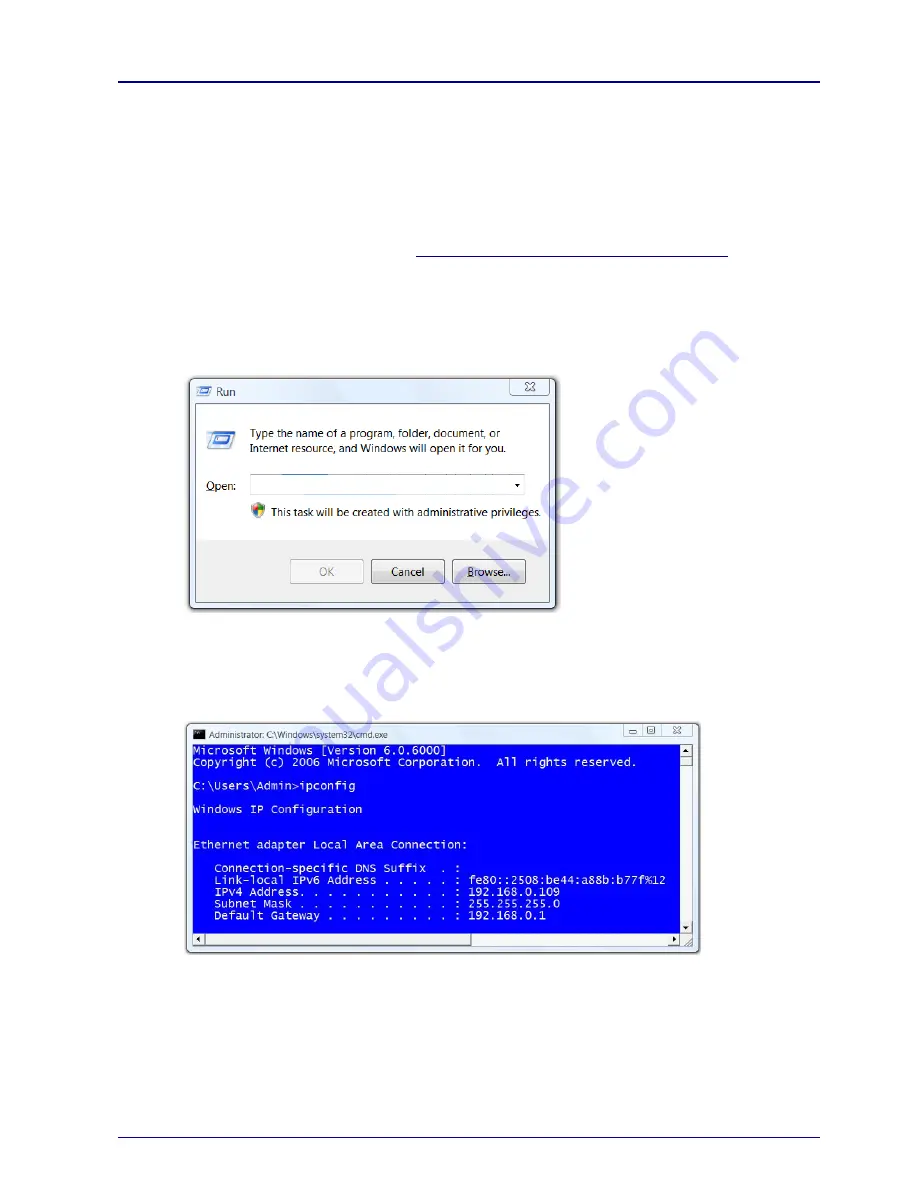
VoloFone™ VF100
User Manual
Copyright © Vololink Pty Ltd 2006-08
V1.1 Jan 2008
Page 45 of 50
No LAN Connection
If you cannot access the local network from a PC that is connected to an Ethernet switch or hub that is
connected to the VoloFone
™ VF100, take the following actions to identify and solve the problem:
Check that at least one of the LAN connector indicators (Link light) is green. If not, check that the Ethernet
cable(s) is properly connected or try using another Ethernet cable. Also, the yellow Activity light should flash
if network traffic is present.
Check that the PC is configured to obtain IP address automatically using DHCP. If not, change the PC
TCP/IP settings. For further information, see
Connecting the VoloFone™ VF100 to a Computer
or the manual
of your operating system.
C
heck that an IP Address has been allocated to your computer by the VoloFone™ VF100. To do this,
proceed as follows:
From the
Windows Start
menu select
Run
.
The
Run
dialog appears.
Enter
cmd
as the command to run and press
Enter
.
The
Windows Cmd
window appears.
Type
ipconfig
and press
Enter
.
The
Windows IP Configuration
is displayed.
Under the heading
Ethernet adapter Local Area Connection
the IP address allocated to the computer
by the VoloFone™ VF100 is displayed. In this example, 192.168.0.109.



















