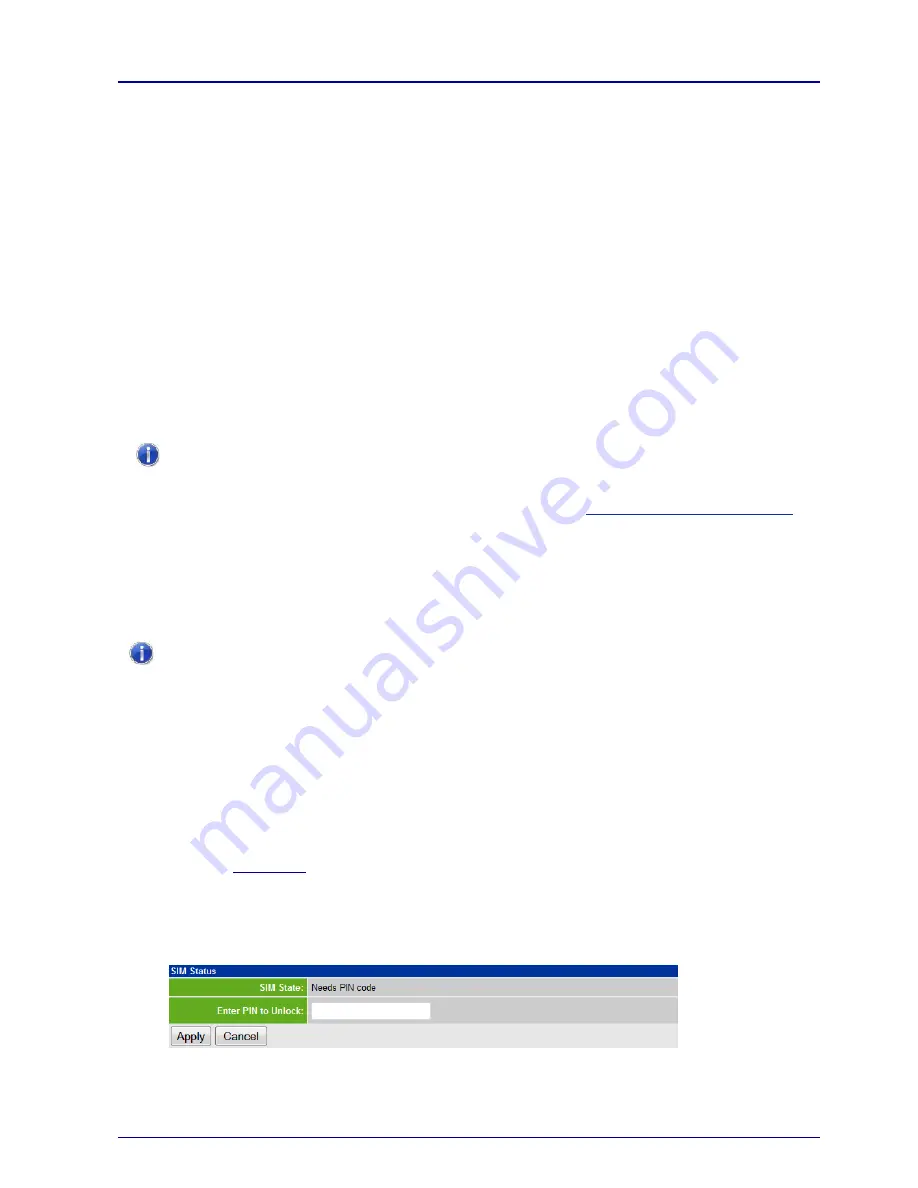
VoloFone™ VF100
User Manual
Copyright © Vololink Pty Ltd 2006-08
V1.1 Jan 2008
Page 44 of 50
Troubleshooting
This section describes how to solve a number of issues that could occur during installation, configuration,
and use of the
VoloFone™ VF100.
Before you try any of the methods described in this section, make sure that the connected cables are
securely inserted and that the
Power
indicator on the
VoloFone™ VF100 is blue.
If none of the suggested methods resolve the issue, it is recommended that you:
Restart the
VoloFone™ VF100.
Reset the VoloFone™ VF100 to factory default configuration and re-install the unit.
To restart the
VoloFone™ VF100, click
Restart
on the
System
web page. If you still cannot access the
VoloFone™ VF100, remove the power cable to disconnect the VoloFone™ VF100 from power and remove it
from the battery base (if present) then wait a moment before reconnecting the cable.
To reset the settings to factory default, use a paper clip to press the
Reset
button. Keep the
Reset
button
pressed for 5 seconds.
The factory default configuration contains the original settings of your
VoloFone™ VF100. When you install
your
VoloFone™ VF100 and access the VoloAdmin™ pages for the first time, the configuration file contains
the factory default configuration.
A reset to factory default configuration cannot be undone. If you reset the
VoloFone™ VF100 to default
configuration, all your previous configuration changes are replaced. If you have previously changed the
password, you will have to login to the VoloAdmin
™ page with the default User name “admin” and
Password
“password”. For further information on resetting, refer to Resetting the VoloFone™ VF100.
Telephone Service not available
If you cannot make or receive a call from a Phone connected to the VoloFone
™ VF100, take the following
actions to identify and solve the problem:
Make sure that the phone is working; try connecting it to a fixed line telephone network (PSTN). The phone
has to be of a standard touch tone type (with DTMF keypad support).
Some older phones have a keypad, but do not support DTMF. These phones are not supported by the
VoloFone
™ VF100.
Connect the phone directly to the Phone connector on the VoloFone
™ VF100. Verify that a dial tone is heard
when picking up the handset. If not, replace the handset and restart the VoloFone
™ VF100. Allow sufficient
time for the VoloFone
™ VF100 to restart (the Signal Strength Meter should have at least one solid green
indicator lit) and then listen for the dial tone again.
The phone LED on the front of the VoloFone
™ VF100 should be lit and steady. Lift the handset and the
phone LED should flash. If this does not happen:
Check the phone connection.
If using a cordless phone, check that power supply is on.
Check the
Call Barring
setting using VoloAdmin
™. If necessary, disable all Call Barring.
Check the USIM is not locked. If the SIM PIN is required, the dial tone is different (an intermittent tone
instead of the normal dial tone). Unlock the SIM using the telephone keypad by entering the
PIN
followed by
#
then replace the handset. Alternatively, use VoloAdmin
™ to enter the PIN:
You can enter the SIM PIN in the
Status
,
SIM
or
Quick Setup
pages of VoloAdmin
™ as follows:
Enter the SIM
PIN
then click
Apply
.




















