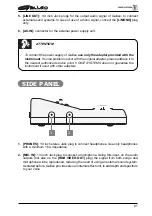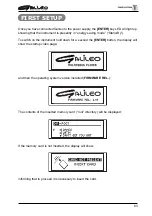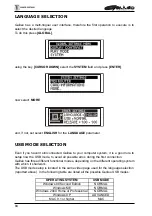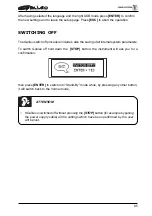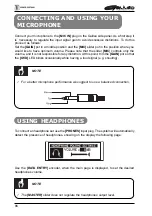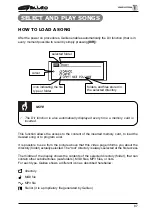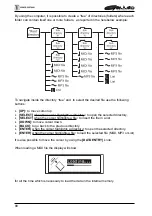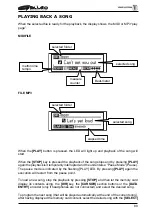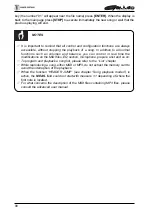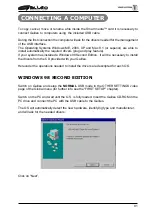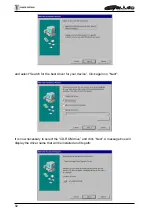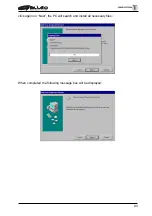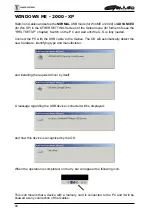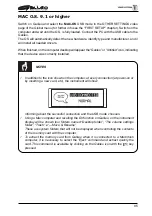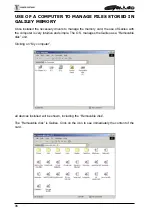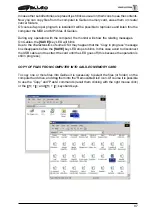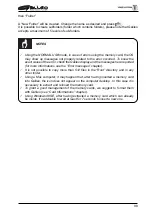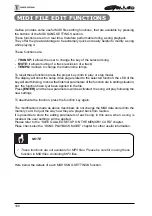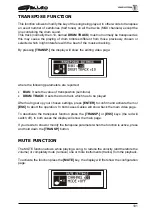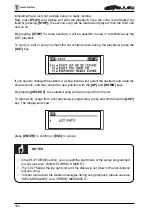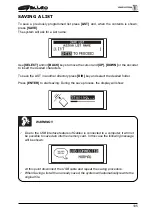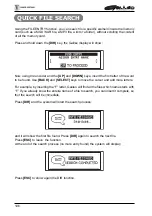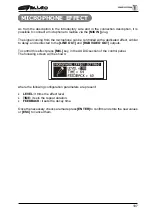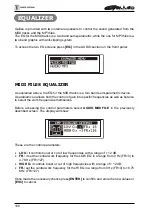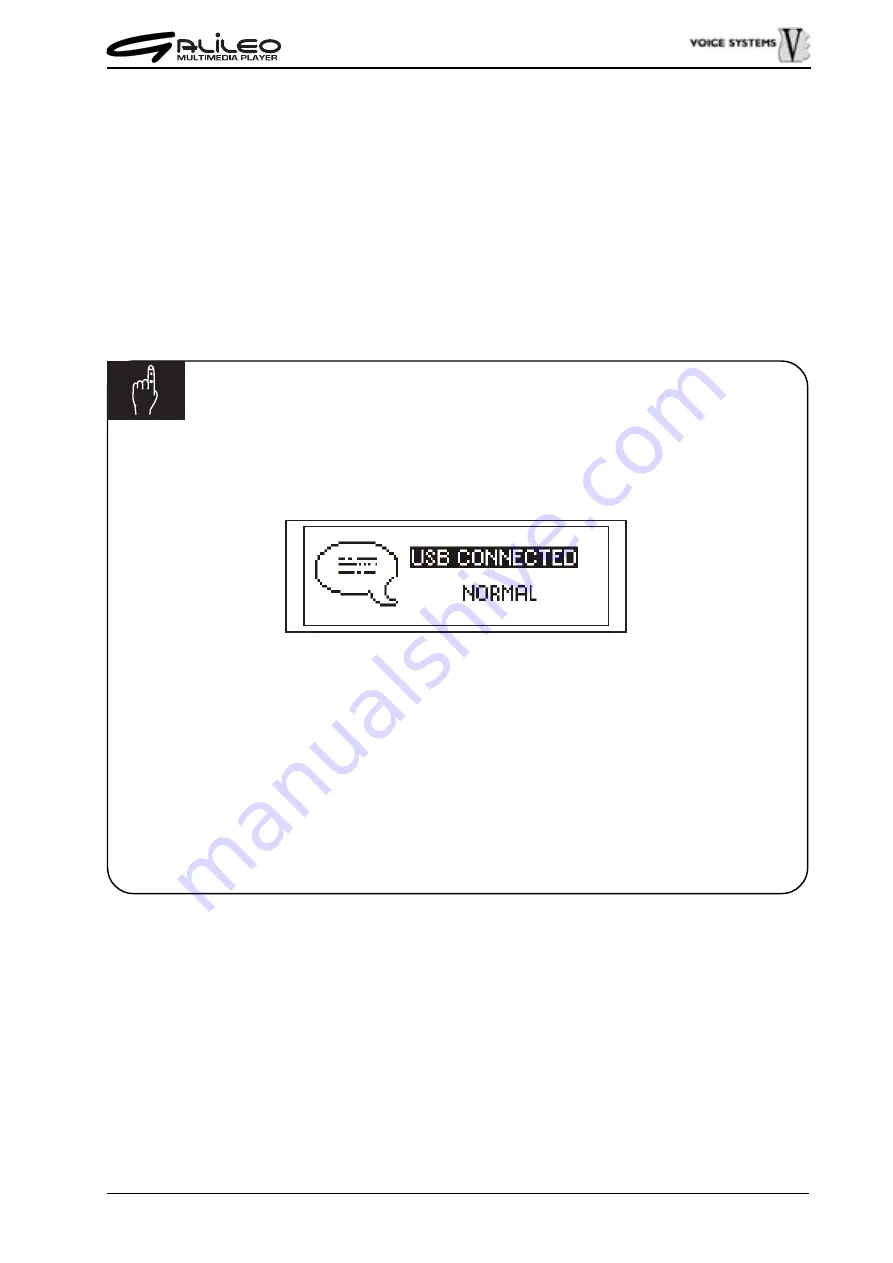
95
MAC O.S. 9.1 or higher
Switch on Galileo and select the MAC-OS USB mode in the OTHER SETTINGS video
page of the Global menu (for further info see the “FIRST SETUP” chapter). Switch on the
computer and wait until the O.S. is fully loaded. Connect the PC with the USB cable to the
Galileo.
The OS will automatically detect the new hardware, identify type and manufacturer, and il
will install all needed drivers.
When finished, on the computer desktop will appear the “Galileo” or “Untitled” icon, indicating
that the device was correctly installed.
NOTES
In addition to the icon shown on the computer, at every connection (at power-on or
by inserting a new card, etc), the instrument will show:
informing about the succesful connection and the USB mode choosen.
Using a Mac computer and recalling the Dir function on Galileo, on the instrument
display will be shown four folders named “Desktop folder”, “The volume settings
folder”, “Trash” e “—Move & Rename”.
These are system folders that will not be displayed when controlling the contents
of the memory card with the computer.
To extract the memory card from Galileo when it is connected to a Macintosh
computer, it is necessary to select the “Eject” command and extract quickly the
card. This command is available by clicking on the Galileo icon with the
C
key
pressed.
Summary of Contents for Galileo
Page 1: ...Manuale di Istruzioni User Manual MULTIMEDIA PLAYER Ver 1 0 ...
Page 2: ......
Page 12: ...82 CONNECTION EXAMPLES ...