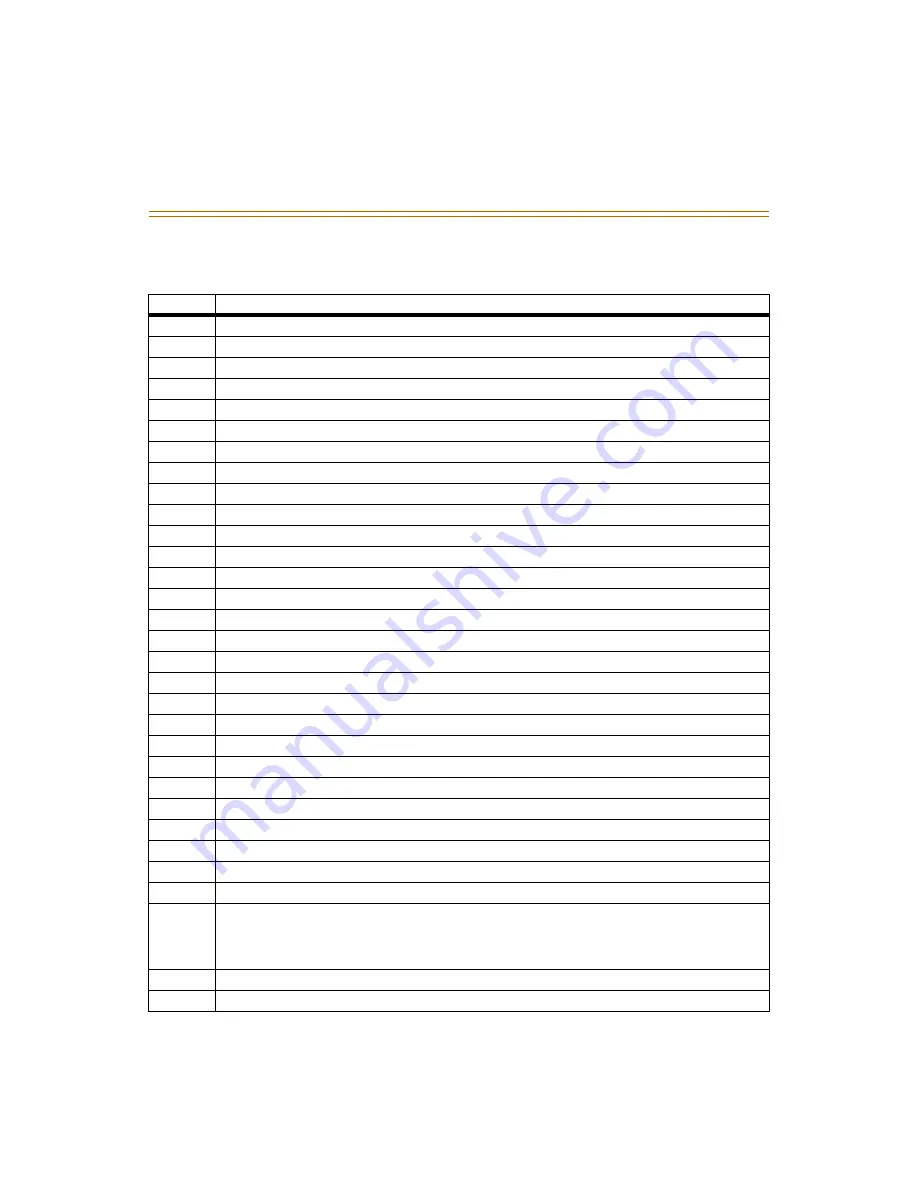
1-62
Voice Prompts
121
Name was deleted
122
Temporary greeting was deleted
123
There is no free mailbox
124
Is located in table entry
125
Press # to confirm deletion of this mailbox, * to cancel
126
Mailbox was deleted
127
To select normal greeting press 1, to select temporary greeting press 2
128
- Default Voice Menu greeting -
129
- Welcome 1 = System Greeting 01
130
- Welcome 2 = System Greeting 02
131
- Greeting 3 = System Greeting 03
132
- Greeting 4 = System Greeting 04
133
- Greeting 5 = System Greeting 05
134
- (Initially empty) = System Greeting 06
135
- (Initially empty) = System Greeting 07
136
- (Initially empty) = System Greeting 08
137
- (Initially empty) = System Greeting 09
138
- (Open prompt)
139
- (Open prompt)
140
- (Open prompt)
141
- (Open prompt)
142
- (Open prompt)
143
- (Open prompt)
144
Select port number
145
Port number..
146
..Is set to..
147
Normal greeting
148
Temporary greeting
149
Administrator options - For System greetings, press 1; Mailbox Administration, press 2;
Auto Attendant configuration, press 3; Set date and time, press 4; Set operating mode,
press 5; To select PBX integration, press 6; To record a prompt, press 7; To listen to a
prompt, press 8
150
Your request has been processed
151
Enter greeting number
Table 1-5: Voice Prompts (Defaults)
Number Prompt
































