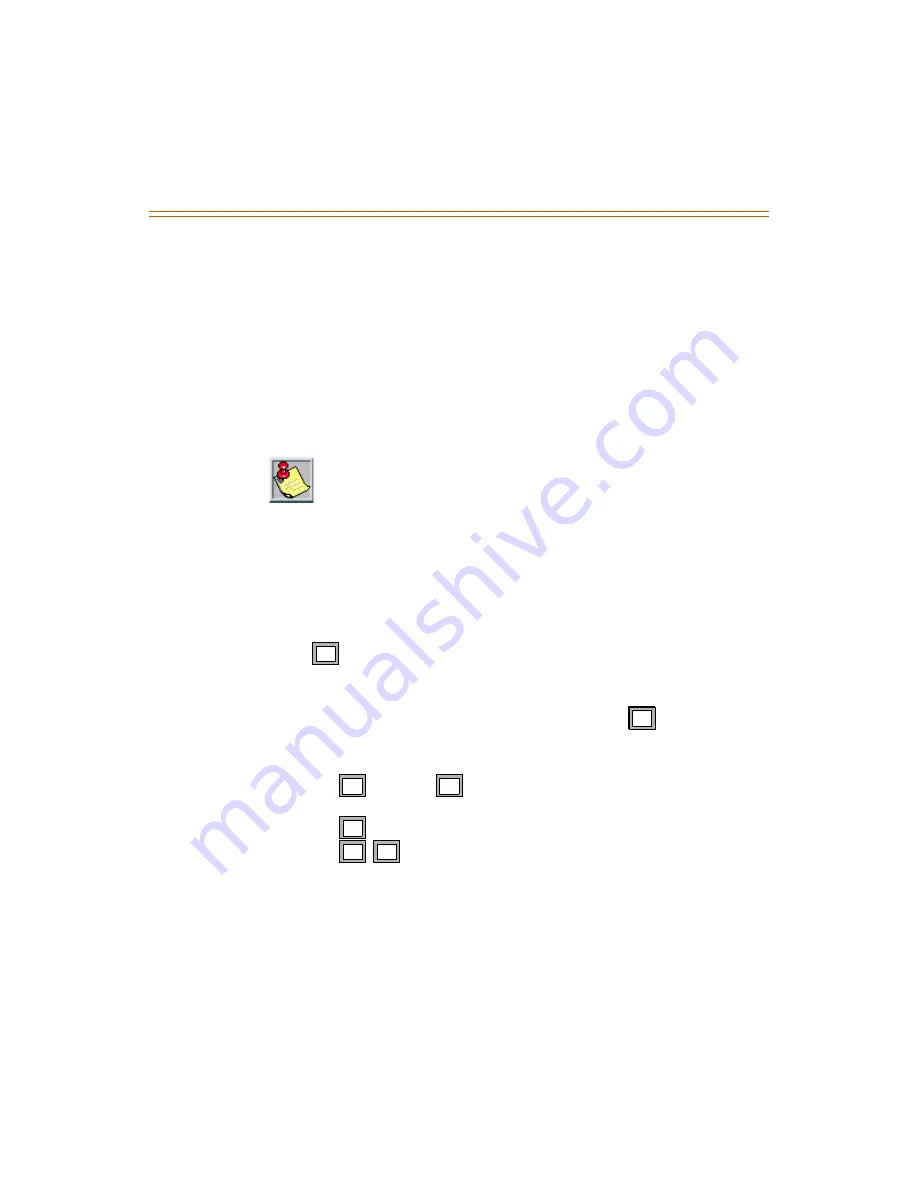
Programming System Functions Via Telephone
1-27
Recording a Prompt
MiniVoice
is shipped with a complete set of system voice prompts. These
system prompts cover all system operations and functions.
There may be occasions, however, when it is desired to change the wording
of a prompt to meet a specific requirement. This function allows such
changes.
Refer to
“Voice Prompts” on page 1-58
for a complete listing of the system’s
default voice prompts.
To re-record a System Prompt:
1. Access the System Administrator Mailbox as described on
page 1-16
. The
Administrator Options menu plays.
2. Press
to Record a Prompt.
3. After the prompt, enter the three-digit prompt number of the prompt
that you want to re-record.
4. After the beep, record your new prompt, then press
when finished
recording. You are then returned to the Administrator Options Menu.
5. When you finish Recording a Prompt, you have three choices:
Press
through
to select another System Administrator task
to perform.
Press
to return to the system Main CCR Menu.
Press
to exit the system completely.
All of the supplied prompts are the same voice and volume level. If you
desire to re-record a prompt, you should ensure that you use the same
volume level and a similar tonal quality as the original.
You must not change any of the listed options and their activation keys.
If you do, you will become confused when the options do not work as
expected. There is no way to change these options in the field.
17
1#
11
18
1
6
1
6
1
6






























