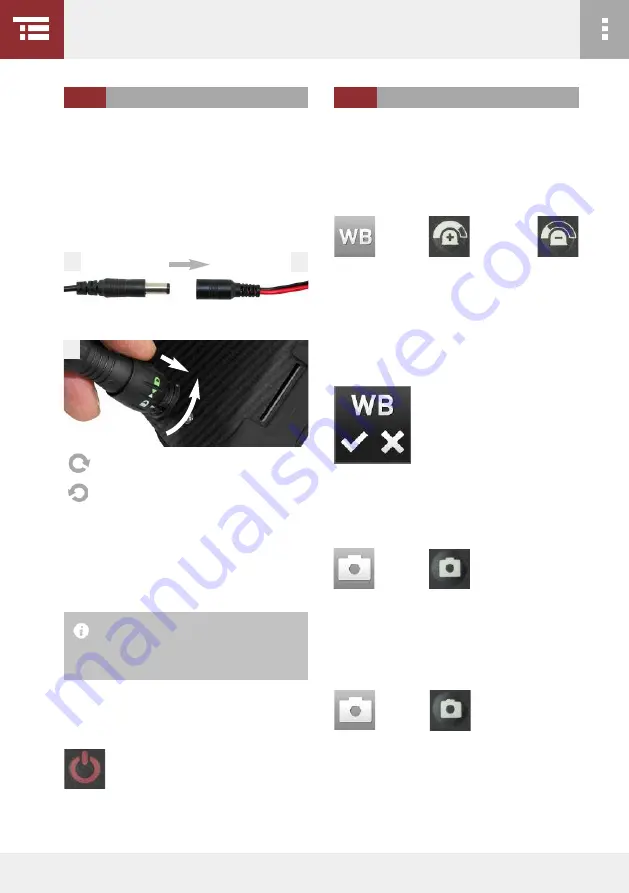
Image and video recordings can be taken either via
the keyboard or the touch screen.
1. Perform a white balance before operation. to do
so, press
Pressing the check configures the white balance;
pressing "x" closes the window again with no changes
made. confirm the white balance by pressing the
check. the white balance button flashes red until
white balance is complete.
2. after a successful white balance, you are now ready
to start your inspection.
3. If you want to capture a digital image, press either
to freeze the image.
4. Save a digital image by pressing one of the buttons
displayed again:
the display of the VucaM
®
flashes shortly. this
means that your image has been saved.
the VucaM
®
can be operated via power supply unit
or rechargeable batteries. When using via power sup-
ply unit, connect the power supply unit or the car
charger cable (1) with the VucaM
®
adapter (2) and
the VucaM
®
adapter with the VucaM
®
(3). Plug the
power adapter into the socket or the car charger
cable into your car's cigarette lighter.
When using via batteries, make sure that the batte-
ries are in the battery compartment of the VucaM
®
and are charged. More information:
l
3.8 ChAngE ThE bATTERy, page 39
Proceed with system start up:
1. Shortly press
in order to start the VucaM
®
. after starting up, you
will find yourself in the operation menu.
3 sET-UP AnD CoMMissioning
The batteries cannot be charged in the
device at temperatures below 0°C and
above +60°C!
To FiT (ConnECT)
To REMovE (AnTiCloCkwisE)
34
or
touchscreen
VucaM-Handle
and
or
touchscreen
VucaM-Handle
or
touchscreen
VucaM-Handle
1
3
2
3.3
CoMMissioning
3.4
iMAgE UnD viDEo RECoRDing
















































