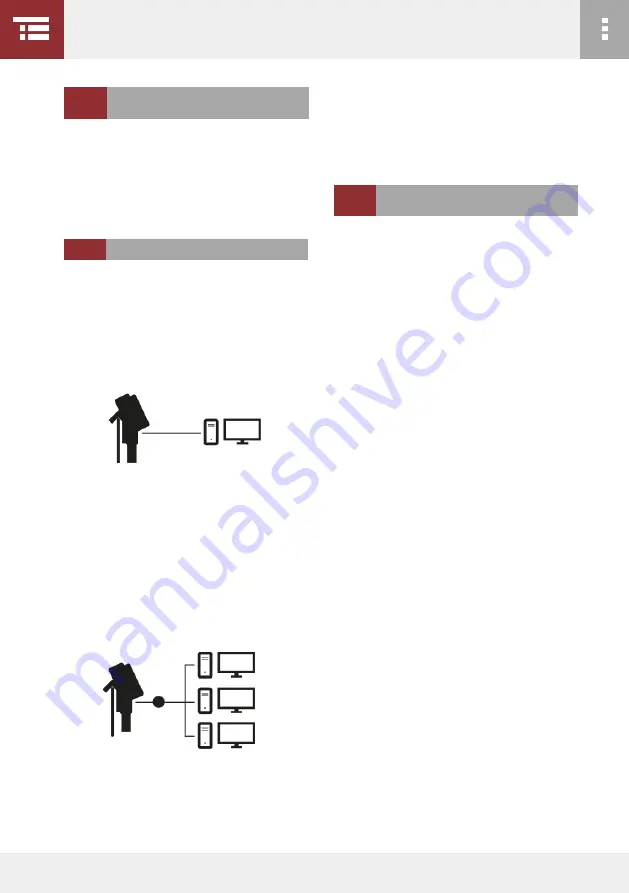
60
4 APPliCATion - UsER inTERFACE - DoCUMEnTATion
Several modes of transmission are available:
VUCAM
®
-PC Direct:
Stream the image that is also
displayed on your VucaM
®
+ onto an additional de-
vice, e.g. Pc or Laptop.
The „Push to fTP“ function
is not available with this setting.
l
4.7.2 vUCAM
®
-PC Direct, page 61
VUCAM
®
-LAN-PC:
the image is streamed to one
(unicast) or all devices (broadcast) in the network area
that are within the same IP range. With this setting,
you can watch the stream on several devices. You can
also use the "Push to FtP" function here.
l
4.7.4 vUCAM
®
-lAn-PC, page 63
Push to fTP:
Your images and video material can be
stored directly on an FtP server in parallel to strea-
ming. You can use our test server, but of course you
the VucaM
®
+ can be connected to various devices,
such as a Pc or a router. this gives you the opportu-
nity to transmit your data conveniently. due to the
large number of possible target devices and configu-
rations, only the most important options are descri-
bed here.
can also use your own FtP server. the push-to-FtP
function requires an inserted Sd card.
l
4.7.6 PUsh To FTP, page 67
VucaM+
®
and target device must be configured for
all three transmission modes. use the supplied confi-
guration program (Windows 7 and higher). You can
also request the configuration program by e-mail:
the following describes what settings must be made
to stream image content to your target device. all
points apply to both unicast and broadcast (Fixed
Pc/Laptop or all devices within the same IP range).
1. Insert the supplied uSB stick into your Pc/Laptop
and open the drive detected by your computer.
2. copy the configuration program
"ViZaar.VuCam.Network.Configurer.exe"
on your Pc/Laptop. We recommend storing the file
on your desktop.
3. remove the uSB stick from your device. Make sure
that no other external storage media (such as uSB
sticks or Sd cards) are connected to the device, ot-
herwise you may receive error messages during con-
figuration.
4. If inserted, remove the Sd card from the Sd card
slot of the VucaM
®
+. do not forget to remove the Sd
card in the menu first.
5. Insert the Sd card into the Sd card slot of your
Pc/Laptop and close any pop-up windows.
*nur mit VucaM+ verfügbar
4.7
sET UP nETwoRk
ConnECTion*
MoDEs oF TRAnsMission
4.7.1
ConFigURing ThE
TARgET DEviCE






























