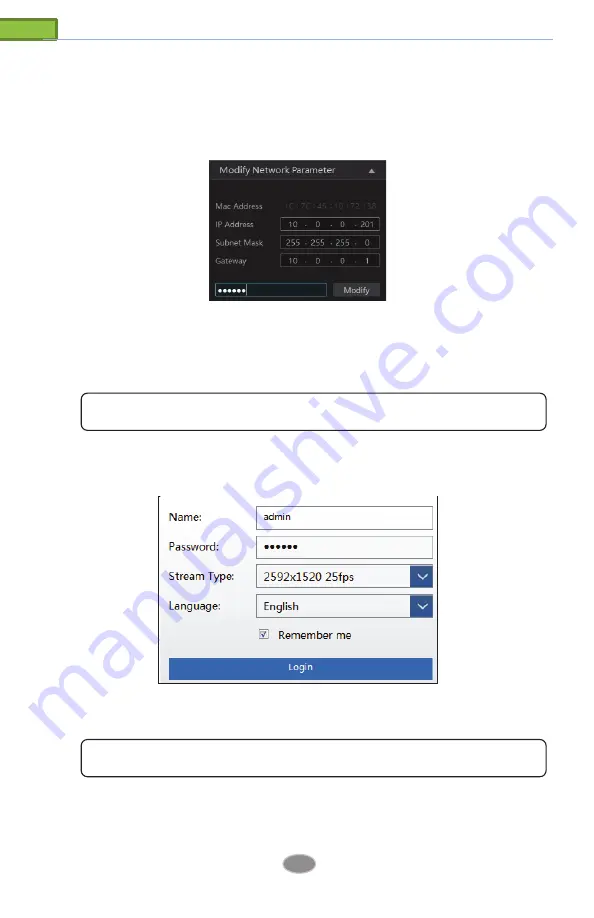
2
Network Camera User Manual
2
Network Connection
Connect IP-Cam via LAN or WAN. Use IE (Internet Explorer) browser for example. The details
are as follows:
2.1
LAN
In LAN, there are two ways to access IP-Cam: 1. access through IP-Tool; 2. directly access
through IE browser.
2.1.1
Access through IP-Tool
Network connection:
1) Make sure the PC and IP-Cam are connected to the LAN and the IP-Tool is installed in the
PC.
2) Double click the IP-Tool icon on the desktop to run this software as shown below:
3
Network Camera User Manual
3) Modify the IP address. The default IP address of this camera is 192.168.226.201. Click the
information of the camera listed in the above table to show the network information on the right
side. Modify the IP address and gateway of the camera and make sure its network address is in
the same local network segment as the computer’s. Please modify the IP address of your device
according to the practical situation.
For example, the IP address of your computer is 192.168.1.4. So, the IP address of the camera
should be changed to 192.168.1.X. After modification, please enter the password of the
administrator and click the “Modify” button to modify the setting.
4) Double click the IP address and then the system will pop up the IE browser to connect IP-
CAM. Follow directions to download, install and run the Active X control.
Enter the username and password in the login window to log in.
The default password of the administrator is “
123456
”.
The default username is “
admin
”; the default password is “
123456
”.
Summary of Contents for Transcendent VTC-TNB8RFA3-2
Page 2: ......
























