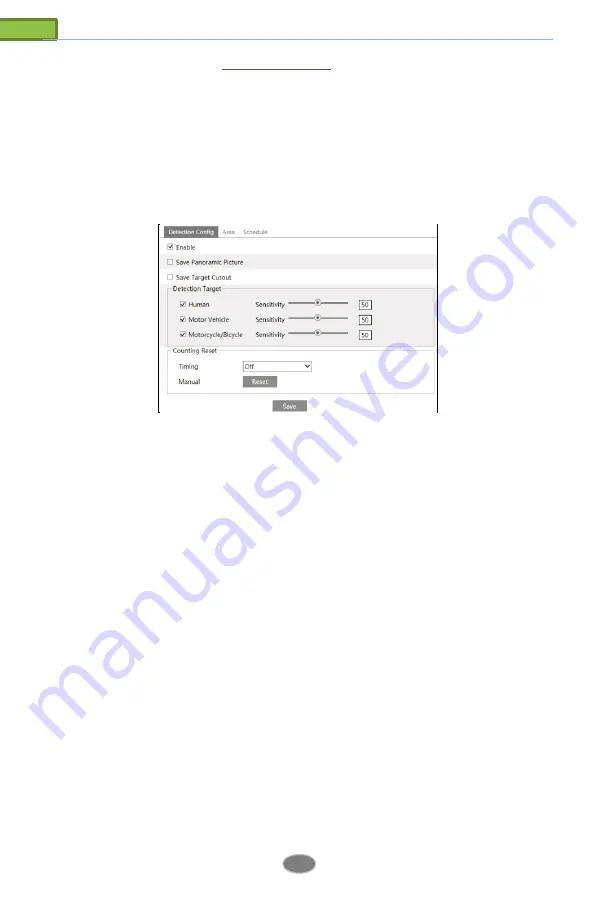
36
Network Camera User Manual
1. Enable region exiting detection and select the snapshot type and the detection target.
Save Panoramic Picture
: If it is enabled, the detected panoramic pictures will be captured and
saved to the SD card when the targets exit from the pre-defined areas.
Save Target Cutout
: If it is enabled, the detected target cutout pictures will be captured and
saved to the SD card when the targets exit from the pre-defined areas.
Note
: To save snapshots to the local PC, please enable “Local Smart Snapshot Storage” in the
local config interface first. To save snapshots to the SD card, please install an SD card first.
Detection Target
:
Human:
Select it and then alarms will be triggered if someone exits from the pre-defined area.
Motor Vehicle
: Select it and then alarms will be triggered if a vehicle with four or more wheels
(eg. a car, bus or truck) exits from the pre-defined area.
Motorcycle/Bicycle
: Select it and then alarms will be triggered if a vehicle with two wheels
(eg. a motorcycle or bicycle) exits from the pre-defined area.
All of the three types of objects can be selected simultaneously. Please select the detection
objects as needed. If no object/target is selected, alarms will not be triggered even if region
exiting detection is enabled.
2. Set the alarm holding time.
3. Set alarm trigger options. The setup steps are the same as motion detection. Please refer to
motion detection chapter for details.
4. Click the “Save” button to save the settings.
5. Set the alarm area of the region exiting detection. Click the “Area” tab to go to the interface
as shown below.
Set the alarm area number on the right side. Up to 4 alarm areas can be added.
Click the “Draw Area” button and then click around the area where you want to set as the
alarm area in the image on the left side (the alarm area should be a closed area). Click the
“Stop Draw” button to stop drawing. Click the “Clear” button to delete the alarm area. Click
the “Save” button to save the settings.
6. Set the schedule of the region exiting detection. The setup steps of the schedule are the same
37
Network Camera User Manual
as schedule recording setup (See
Schedule Recording
).
* The configuration requirements of camera and surrounding area are the same as intrusion
detection
4.5.6
Target Counting
This function is to calculate the number of people or vehicles crossing the alarm line through
detecting, tracking and counting the shapes of people or vehicles.
1. Go to Config
→
Event
→
Target Counting as shown below.
2. Enable target counting and select the snapshot type and the detection target.
Save Panoramic Picture
: If it is enabled, the detected panoramic pictures will be captured and
saved to the SD card when the targets cross the pre-defined alarm line.
Save Target Cutout
: If it is enabled, the detected target cutout pictures will be captured and
saved to the SD card when the targets cross the pre-defined alarm line.
Note
: To save snapshots to the local PC, please enable “Local Smart Snapshot Storage” in the
local config interface first. To save snapshots to the SD card, please install an SD card first.
Detection Target
: Select the target to calculate. Human, Motor Vehicle and
Motorcycle/Bicycle can be selected.
Counting Reset
: The current number of the target counting can be reset. You can choose to
reset the counting daily, weekly or monthly. Click “Reset” to manually reset the current number
of crossing line people/car/bike counting.
3. Set the area of the target counting. Click the “Area” tab to go to the interface as shown
below.
Summary of Contents for Transcendent VTC-TNB8RFA3-2
Page 2: ......






























