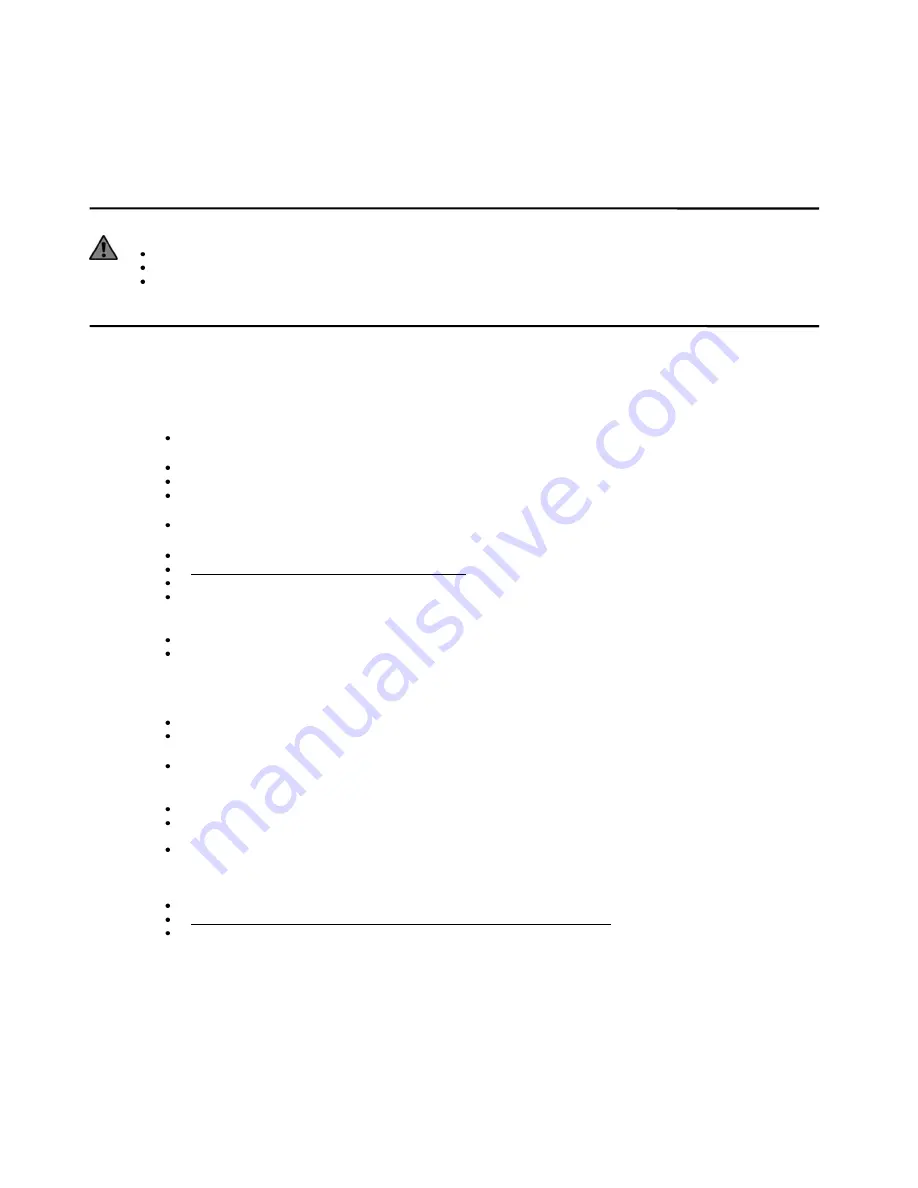
PowerDome PRO manual V3-6
20
Wall-Mount Housing Installation (VPP-WM)
Cables are run down through the cable entry hole and the dust seal. Take care to avoid damaging the dust
seal during installation.
Preparing the mounting surface
CAUTION:
For all installations, heed the following cautions.
Complete all installation steps before supplying power to the dome.
To ensure proper operation of a PTZ unit, ensure the mount is level.
For safety, the mounting surface, hardware and procedure used for securing the dome must support the weight of the dome,
cables and any structural or environmental vibration accordi ng to local regulations. Minimum load for this installation is 4-times
the weight of the dome (see page 13 for weights).
To prepare the mounting surface:
1.
The wall’s surface must be strong enough to bear 4-times the weight of the dome
. [Figure 26]
2. Make sure that the data, video and power cables for the dome comply with the recommendations
provided in the
Cable Requirements on page 11.
3. Mark screw positions.
[Figure 27]
Use the bracket base as a template, mark the screw hole positions on the wall and drill 4-holes.
4. Mounting the Bracket to the wall.
[Figure 28]
Pull enough cable to make connections. You can always pull back unneeded cable later.
How many cables you have depends upon how many video, alarm, data and power cables.
Ensure that you pull the cables through either the wall or the side of the bracket.
5. Unfasten the power board holder.
[Figure 29]
Loosen the bolt and the power board holder swings away from the housing bracket.
6. Connecting the Housing to the Bracket.
[Figure 30]
Feed the cables thro ugh the top of the housing.
Apply duct (waterproof) tape to the housing thread.
Screw the housing clockwise on to the wall bracket.
Once hand tight, fix the M4 retaining screw.
NOTE:
Apply silicone to the gap between the bracket and wall
for outdoor installation
.
7. Connect the cables.
[Figure 31]
Remove the terminal connectors from the accessories box.
Connect the RS-485, power and alarm cables, before fixing onto the top board. After connection replace the top board
and secure in place. Turn on the power, the RED LED will illuminate. Turn off power after this check. (If the LED does not
illuminate check your connections).
NOTE:
Ensure that the power is OFF when connecting the cables.
8. Set the dome ID, baud rate and protocol.
[Figure 32]
Remove the two protective sponges
Set the dome ID, baud rate and protocol via the DIP-switches (refer to APPENDIX I).
9. Bubbles preliminary installation
[Figure 33&34]
Attach the safety chain with an M3 nut as in
[Figure 33&34].
NOTE:
Connect the heater plug into the socket if the dome is fitted outdoors.
10. Install the black-liner and pan/tilt module.
[Figure 35]
Push the black liner onto the two locking tabs.
Align the pan/tilt module to the two clips, red to red, black to black and match the holes in pan/tilt module to the two guide
poles.
Gentle push the module upwards until you hear two clicking sounds.
NOTE:
Ensure the AMP sockets are clean and clear of dust prior to connection.
NOTE:
Do NOT forget to remove the lens cover.
11.
Installing the dome’s bubble.
[Figure 36]
Loosen the two M4 screws on the bubble cover ring.
Apply the supplied lubricant to the O-ring to make attaching the bubble easier.
Push the bubble upwards on to the housing and secure with the two M4 screws.
Summary of Contents for powerdome pro series
Page 2: ...PowerDome PRO manual V3 6 1...
Page 4: ...PowerDome PRO manual V3 6 3...
Page 9: ...PowerDome PRO manual V3 6 8 Figure 3...
Page 19: ...PowerDome PRO manual V3 6 18 Figure 16 Figure 17 Figure 18 Figure 19 Figure 20 Figure 21...
Page 20: ...PowerDome PRO manual V3 6 19 Figure 22 Figure 23 Figure 24 Figure 25...
Page 32: ...PowerDome PRO manual V3 6 31 Menu Tree Page 4 Privacy setup and Alarm Setup Menus...
Page 81: ...PowerDome PRO manual V3 6 80 Installer Notes...
Page 82: ......






























