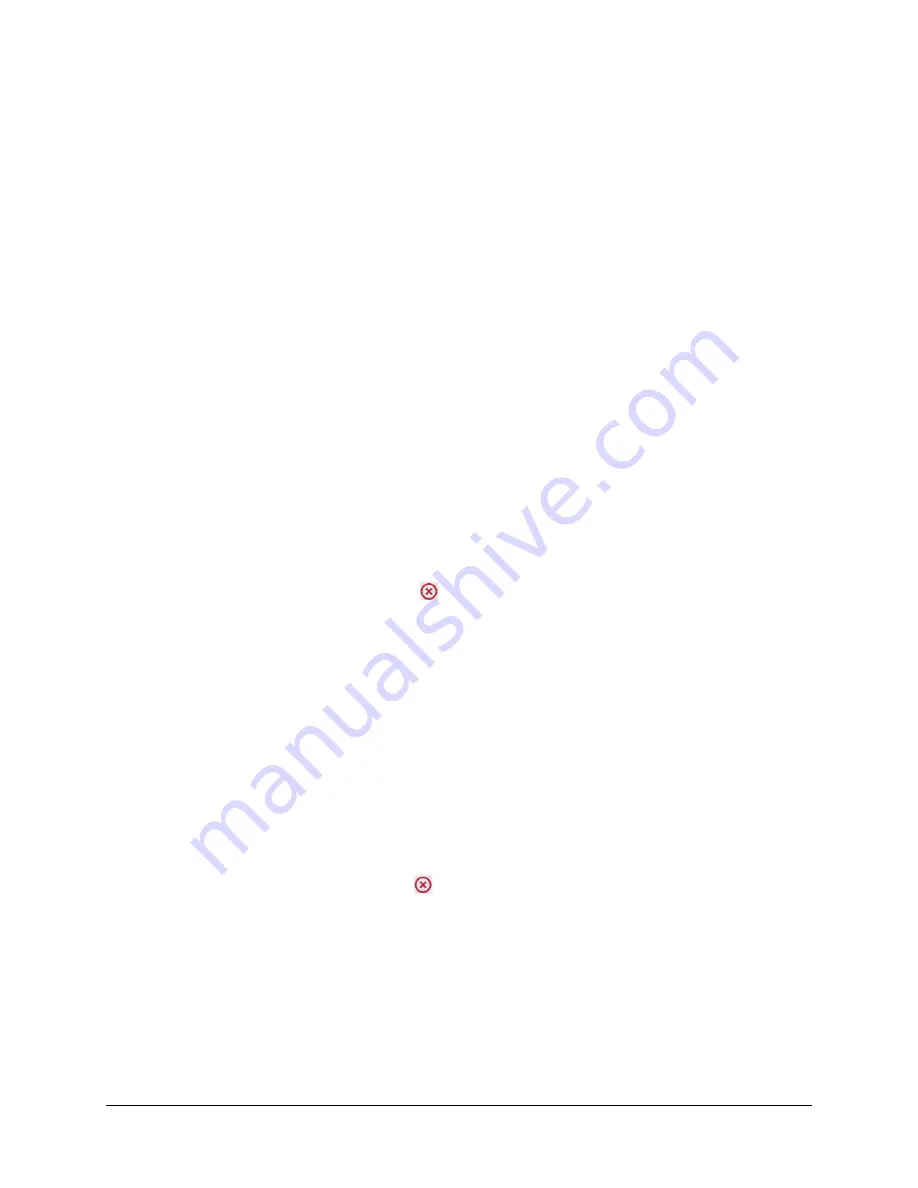
HDR-5000 User and Technical Manual
25
6. After entering a name that clearly defines the key, use the tab key to move to the next field -
TSoIP 1
, to define whether this
Transport Stream over IP
will be using
Decryption
or not (
Pass
Through
).
7. Use
the
Key
drop-down to select the key that will be used.
8. Select
PIDs
Auto Mode
On
. Manual naming of particular PIDs is also possible but not
recommended.
9. Finally,
click
Save Changes
to retain the new key’s definition in the receiver’s memory.
3.7.2 Edit Encryption Definition
With the Edit Encryption Definition field, you can select an existing definition or click the
Create New
button to add a definition to your system.
3.7.3 Parameters
TSoIP 1 & 2
The primary and secondary Transport Streams over Internet Protocol (TSoIP 1 & 2) set the destination to
send video signals across the IP network. The two encryption
options are:
Pass
Through
Decryption
Key
The Encryption Key field displays the selected Encryption Definition.
PIDs
The Packet Identification (PIDs) associated with the Encryption Definition are listed below the Key field.
You can delete a listed PID when you click the
button.
Auto Mode
When you select
Auto Mode On
, the system will automatically use these values to determine which PIDS
in the transport stream to decrypt for the selected Encryption Definition. You can also select
Auto Mode
Off
to use the
Manual Entry
field, just below the
Auto Mode
button.
Manual Entry
The Manual Entry field provides a means to manually enter the PIDs for the Encryption Definition.
Save Changes or Delete
To save the definition, click the
Save Changes
button. The
Delete
button will remove the Encryption
Definition.
3.7.4 Remove Encryption Keys
To remove existing Encryption Keys, click the
button to the right side of the Encryption Key table.
3.7.5 Add Encryption Keys
When you add an encryption key, type a Name and Key within the
Add Encryption Keys
entry fields.
Select a
Mode
from the drop-down menu. Click
Save Changes
to add the new Encryption Key.
Summary of Contents for HDR-5000
Page 6: ......






























