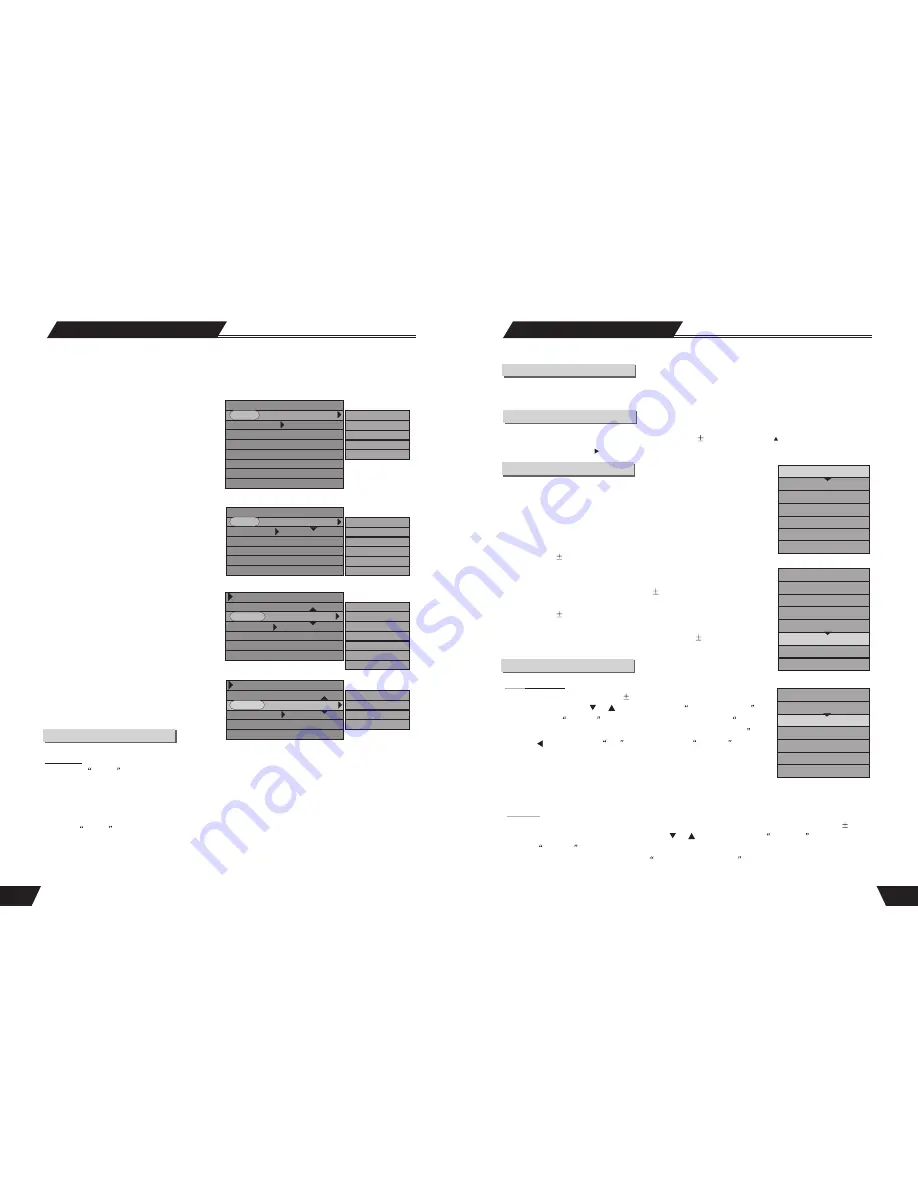
25
Introduction
The Disc Operation means operations done to recordable discs in the drive, including browsing disc information,
finalizing a disc, removing disc content, deleting the last title, setting compatibility and write protection, etc.
Enter the Disc Operation Mode
Press DVD button, the unit read out the title menu for DVD
R/RW disc, press the button move cursor to top
of title menu, than press the button to display the disc operation menu by the remote controller.
Menu Description
The control bar menu under this mode is as shown in the chart.
The meanings for the icons are as follows.
1. Play: Play the content of the current disc.
2. Rename Disc: Rename the disc (default name: MY DVD).
3. Erase Optical Disc: Once this operation is done, all content in the disc will
be removed completely. The disc index will appear as blank on the screen.
(Only for DVD
RW disc).
4. Record a new title: Add a new title to record.
5. Overwrite Disc: An operation on a recorded DVD+RW disc to
overwrite its previous content
(Only for DVD
RW disc).
6. Lock Disc:. This function prevents the deletion of recorded content.
(Only for DVD
RW disc)
7. Copy All: This function is select all subtitle.
8.Finalize Disc:This operation enables the recorded DVD
R/-RW discs
to be played in other DVD players. You cannot add new content to such discs.
Play
Rename Disc
Erase Optical Disc
Record a New Title
Overwrite Disc
Lock Disc
Copy All
Operation Steps
Erase Optical Disc
This operation is effective for
DVD
RW
discs. In the Disc Operation
control bar menu, use the
or
button to select the
Erase Optical Disc
option, press the
SELECT
button and a warning message pops up, This
operation will erase all data on the disc. Are you sure you want to continue
.
Press the button to select
Yes
, and then press the
SELECT
button
to confirm. Then the system will start erasing the disc.
The Erase Disc operation may take some time. During the operation, do not
conduct any other operation, including standby; once the operation starts, it
cannot be cancelled midway. Never switch off the power during the operation; otherwise the disc may be
damaged.
Lock Disc
This operation will cancel the write protection of a locked disc. This function is available only for
DVD
RW
discs.
1. In the Disc Operation control bar menu, use the
or
button to select the
Lock Disc
item, and then
press the
SELECT
button.
To judge if a disc is write-protected, try the
Browse Disc Information
operation. A write-protected disc
cannot be recorded, erased or edited unless the write protection is canceled.
Disc Operation
DVD+RW:
Play
Rename Disc
Erase Optical Disc
Record a New Title
Overwrite Disc
Lock Disc
Copy All
DVD+RW:
28
1
1
13
13
3
3
3
3
9
14
9
11
11
1
2
3
9
11
12
10
The following charts are control bar menus for DVD, VCD, CD and MPEG 4 respectively. Please note
that the menu may vary to some extent for different discs.
The meanings for the icons are as follows.
1. This icon shows the disc type.
2.
MODE.
Options include Normal Play, A-B
Repeat , Chapter Repeat , Title Repeat , Disc
Repeat, Program Play, etc.
3.
TRICK.
Options include Play, Stop, Pre-stop,
Pause, FF/FB, Slow, etc.
4.
TITLE.
The DVD title being played and the total
number of titles.
5.
CHAPTER.
The chapter of the DVD title
being played and the total number of chapters.
6.
AUDIO.
Select the DVD Audio.
7.
SUBTITLE
. Select the DVD subtitle.
8.
ANGLE.
Select the DVD shooting angle.
9.
T-TIME.
Displays the time played and left.
10.
TRACK.
Track being played of the VCD/CD
and the total number of tracks.
11.
AUDIO.
Channel selection when playing VCD,
CD.
12.
PBC
ON/OFF. Play menu control. This function
is available only for 2.0 and above versions.
13.
File
Type:Such as Audio,PIC(picture),Video.
14.
LANGU:
only for MPEG 4 play, select the
language.
Operation
Direct Play
1. Press the
EJECT
button to open the
disc tray.
2. Insert the available disc.
3. Do not put the disc upside-down. The smooth side should face downward, while the printed side should
face upward.
Press the
EJECT
button to close the disc tray. The system will start playing.
Play a VCD
1
2
3
4
5
6
7
8
9
Play a DVD
DVD
MODE: Normal Normal
Trick mode: A-B Repeat
TITLE: 01/01 Chapter Repeat
CHAPTER: 02/14 Title Repeat
AUDIO: 01/03-OTH Program
SUBTITLE: 01/03-OTH
ANGLE: 01/01
T-TIME: 00:02:04-00:51:25
VCD
MODE: Normal Normal
Trick mode : A-B Repeat
Track: 01/01 Track Repeat
Audio: Stereo Disc Repeat
PBC: PBC ON Program
TIME: 00:02:04-00:51:25 Random
Play a MPEG 4
File play
File Type: AUDIO Normal
MODE: Normal Repeat Track
Trick mode: Repeat DIR
AUDIO: Stereo Disc Repeat
TIME: 00:02:48-00:51:25 Program
LANGU Language 1 Random
Intro Play
Play a CD
CDDA PLAY
File Type: AUDIO Normal
MODE: Normal play A-B Track
Trick mode: Track Repeat
AUDIO: Stereo Program
TIME: 00:02:48-00:51:25
Play Mode
1
2
3
4
5
6
7
8
Play
Rename Disc
Erase Optical Disc
Record a New Title
Overwrite Disc
Finalize Disc
Lock Disc
Copy All
DVD-RW:


































