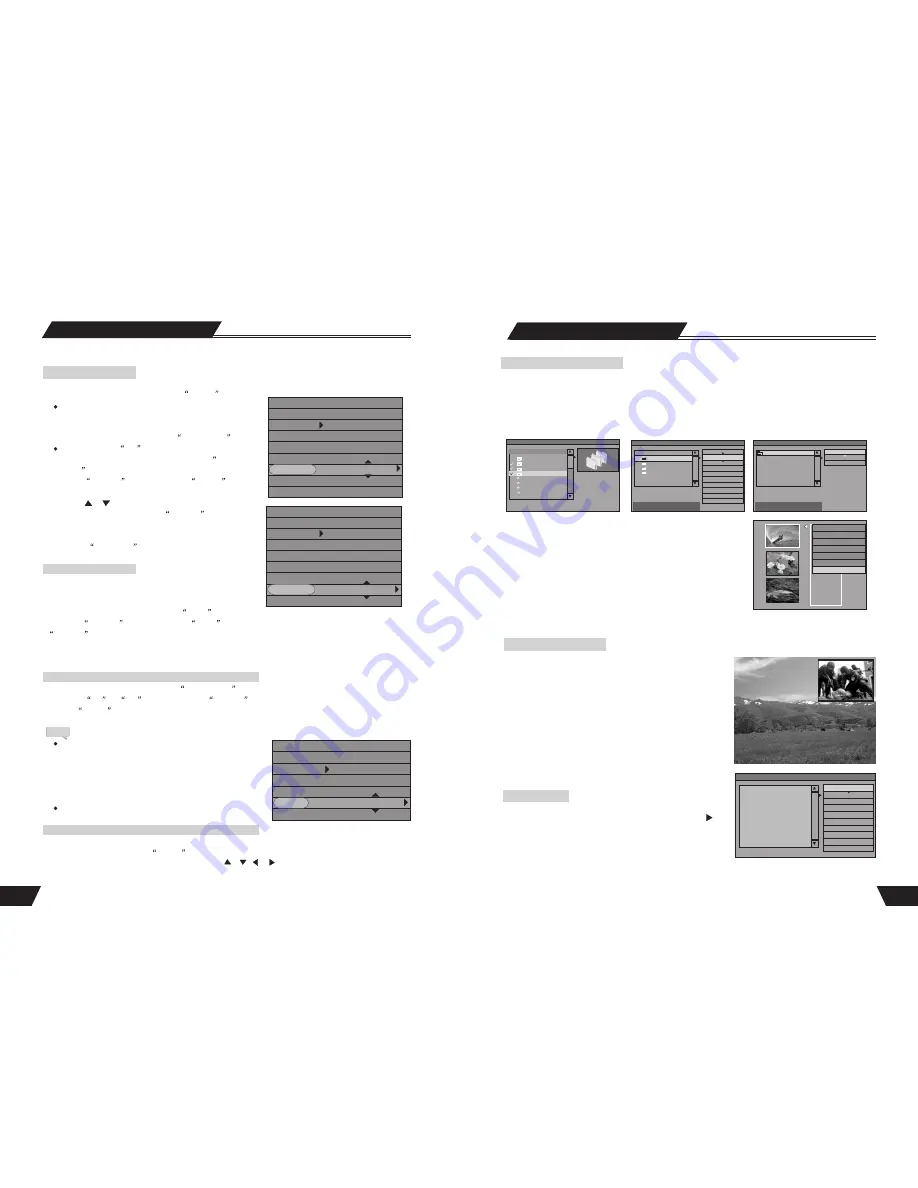
Timer Recording
Recording Mode
17
36
Subtitle Selection
Some DVD discs may have more than one kind of subtitle. You can select one of them as the output.
1. In the play control bar menu, select the
Subtitle
item.
There are some digits under the icon. The number on the
right is the total number of subtit le langu ages provided
by the disc; the one on the left is the current selection.
The default value can be set in the
System Setup
.
If there is a word
Off
under the icon, it indicates that
the subtitle is off. This value can be set in the
System
Setup
.
2. Press the
SELECT
button to make the
Subtitle
item
available for selection.
3. Press the or button of the remote controller to select
the subtitle language, and press the
SELECT
button to
confirm.
4. this function enables you to switch between subtitles by
pressing the
SUBTITLE
button directly.
For some DVD discs, the pictures are shot from different
angles at the same time. While playin g, y ou c an v iew from
different angles.
1.In the play control bar menu, select the
Angle
item.
2.Press the
SELECT
button to make the
Angle
item available for selection. Enter a number and press the
SELECT
button to confirm. Then the angle will be changed.
There are some digits under the icon. The number on the right is different angles of pictures provided by the
disc; the one on the left is the current selection.
1.In the play control bar menu, select the
PBC ON/OFF
item.
2.Select the
On
or
Off
value and press the
SELECT
button to activate or inactivate PBC function.
Press the
MENU
button to activate or inactivate PBC function
directly.
The so-called PBC function indicates the menu play
mode of VCD 2.0. When the PBC is on, the system will
provide a list of all tracks. You can select to play any of
these tracks using the number buttons of the remote
control. When the PBC is off, the system will play the
disc in the normal order.
Not all VCD discs support PBC play.
In the playing status, the unit has the function to zoom in pictures. (Available for DVD, VCD and JPEG)
1.In the playing status, press the
ZOOM
button,to enlarge the picture by 150% or 200%.
2.After the picture is enlarged, use the arrow buttons , , or to move the picture so that you can view
different parts of the enlarged picture.
Play Mode
PBC ON/OFF (Available only for VCD 2.0 or above versions)
Multi-angle Switch
Picture Zoom Function
DVD
MODE
Trick mode:
TITLE
CHAPTER
AUDIO
SUBTITLE
ANGLE
T- TIME
Normal
01/01
02/14
01/03-OTH
01/01-OTH
01/01
00:02:48-00:51:25
DVD
MODE
Trick mode:
TITLE
CHAPTER
AUDIO
SUBTITLE
ANGLE
T- TIME
Normal
01/01
02/14
01/03-OTH
01/01-OTH
01/01
00:02:48-00:51:25
VCD
MODE:
Trick mode:
TRACK:
AUDIO:
PBC:
TIME:
Normal
01/01
Stereo
ON
00:02:48-00:51:25
Note
PIP ( Picture in Picture)
PIP: View live video during time shifting, this is a feature that can
allow to claim PIP without the extra cost associated with multiple
tuners. It allows watching the live video broadcast while in the time
shift buffer. One benefit is as follows: Video can be paused, and
channel on the live video changed to a more interesting content,
then unpause time shifting to watch the remaining of the previous
program. Live broadcast shall be available in PIP ( ON/OFF) View
live video in PIP during optical playback. While playing DVD, see
what is being recorded onto HDD. When playback the HDD or
DVD content, press the remote controller PIP button, pup up a
live video menu on the top right of the screen. Press PIP button
again, the Live Video menu disappear.
File manager
Press the remote controller FILE PLAY button twice. Enter the file
manager list, select one of the file, press the remote controller
arrow button, pop up a menu, display the chart on the right. In the
file list. Ten operations are possible, the option are: play, copy,
delete, move, rename, create dir, select all, unselect all, add to
favorite list, favorite list.
In file list area to select drive(USB, HDD or DVD) directory and file place in program list. This operation can be
repeated many times by the user. You may select the file to copy in difference file direction list.
File Manager PIC
1. FOE/
2. 042.mp3
3. 046.mp3
4. 048.mp3
Play the current file
Play
Copy
Delete
Move
Rename
Create Dir
Select all
UnSelect all
Add to favorite list
Favorite list
Copy from Optical Disc to HDD
File Manager AUDIO 00:00:00 - 00:00 : 26
1. JPEG/
2. Mp3
3. MPEG4/
6. 2533 X1200.JPG
7. 900 X 1320.jpg
8. TOURT1412. JPG
9. TOUR1413.JPG
4. WMA/
. /
File Size: N/A
Modify Date: N/A
Right
OK
Program
Add
Operation menu
play hilighted file
Show favorite list
Select/Unselect file
Chart 1
Chart 2
File Manager AUDIO 00:00:00- 00: 00: 36
1. MPG006.MPG
2. MPG007.MPG
3. MPG008.MPG
4. MOG009.MPG
Prepare to copy selected file(s) to
another directory.
Play
Copy
Delete
Move
Rename
Create Dir
Select all
UnSelect all
Add to favorite list
Favorite list
MPG006.MPG
../
../
Chart 3
Copy To... AUDIO 00:00:00- 00: 00: 38
HDD DRIVER(C:)
Copy selected file(s) to current directory.
Start copying
Rename
Create Dir
MPG006.MPG
Chart 4
Play title
Edit title
Rename title
Erase title
Overwrite title
Overwrite disc
Copy
5. My Title0
01/01/2005
02:05:00
SP 00:14:01
1.The unit plays Divx,MP3,WMA,JPEG formatted disc. Chart 1. pops up automatically when disc is inserted.
Then use the arrow buttons to select the file you want. Using the Add/Clear button you can choose what to do.i.e
Add or Clear. After selecting the required file press the right arrow which will make chart 2 pop up. Select copy,
the HDD will show you a list of options. Then press right arrow which will make chart 3 pop up. Select start
copying. Disc will now transfer files to the HDD. If you want to play the file that copied from optical, press
File Play button, you can find file from HDD list.
2.If the unit playing the video disc has more than one file, arrow
down and highlight the required file and right arrow. Chart 4 pops
up with a list of options as shown. Select copy. Disc will now
transfer files to the HDD.
NOTE
: Only disc,DVD+RW, unfinalized DVD+R which have
recorded by the unit can be copied on to the HDD.
3.When is playbacking DVD or VCD disc content, press the remote
control REC/OTR button. The disc content star record direct from optical disc to HDD.
NOTE: Before record, you must press the remote control TIMESHIFT button to shut off timeshift state.
























