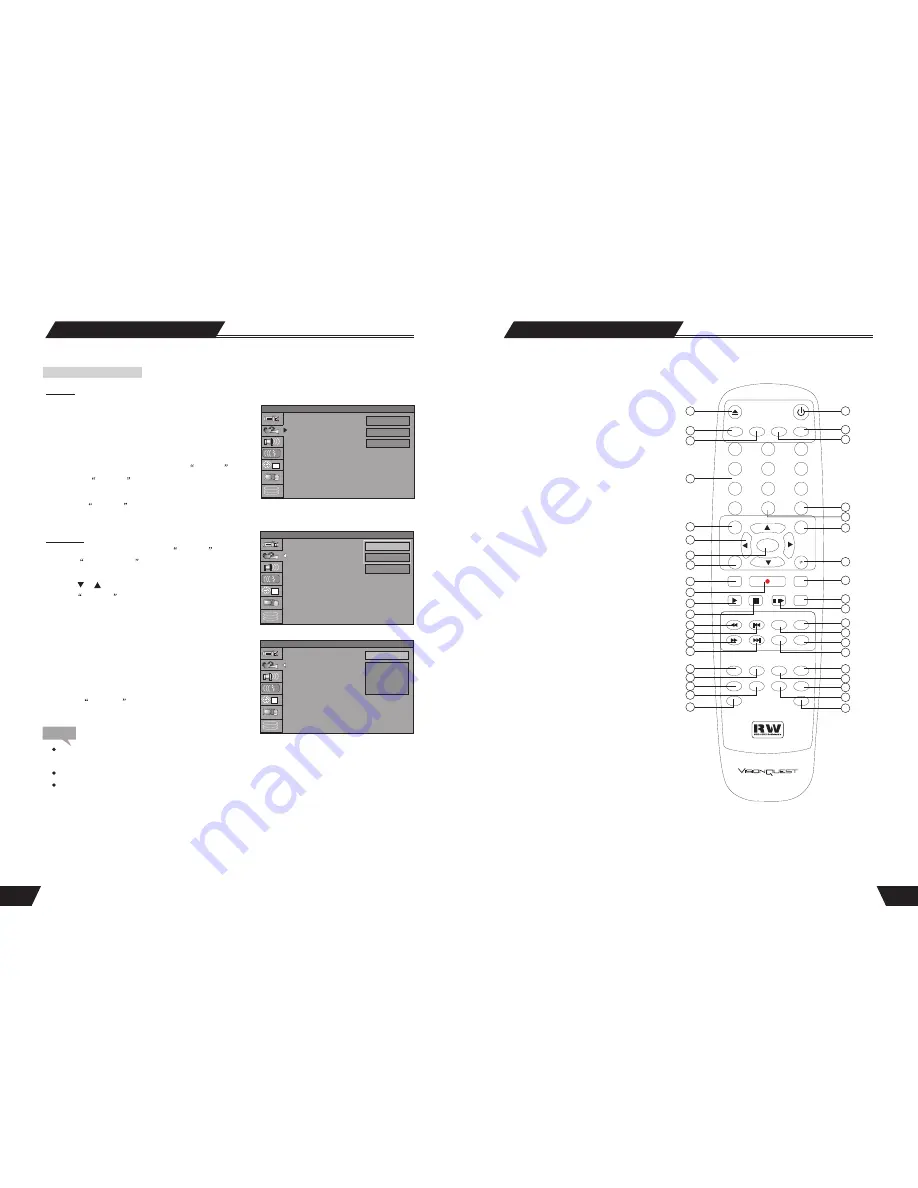
PIP
PIP
FILE PLAY
FILE PLAY
SLOW
SLOW
PLAY
PLAY STOP
STOP
PAUSE/STEP
PAUSE/STEP
ADD/CLEAR GOTO
ADD/CLEAR GOTO
SELECT
SELECT
SOURCE
SOURCE
SETUP
SETUP
NAVIGATION
NAVIGATION
TIMESHIFT
TIMESHIFT
REC/OTR
REC/OTR
REC TO
REC TO
DVD
DVD
HDD
HDD
DV/USB
DV/USB
RETURN
RETURN
TIMER
TIMER
REPLAY
REPLAY
SKIP
SKIP
REV PREV
REV PREV
FWD NEXT
FWD NEXT
CH+
CH+
CH-
CH-
VOL+
VOL+
VOL-
VOL-
AUDIO
AUDIO
MENU
MENU
REPEAT
REPEAT
PS/IS
PS/IS
SUBTITLE
SUBTITLE ZOOM
ZOOM
DISPLAY
DISPLAY
MUTE
MUTE
0
//
1
2
3
4
5
6
7
8
9
EJECT
EJECT
POWER
POWER
SORT
SORT
P P
9
Remote Control
1
2
21
22
24
26
27
28
29
31
35
37
33
30
32
36
38
39
34
25
23
3
4
5
6
7
8
9
11
13
15
17
19
14
16
18
20
40
12
10
1. EJECT button
2. DV/USB button
3. HDD button
4. NUMBERS(0-9) button
5. SETUP button
6. LEFT DIRECTION /REPLAY button
(UP/DOWN/LEFT/RIGHT)
7. SELECT button
8. TIMER button
9. TIME SHIFT button
10.REC/OTR button
(RECORD/ONE-TOUCH RECORD)
11.PLAY button
12.STOP button
13.REVERSE button
14.PREVIOUS button
15.FWD button
16. NEXT button
17.AUDIO button
18.MENU button
19.SUBTITLE button
20.ZOOM button
21.POWER button
22.MONITOR button
23.DVD button
24.GOTO button
25.ADD/CLEAR button
26.NAVIGATION button
27.RETURN button
28.REC TO button
29.SLOW/SORT button
30.PAUSE/STEP button
31. button
32. button
33.CHANNEL- button
34.VOLUME- button
35.PS/IS (PROGRESSIVE/ INTERLACE SCAN)
36. REPEAT button
37.DISPLAY button
38.MUTE button
39.FILE PLAY button
40.PIP button
44
System Setup
1. In the General Settings menu, select the
TV Type
item
and press the
SELECT
button to drop down a menu.
2. Select PAL or NTSC.
3. Press the
SELECT
button to confirm. This setting must be in accordance with the TV system, otherwise the
video output might not work properly.
TV Type
The product supports two different television systems that are
incompatible with each other.
NTSC
is the television system
that is adopted in the North America region,
PAL
is the television
system that is adopted typically in the rest of the world especially
in Europe and Asia.
1
SETUP MENU -VIDEO
PAL
4:3 LB
Interlaced
1
SETUP MENU -VIDEO
PAL
NTSC
Interlaced
TV Display
1.In the Play Settings menu, press the
SELECT
button to
select the
TV aspect ratio
item and drop down a menu, as
shown in the down chart.
2.Use the
or
button to select a proper setting value, and
press the
SELECT
button to confirm.. The values to be
selected in this setting are explained as follows.
16:9WS
is suitable for a wide screen TV.
Pan Scan is suitable for a TV with ordinary screen size.
When a wide screen picture is played, the left and right margin
will be cut and the picture will occupy the entire screen.
4:3
is
use this for ordinary TV. When a wide screen picture is
played, a black frame will appear at the top and bottom of the
TV screen. The default value is Letter Box.
3.Press the
RETURN
button to return to the upper level
menu and set up other items.
TV Type
TV Display
Video Output Format
1
SETUP MENU -VIDEO
PAL
4:3 LB
4:3 PS
16:9 WS
SETUP MENU-VIDEO
Note
The playing effect depends on the recorded picture size. Some picture might not be played under the
screen format you select.
For those discs recorded as 4:3, no matter how the screen format is set, the screen format played is always 4:3.
The selection of screen format shall be in accordance with the TV screen.
TV Type
TV Display
Video Output Format
TV Type
TV Display
Video Output Format


























