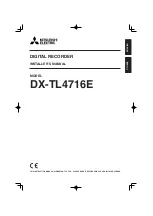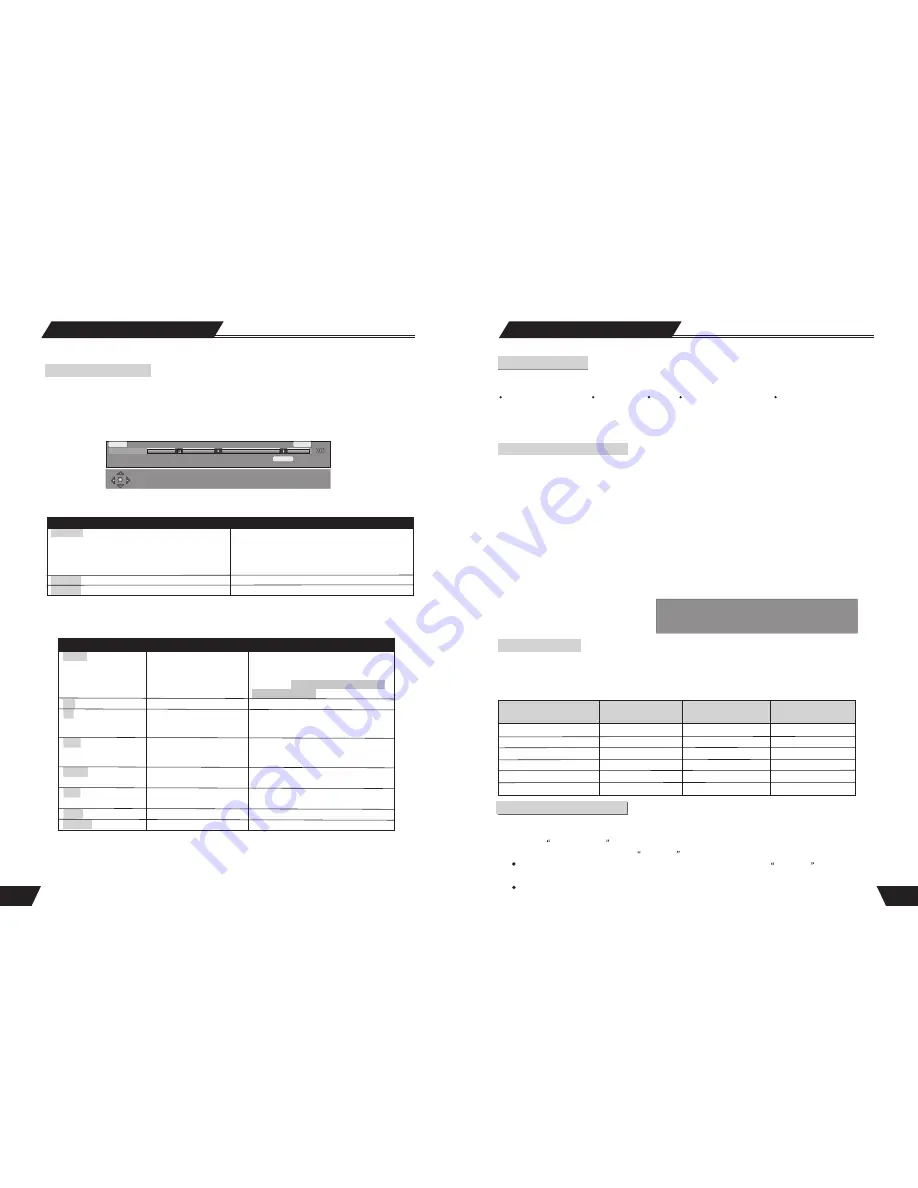
(pressed once)
Display
CH+/-
0-9
FF
Slow
Replay
Skip
Mute
VOL+/-
Display
Display
(pressed twice)
(pressed three times)
15
Recording Mode
Manual Recording
Recording Source
You can select which video input the machine should record from. The following options are available:
Rear CVBS (Composite)
Rear S-Video
Tuner
Front CVBS (Composite)
DV Input
Press the
SOURCE
button (repeatedly) to change the video source and select one of the above.
Note
: If you are recording from a rear source, make sure your audio connections are connected to the rear audio inputs.
If you are recording from a front source, make sure your audio connections are connected to the front audio inputs.
One Touch Recording (OTR)
This function enables you to set up the timer during the recording process. Once the scheduled time is reached, the
system will stop recording automatically.
1. Enter the
Recording Mode
and start recording.
2. For desired timer recording, press the
REC/OTR
button once or several times.
The recording time will increase by 30 minutes with every pressing of the
REC/OTR
button. If the
scheduled time exceeds the recordable time of the disc, normal recording mode will restore.
If the timer recording is paused or stopped, the system will cancel the timer recording process.
Recording to DVD or HDD
Select Recorder to HDD or optical disc:
Press Timeshift button once to switch to manual recording mode, and press
REC TO
button to switch difference HDD or
DVD Record source.
If you have a recordable media in the tray, you can press Rec and start recording (OTR) to DVD. Press Stop to
finish recording.
Note
: The product will continue to record until the disc is full. To set the product to record for 30 minutes only, press
the
REC/OTR
button after recording has started. A message will be displayed on the screen indicating that the product
will record for 30 minutes. Each time the
REC/OTR
button is pressed, an additional 30 minutes will be added to the
record time. To pause the recording, press the
PAUSE
button on the remote control . Press the
PAUSE
button or the
REC/OTR
button to resume recording. Recording will continue until the
STOP
button on the remote control or the
product front panel is pressed.
Press the remote control Timeshift button once, turn on Timeshift mode, press the button twice, switch to manual
recording mode display the chart below.
Note: In the display chart, you may press REC
TO button to switch difference HDD or DVD
Record source.
Sys state: STOP
Record To Optical Disc As SP(25 min/GB)
Elapsed Time: 00:02:38 Remain Space: 02:05: 02
Recording Quality
You can select from up to six record quality settings to define the picture quality of the recordings and the amount of
space you want to use on the DVD/HDD. Higher quality recordings will consume more space and low quality recordings
will consume less space on the DVD/HDD.
NOTE:
Use the ADD/CLEAR button to switch between different record quality options.
Very Good
Good
Moderate
53 Hours
106 Hours
132 Hours
159 Hours
212Hours
319 Hours
38
HDD Play Mode
Time shifting
Time shifting introduction
Time shifting: Record, Stop, Pause, Play keys.
Other options: DVD, Timeshift, USB, Setup, Timer, Source Keys
18:15
19:15
19:06
+30 min
When the product is turned on, if the setup menu setup->Timeshift->Timeshift default source-> Tuner(ON) or
you press Timeshift button from other menus, the last viewed TV channel will be tuned in and Time shifting
starts automatically. Time shifting allows 'PAUSE’ the live TV broadcast for up to 60 minutes. At any time, the
viewing can resume. Press PAUSE to pause the broadcast, press PLAY to resume TV viewing. If the system is
paused for 60 minutes, it will automatically resume TV viewing.
On-Screen Display
Time shifting buffer information. Current playback
time, time of recording, time of recording minus 1
hour, trick mode status, Saving status,
Channel/Source information, Dubbing indicator (if
Dubbing is on-going) - see
Time shifting
figure
Hot keys and navigation information
Removes all On-screen Display
You can navigate in Time shifting mode and control the audio output by using the following remote control
keys:
Key
Result
Note
Change the channel
Change the channel
Fast Forward. Press to
cycle through 4, 8, 32x
speeds.
Slow forward. Press to
cycle through 1/2, 1/4 or
1/8x speeds
Jump back 10 seconds
Jump forward 30 seconds
Mute audio on/off
Decrease/increase volume
Note: By default, changing the channel
will erase all Time shifting required for
the current channel. This option can be
reset in the
Setup-> HDD-> Time shift
Buffer-> Preserve
Hold the left key for 2 seconds, it will
jump back 60 seconds.
Hold the right key for 2 seconds, it will
jump forword 60 seconds.
(250GB,HDD)
Record Quality
Recording Time
(4.7GB,DVD)
Recording Time
Video Quality
Best
Normal
Low
1 Hour
2 Hours
2.5 Hours
3 Hours
4Hours
6 Hours
HQ (High Quality)
SP (Standard Play)
SP+(Standard Play)
EP(Extended Play)
LP (Long Play)
SLP (Super Long Play)
Remote contro