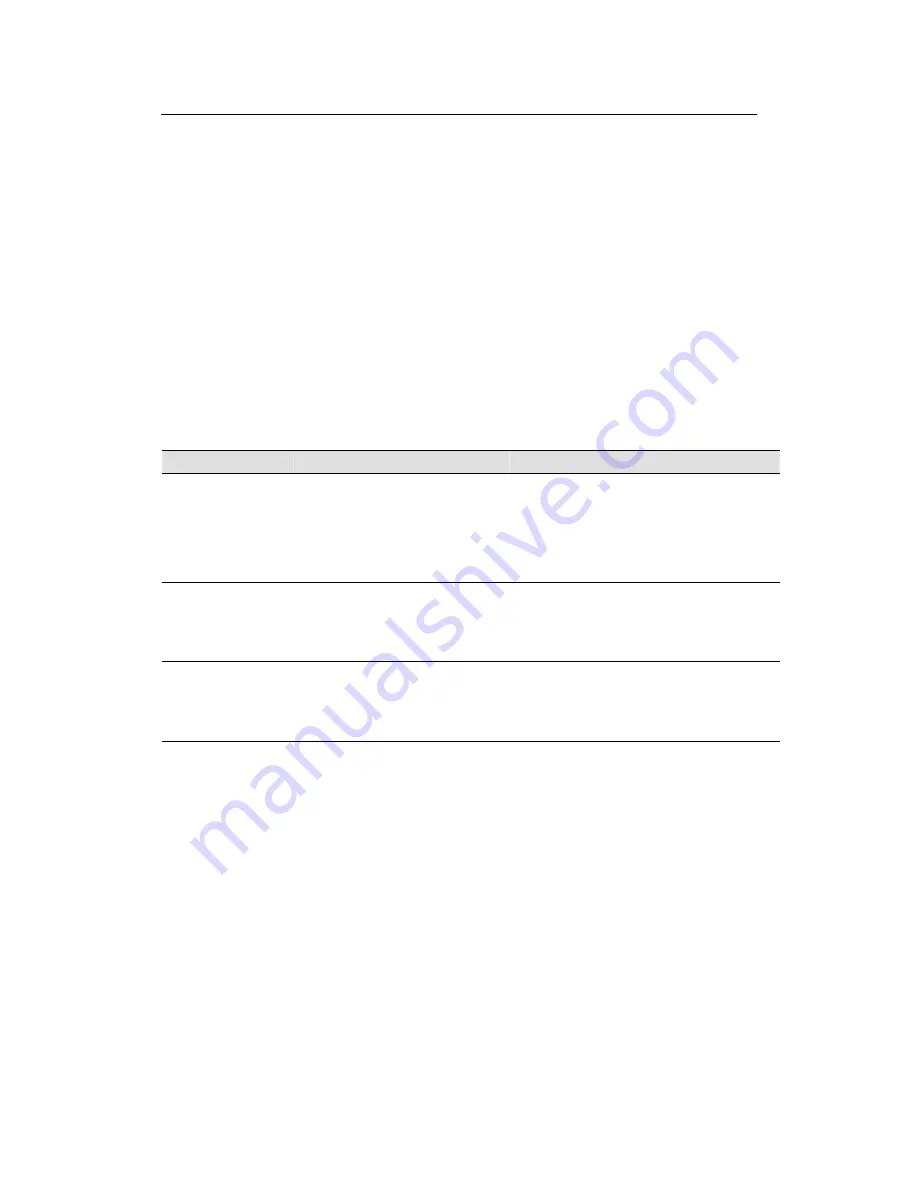
VisionNet 202ER ADSL Ethernet Router User’s Guid
25
Default Router Settings
In addition to handling the DSL connection to your ISP, the
VisionNet 202ER ADSL/Ethernet router can provide a variety of
services to your network. The device is preconfigured with default
settings for use with a typical home or small office network.
Table 1
lists some of the most important default settings; these and
other features are described fully in the subsequent chapters. If you
are familiar with network configuration, review the settings in
Table
1
to verify that they meet the needs of your network. Follow the
instructions to change them if necessary. If you are unfamiliar with
these settings, try using the device without modification, or contact
your ISP for assistance.
Before you modifying any settings, review Chapter 4 for general
information about accessing and using the Configuration Manager
program. We strongly recommend that you contact your ISP prior to
changing the default configuration.
Table 1. Default Settings Summary
Option
Default Setting
Explanation/Instructions
DHCP (Dynamic
Host Configuration
Protocol)
DHCP server enabled with two pools of
addresses:
For LAN computers:
10.0.0.3 through 10.0.0.32
The VisionNet 202ER maintains a pool of 30
private IP addresses for dynamic assignment to
your LAN. To use this service, you must have
set up your computers to accept IP information
dynamically, as described in Part 2 of the Quick
Start. See Chapter 7 for an explanation of the
DHCP service.
NAT (Network
Address Translation)
napt rule enabled
Your computers’ private IP addresses (see
DHCP above) will be translated to your public
IP address whenever they access the Internet.
See Chapter 8 for a description of the NAT
service.
LAN Port
IP Address
Static IP address: 10.0.0.2
subnet mask: 255.0.0.0
This is the IP address of the LAN port on the
device. The LAN port connects the device to
your Ethernet network. Typically, you will not
need to change this address. See Chapter 5 for
instructions.



































