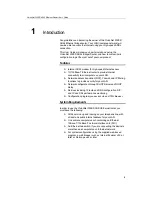VisionNet 202ER ADSL Ethernet Router User’s Guide
24
Configure each of the Quick Start settings
as instructed by your
ISP
:
Operation Mode
Enable?
This setting enables or disables the
VisionNet 202ER. When set to “No”, the device cannot be
used to provide Internet connectivity for your network. Set it
to “Yes” now, if necessary.
Encapsulation:
This setting determines the type of data
link used to communicate with your ISP: LLC muxed or VC.
Bridge:
This setting enables or disables bridging between
the VisionNet 202ER and your ISP. Your ISPs may also
refer to this using “RFC 1483” or “Ethernet over ATM”.
IGMP:
This setting enables or disables the Internet Group
Management Protocol, which some ISPs use to perform
remote configuration of your device.
IP Address
and
Subnet Mask:
If your ISP has assigned a
public IP address to your Network, enter the address and
the associated subnet mask in the boxes provided.
WAN Gateway
. Enter the gateway IP address for your
ISP’s network.
DNS Settings
DNS Proxy Selection:
This setting determines how the
VisionNet 202ER will obtain DNS server addresses. The
DNS server matches the user-friendly website names you
type into your browser with the sites’ numeric IP addresses.
Choose User Configured if you know the DNS server
addresses; otherwise choose AutoDiscovery.
Primary/Secondary DNS:
If you selected
User Configured
in the DNS Proxy Selection, enter the Primary and
Secondary DNS addresses provided by your ISP. If you
selected
Auto Dis User Configured
, you are not
required to enter addresses here; they will be used in
addition to any addresses discovered automatically.
PPP Settings
Username
and
Password:
Enter the username and
password you use to log in to your ISP.
Disconnect timeout:
Enter the number of seconds after
which your ISP connection will time out if there is no activity.
Authentication:
Select the user/password authentication
method your ISP uses (PAP or CHAP).