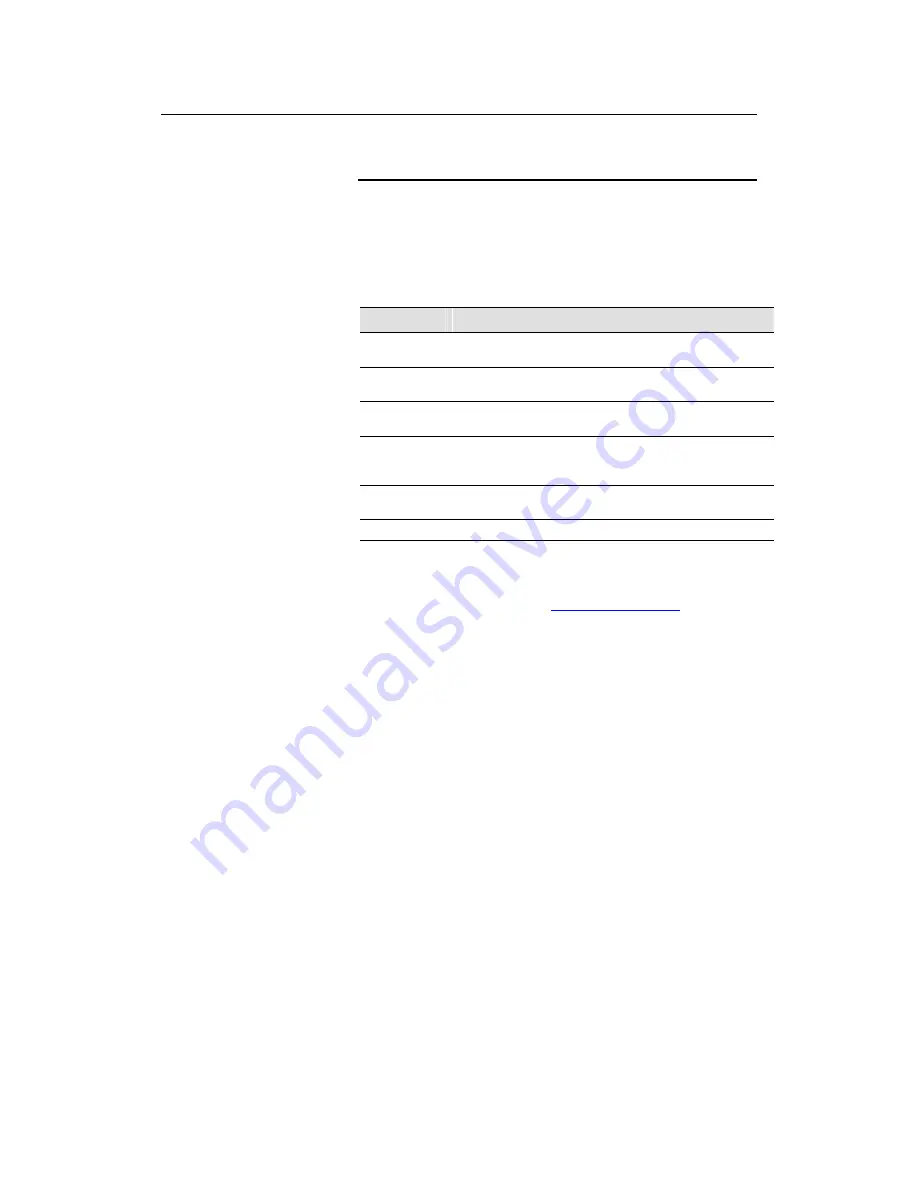
VisionNet 202ER ADSL Ethernet Router User’s Guide
26
Testing Your Installation
The Quick Start process you just completed should enable any
computer on your LAN to use the VisionNet 202ER’s ADSL
connection to access the Internet.
To test the connection, turn on the device, wait about 30 seconds,
and then verify that its LEDs are illuminated as shown in
Table 2
.
Table 2. LED Indicators
This LED:
...should be:
PWR
Solid green to indicate that the device is turned on. If this
light is not on, check the power cable attachment.
LINK LAN
Solid green to indicate that the device can communicate
with your LAN.
SYNC
Solid green to indicate that the device has successfully
established a connection with your DSL provider.
Tx/Rx
Flashing when the device is receiving data from the
Internet. It may be unlit, flashing, or appear solid
depending on the current activity.
PPP
When using PPPoE or PPPoA, this LED will become solid
green upon successful authentication.
ACT
Solid green when the unit passes self-diagnostics.
If the LEDs illuminate as expected, test your Internet connection
from a LAN computer : Open your web browser, and type the URL
of any external website (such as
http://www.yahoo.com
). The LED
labeled WAN ACT should be blinking rapidly and may appear solid
as the
device
connects to the site.


































