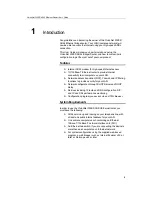VisionNet 202ER ADSL Ethernet Router User’s Guide
9
1
Introduction
Congratulations on becoming the owner of the VisionNet 202ER
ADSL Ethernet bridge/router. Your LAN (local area network) will
now be able to access the Internet using your high-speed ADSL
connection.
This User Guide will show you how to install and set up the
VisionNet 202ER ADSL Bridge/Router, and how to customize its
configuration to get the most out of your new product.
Features
Internal ADSL modem for high-speed Internet access
10/100Base-T Ethernet router to provide Internet
connectivity to all computers on your LAN
Network address translation (NAT), Firewall, and IP filtering
functions to provide security for your LAN
Network configuration through DHCP Server and DHCP
Relay
Services including IP route and DNS configuration, RIP,
and IP and DSL performance monitoring
Configuration program you access via an HTML browser
System Requirements
In order to use the VisionNet 202ER ADSL/Ethernet router, you
must have the following:
ADSL service up and running on your telephone line, with
at least one public Internet address for your LAN
One or more computers each containing an Ethernet
10Base-T/100Base-T network interface card (NIC)
An Ethernet hub/switch, if you are connecting the device to
more than one computer on an Ethernet network.
For system configuration using the supplied web-based
program: a web browser such as Internet Explorer v5.0 or
later, or Netscape v6.2 or later