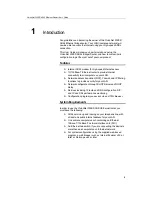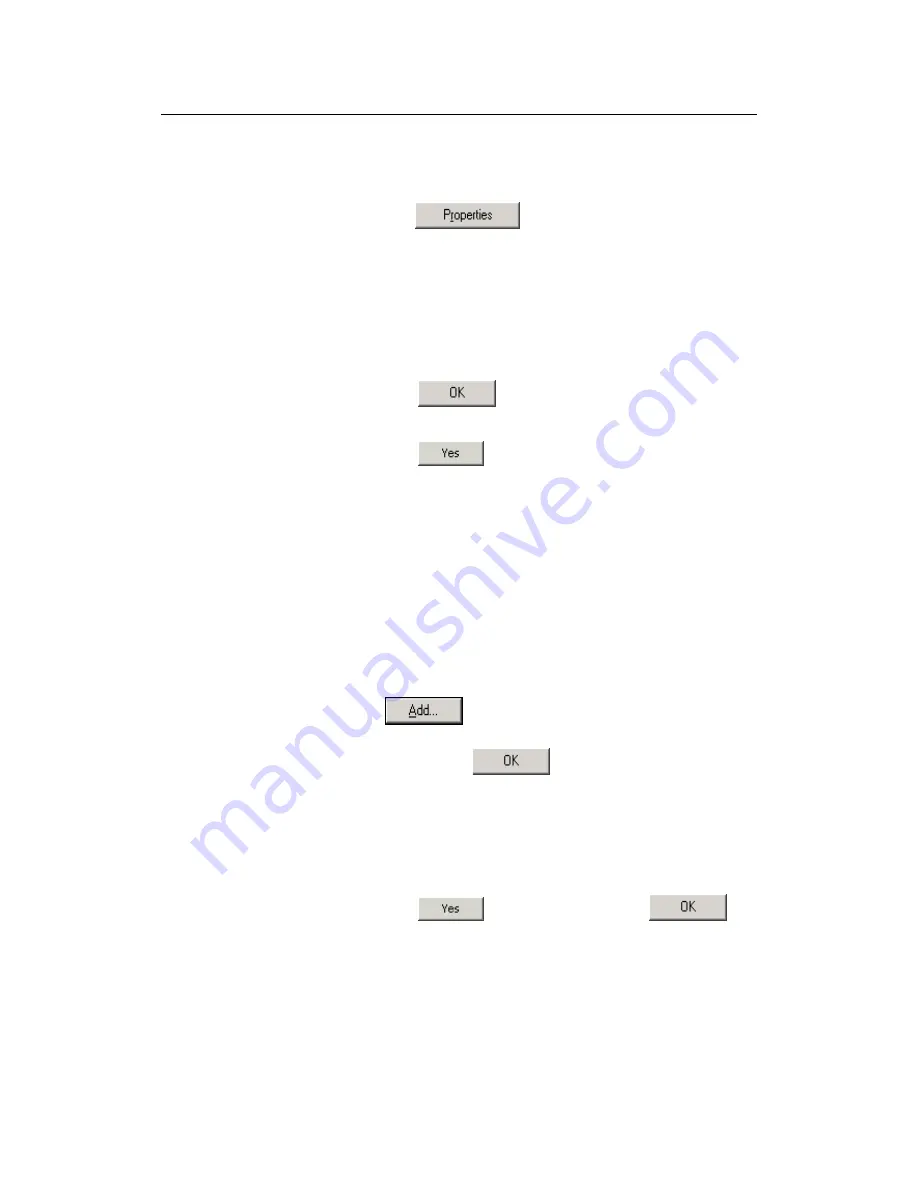
VisionNet 202ER ADSL Ethernet Router User’s Guid
19
8. Open the Control Panel window, and then click the Network
icon.
9. Select the network component labeled TCP/IP, and then
click
.
If you have multiple TCP/IP listings, select the listing associated
with your network card or adapter.
10. In the TCP/IP Properties dialog box, click the IP Address tab.
11. Click the radio button labeled
Obtain an IP address
automatically
.
12. Click the DNS Configuration tab, and then click the radio
button labeled
Obtain an IP address automatically
.
13. Click
twice to confirm and save your changes.
You will be prompted to restart Windows.
14. Click
.
Windows NT 4.0 workstations:
First, check for the IP protocol and, if necessary, install it:
1. In the Windows NT task bar, click the Start button, point to
Settings
, and then click
Control Panel
.
2. In the Control Panel window, double click the Network icon.
3. In the Network dialog box, click the Protocols tab.
The Protocols tab displays a list of currently installed network
protocols. If the list includes TCP/IP, then the protocol has
already been enabled. Skip to step 9.
4. If TCP/IP does not display as an installed component, click
.
5. In the Select Network Protocol dialog box, select
TCP/IP
,
and then click
.
You may be prompted to install files from your Windows NT
installation CD or other media. Follow the instructions to install
the files.
After all files are installed, a window displays to inform you that
a TCP/IP service called DHCP can be set up to dynamically
assign IP information.
6. Click
to continue, and then click
if
prompted to restart your computer.
Next, configure the PCs to accept IP information assigned by the
VisionNet 202ER:
7. Open the Control Panel window, and then double-click the
Network icon.