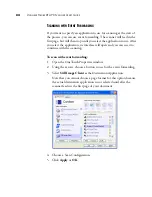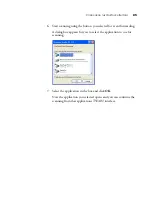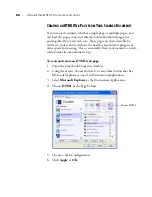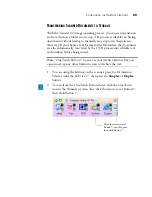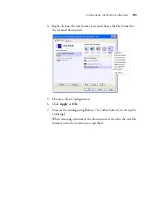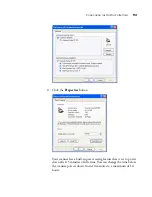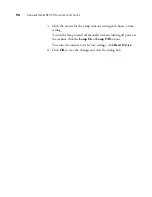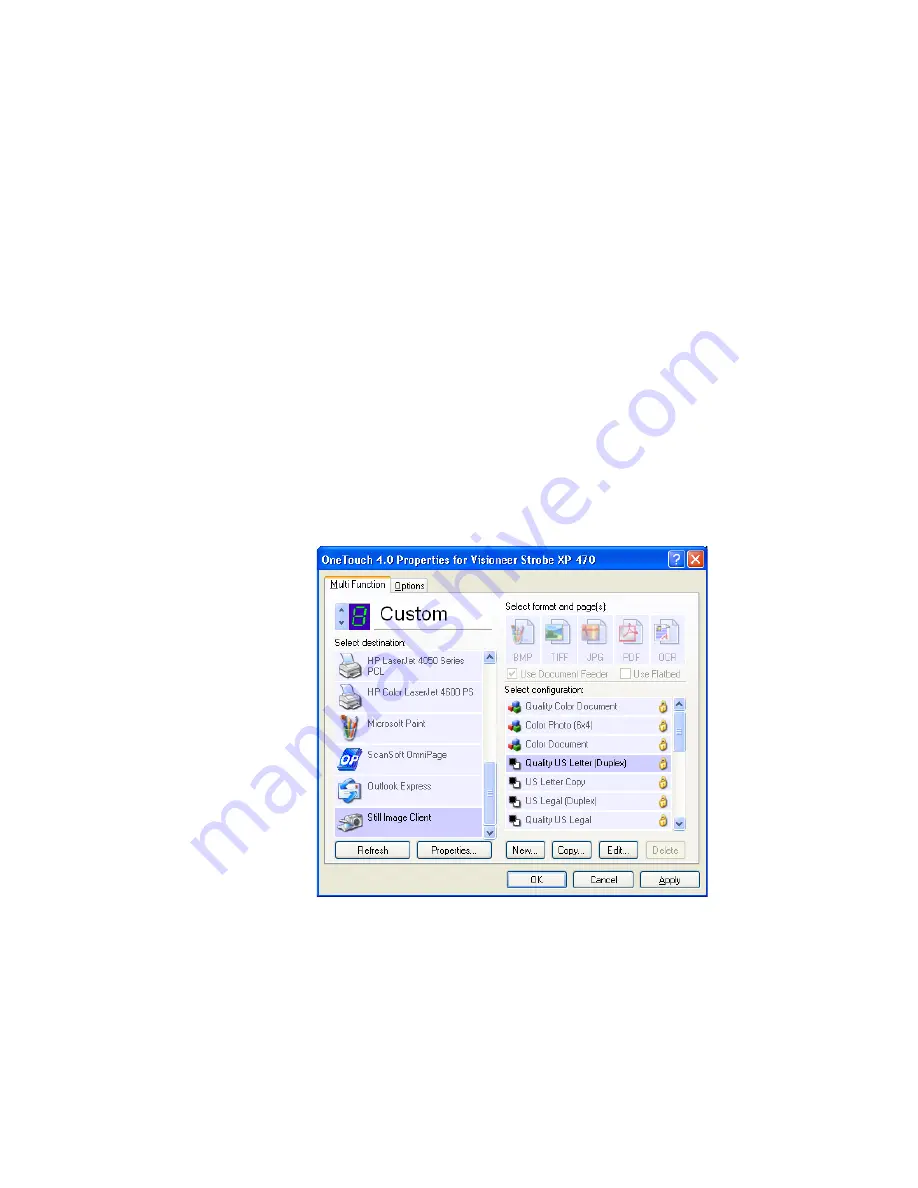
84
V
ISIONEER
S
TROBE
XP 470 S
CANNER
U
SER
’
S
G
UIDE
S
CANNING
WITH
E
VENT
F
ORWARDING
If you want to specify an application to use for scanning at the start of
the process, you can use event forwarding. The scanner will feed in the
first page, but will then stop until you select the application to use. After
you select the application, its interface will open and you can use it to
continue with the scanning.
To scan with event forwarding:
1. Open the OneTouch Properties window.
2. Using the arrows, choose a button to use for the event forwarding.
3. Select
Still Image Client
as the Destination Application.
Note that you cannot choose a page format for this option because
the actual destination application is not selected until after the
scanner feeds in the first page of your document.
4. Choose a Scan Configuration.
5. Click
Apply
or
OK
.
Summary of Contents for Strobe XP 470
Page 1: ...for Windows Visioneer Strobe XP 470 USB Scanner User s Guide...
Page 2: ...Visioneer Strobe XP 470 USB Scanner User s Guide F O R W I N D O W S...
Page 7: ...iv TABLE OF CONTENTS...
Page 143: ...136 VISIONEER STROBE XP 470 SCANNER USER S GUIDE...
Page 147: ...INDEX 140...
Page 148: ...Copyright 2005 Visioneer Inc 05 0687 000 visioneer...