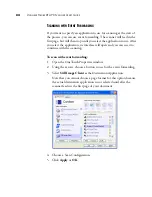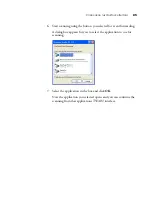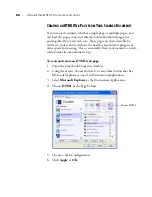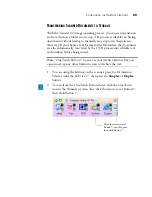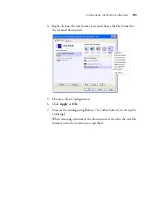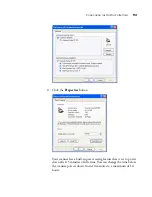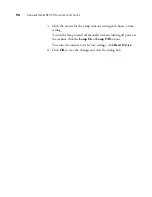80
V
ISIONEER
S
TROBE
XP 470 S
CANNER
U
SER
’
S
G
UIDE
The settings for the button (button 8 in this example) now show
your page format selection.
6. Choose a Scan Configuration.
7. Click
Apply
or
OK
.
8. Now scan with that button and the scanned document will be in
the sPDF or nPDF format that was selected for the button.
9. To search for the text, open Adobe Acrobat Reader or Adobe
Acrobat.
10. From the Adobe Acrobat
File
menu choose
Open
, and open the file
you just scanned.
Note
: Not all Destination Applications have the sPDF and nPDF
options. Microsoft Word, for example, does not have them as scanning
options.
Note
: The Transfer to Storage selection for a Destination Application
also has the sPDF and nPDF options. That means you can scan and
store items directly to a server in these formats.
The page format
icon is now set to
the selection from
the menu.
Summary of Contents for Strobe XP 470
Page 1: ...for Windows Visioneer Strobe XP 470 USB Scanner User s Guide...
Page 2: ...Visioneer Strobe XP 470 USB Scanner User s Guide F O R W I N D O W S...
Page 7: ...iv TABLE OF CONTENTS...
Page 143: ...136 VISIONEER STROBE XP 470 SCANNER USER S GUIDE...
Page 147: ...INDEX 140...
Page 148: ...Copyright 2005 Visioneer Inc 05 0687 000 visioneer...