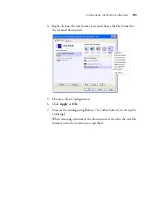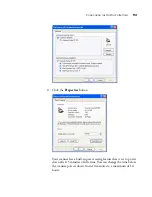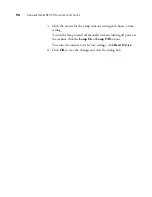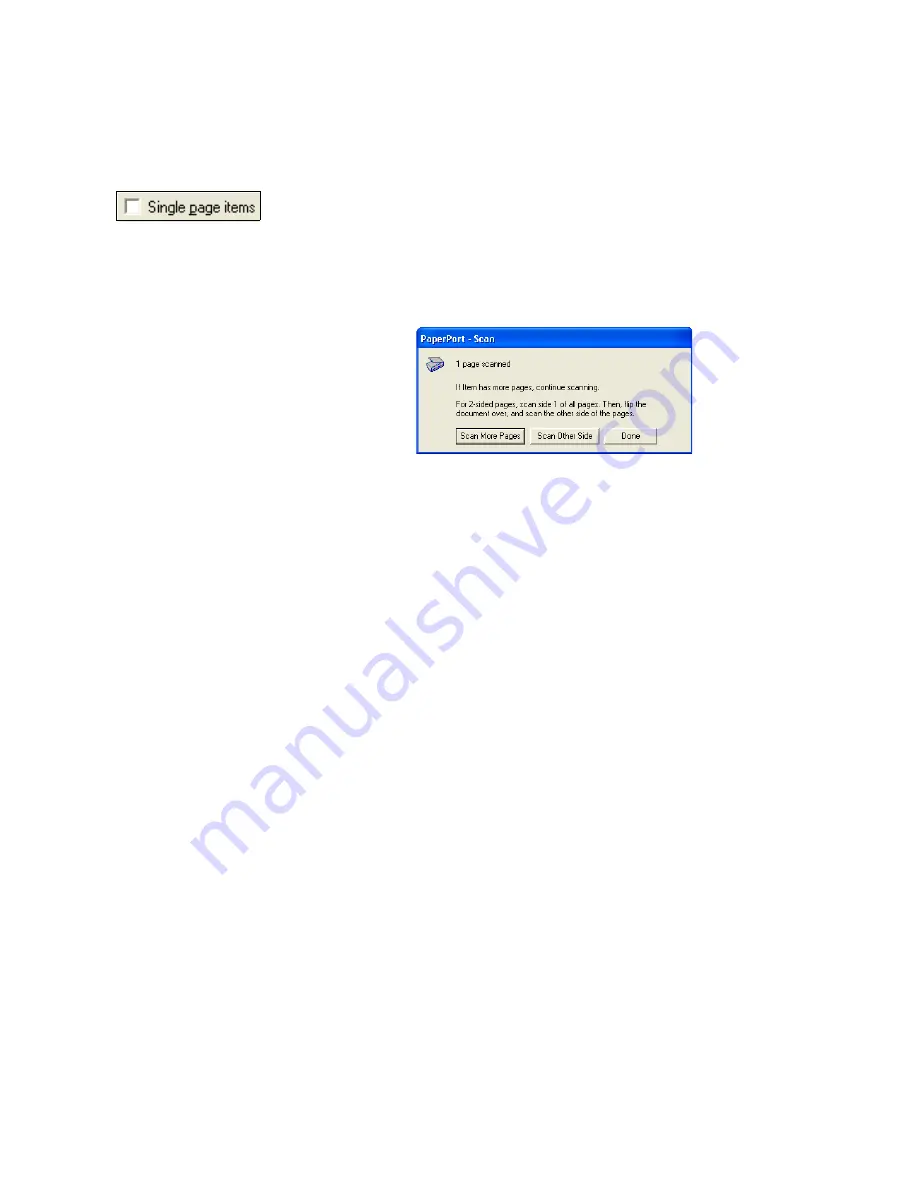
104
V
ISIONEER
S
TROBE
XP 470 S
CANNER
U
SER
’
S
G
UIDE
T
HE
S
INGLE
P
AGE
I
TEMS
C
HECK
B
OX
The Single page items check box (on the PaperPort Desktop Scan Pane)
provides the option to add additional items to a scanning job. If the
check box is selected, scanned items immediately appear on the
PaperPort desktop. If the check box is not selected (this is the default),
the following message box appears when you close the Basic Interface.
■
Click
Scan More Pages
to scan additional pages and add them to the
stack of items placed on the PaperPort desktop.
■
Click
Scan Other Side
to reload and scan the other side of previously
scanned pages. This option is only available once.
■
Click
Done
if you are finished scanning. The scanned items are
placed on the PaperPort desktop.
To learn more about the PaperPort software please see the
ScanSoft
PaperPort User’s Guide
on the Installation CD.
G
ETTING
H
ELP
WITH
THE
P
APER
P
ORT
S
OFTWARE
The PaperPort software includes a complete set of help topics that
answer questions about each feature of the software. To open the Help
Topics window, press the
F1
key or choose
PaperPort Help
from the
Help
menu.
You can also refer also to the
PaperPort Getting Started Guide
and
PaperPort User’s Guide
on the CD.
Summary of Contents for Strobe XP 470
Page 1: ...for Windows Visioneer Strobe XP 470 USB Scanner User s Guide...
Page 2: ...Visioneer Strobe XP 470 USB Scanner User s Guide F O R W I N D O W S...
Page 7: ...iv TABLE OF CONTENTS...
Page 143: ...136 VISIONEER STROBE XP 470 SCANNER USER S GUIDE...
Page 147: ...INDEX 140...
Page 148: ...Copyright 2005 Visioneer Inc 05 0687 000 visioneer...