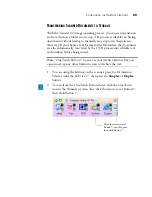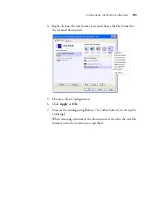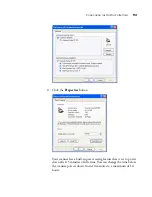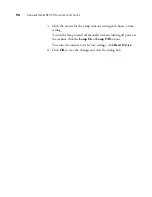S
CANNING
FROM
THE
B
ASIC
I
NTERFACE
OR
A
DVANCED
I
NTERFACE
101
S
CANNING
FROM
THE
B
ASIC
I
NTERFACE
The Basic Interface can scan a preview of the image so you can adjust its
appearance before scanning the final image. After adjusting the
appearance, you click the Scan button on the Basic Interface (not on the
scanner) to scan the item.
1. From the
Scan Type
menu, choose the option to scan Simplex
(one-sided) or Duplex (two-sided).
2. Choose the color, grayscale, or black and white option from the
Picture Type
menu.
3. Click the
Preview
button.
The scanner scans the item and displays a preview image. You can
now use the options on the Basic Interface to adjust the image.
Note
: If you want to preview the document before scanning, make
sure only one page is loaded into the scanner.
Click the Advanced Interface button if
you would rather scan with the Advanced
Interface.
Summary of Contents for Strobe XP 470
Page 1: ...for Windows Visioneer Strobe XP 470 USB Scanner User s Guide...
Page 2: ...Visioneer Strobe XP 470 USB Scanner User s Guide F O R W I N D O W S...
Page 7: ...iv TABLE OF CONTENTS...
Page 143: ...136 VISIONEER STROBE XP 470 SCANNER USER S GUIDE...
Page 147: ...INDEX 140...
Page 148: ...Copyright 2005 Visioneer Inc 05 0687 000 visioneer...