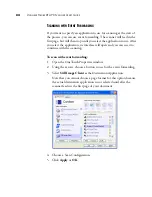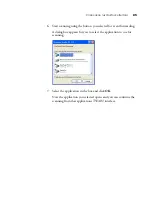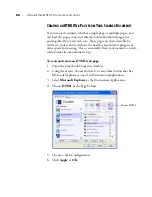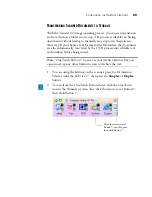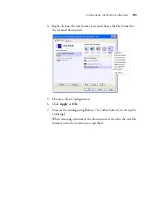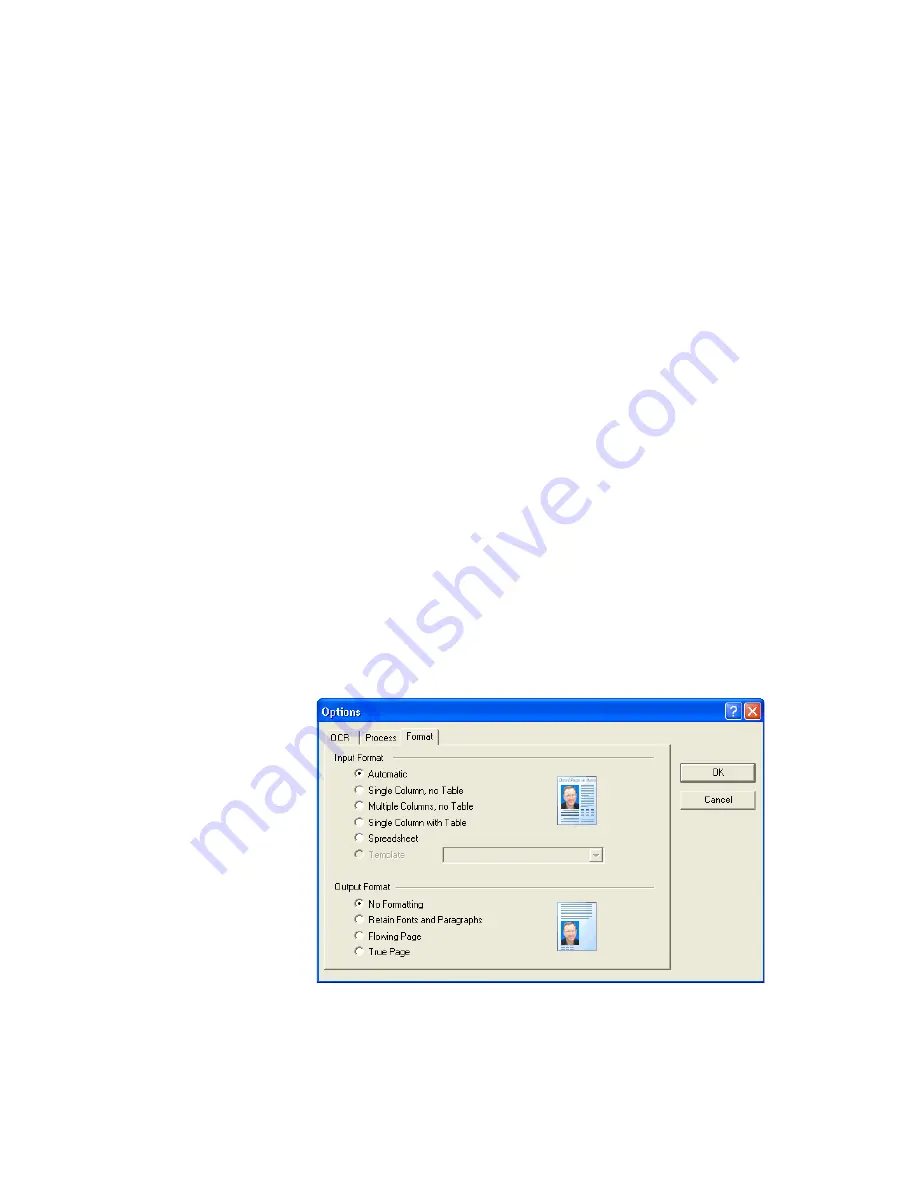
76
V
ISIONEER
S
TROBE
XP 470 S
CANNER
U
SER
’
S
G
UIDE
Retain text and background color
—If your document contains
colored text or backgrounds, select this option to have them
detected and displayed in the text editing application you have
selected. The colored text and backgrounds will also be available for
export. Deselect this option if you want color pictures in the
document but do not want colored text and backgrounds. You can
change the color of texts and backgrounds in the OmniPage Pro 12
Text Editor.
Retain inverted text
—Inverted text is white or pale letters on a
black or dark background. Select this option to retain inverted text,
deselect it to have inverted text transformed to normal text of black
text on a white background.
Look for facing pages
—Select this option if you want to scan two
facing pages of an open book in one step, and then to recognize and
store them as two separate pages (as if they had come from two
separate scannings).
User interface language
—English is the interface language.
8. Click the
Format
tab and choose the options you want from the
Format window.
Note that as you select formats, the image changes to represent the
selection so you can see, at a glance, what the layout will look like.
Summary of Contents for Strobe XP 470
Page 1: ...for Windows Visioneer Strobe XP 470 USB Scanner User s Guide...
Page 2: ...Visioneer Strobe XP 470 USB Scanner User s Guide F O R W I N D O W S...
Page 7: ...iv TABLE OF CONTENTS...
Page 143: ...136 VISIONEER STROBE XP 470 SCANNER USER S GUIDE...
Page 147: ...INDEX 140...
Page 148: ...Copyright 2005 Visioneer Inc 05 0687 000 visioneer...