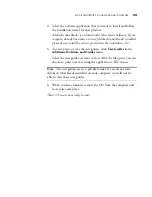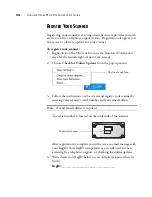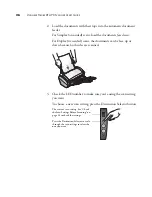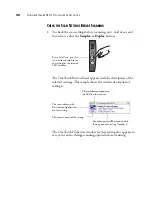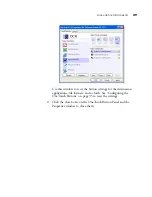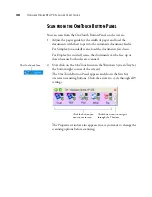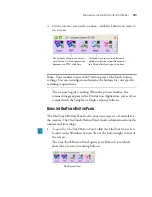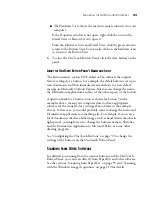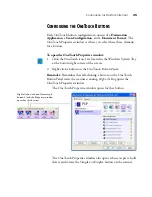C
ONFIGURING
THE
O
NE
T
OUCH
B
UTTONS
37
The settings on the Properties window are:
Select Destination
—The list of applications that can open to display
the scanned image for the selected button. To configure the list of
available applications, click the Options tab at the top of the dialog box
and select the desired options. See “Selecting Options for a Button” on
page 55 for more information.
Select Configuration
—The list of available scan configurations for the
selected button. The configuration settings include: scanning mode,
resolution (dpi), page size, brightness, color saturation, hue, and
gamma. To see a selected scan configuration’s settings, click its icon.
Click the icon again to close the detailed information.
The icons next to each scan configuration indicate the scanning mode.
You can also click the
Edit
button or double click the configuration to
see more detailed information about the selected configuration.
Note
: Use
Configure Before Scan
if you want to set the scanning
mode manually before scanning. See “Configuring Before Scanning”
on page 68.
Click the icon of a selected
configuration
to view its settings.
Color
Grayscale
Black and White
Configure
Before Scan
Summary of Contents for Strobe XP 470
Page 1: ...for Windows Visioneer Strobe XP 470 USB Scanner User s Guide...
Page 2: ...Visioneer Strobe XP 470 USB Scanner User s Guide F O R W I N D O W S...
Page 7: ...iv TABLE OF CONTENTS...
Page 143: ...136 VISIONEER STROBE XP 470 SCANNER USER S GUIDE...
Page 147: ...INDEX 140...
Page 148: ...Copyright 2005 Visioneer Inc 05 0687 000 visioneer...