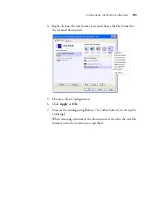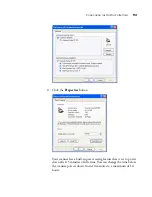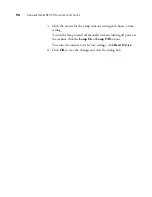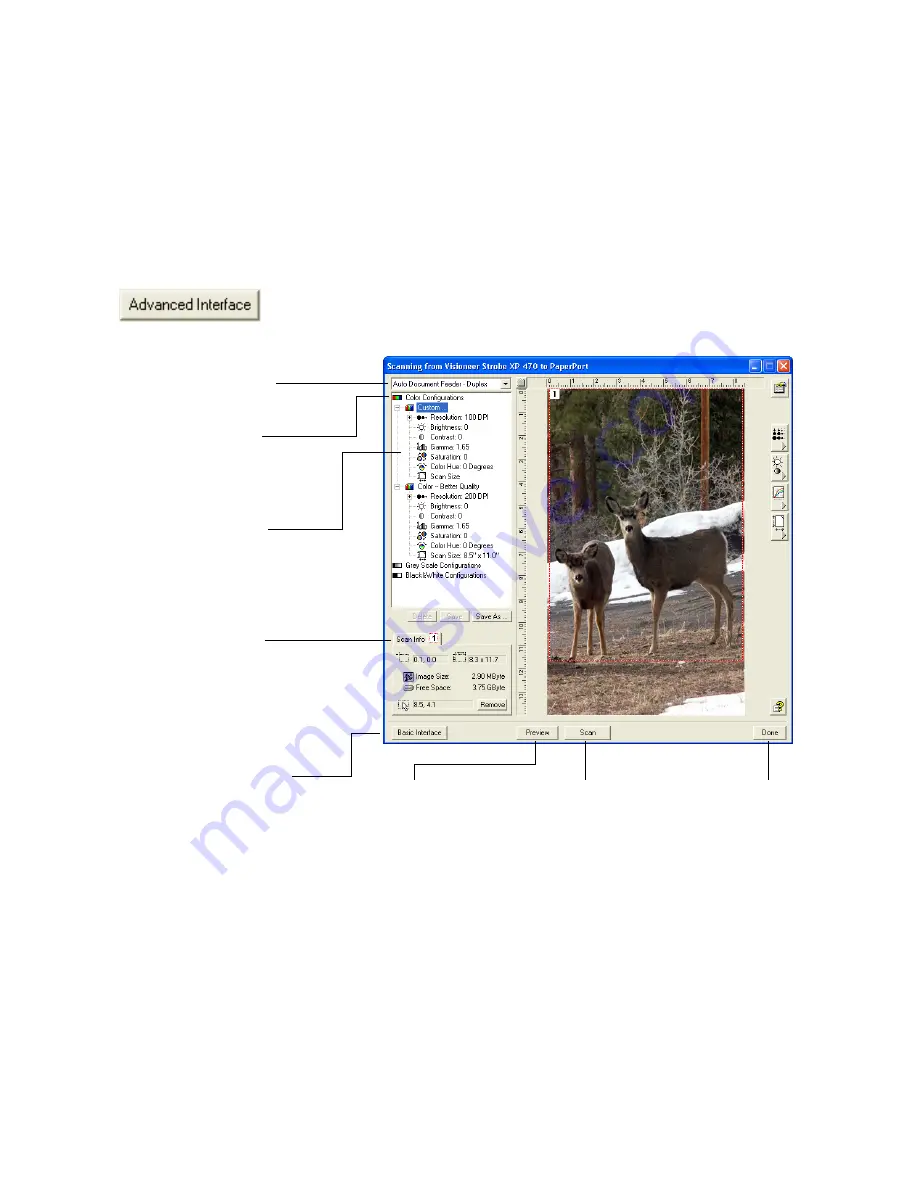
S
CANNING
FROM
THE
B
ASIC
I
NTERFACE
OR
A
DVANCED
I
NTERFACE
105
S
CANNING
FROM
THE
A
DVANCED
I
NTERFACE
The Advanced Interface has more options for scanning.
1. Open the Basic Interface as described in the section “To scan an
item from PaperPort:” on page 96.
2. Click the
Advanced Interface
button on the Basic Interface.
The Advanced Interface appears.
Choose Simplex (one-sided)
or Duplex (two-sided) from
this menu.
Click an icon to select a
configuration—Color, Grey Scale,
or Black&White. Clicking the “+”
sign in front of Custom shows
Custom’s scan settings.
Click a setting in the list to
change it. The setting’s options
appear on the right side of the
Advanced Interface where you
can make changes if necessary.
When you are satisfied
with the scan settings,
click Scan.
Click Preview to view the
image in the window.
Check the Scan Info to
make sure your computer
has sufficient space for the
image. Warning icons on
this box appear if your
computer does not have
enough space for the
scanned image’s file.
If you don’t need all the features
of the Advanced Interface, click
Basic Interface to return to it.
Click Done to close the
Advanced Interface.
When you are satisfied
with the scan settings,
click Scan.
Summary of Contents for Strobe XP 470
Page 1: ...for Windows Visioneer Strobe XP 470 USB Scanner User s Guide...
Page 2: ...Visioneer Strobe XP 470 USB Scanner User s Guide F O R W I N D O W S...
Page 7: ...iv TABLE OF CONTENTS...
Page 143: ...136 VISIONEER STROBE XP 470 SCANNER USER S GUIDE...
Page 147: ...INDEX 140...
Page 148: ...Copyright 2005 Visioneer Inc 05 0687 000 visioneer...