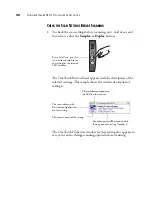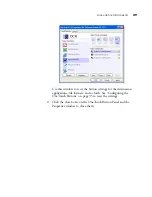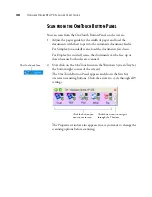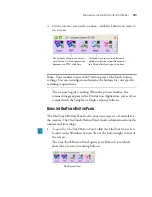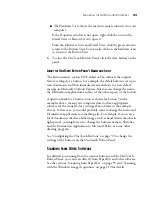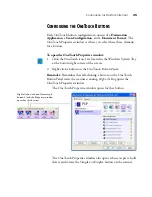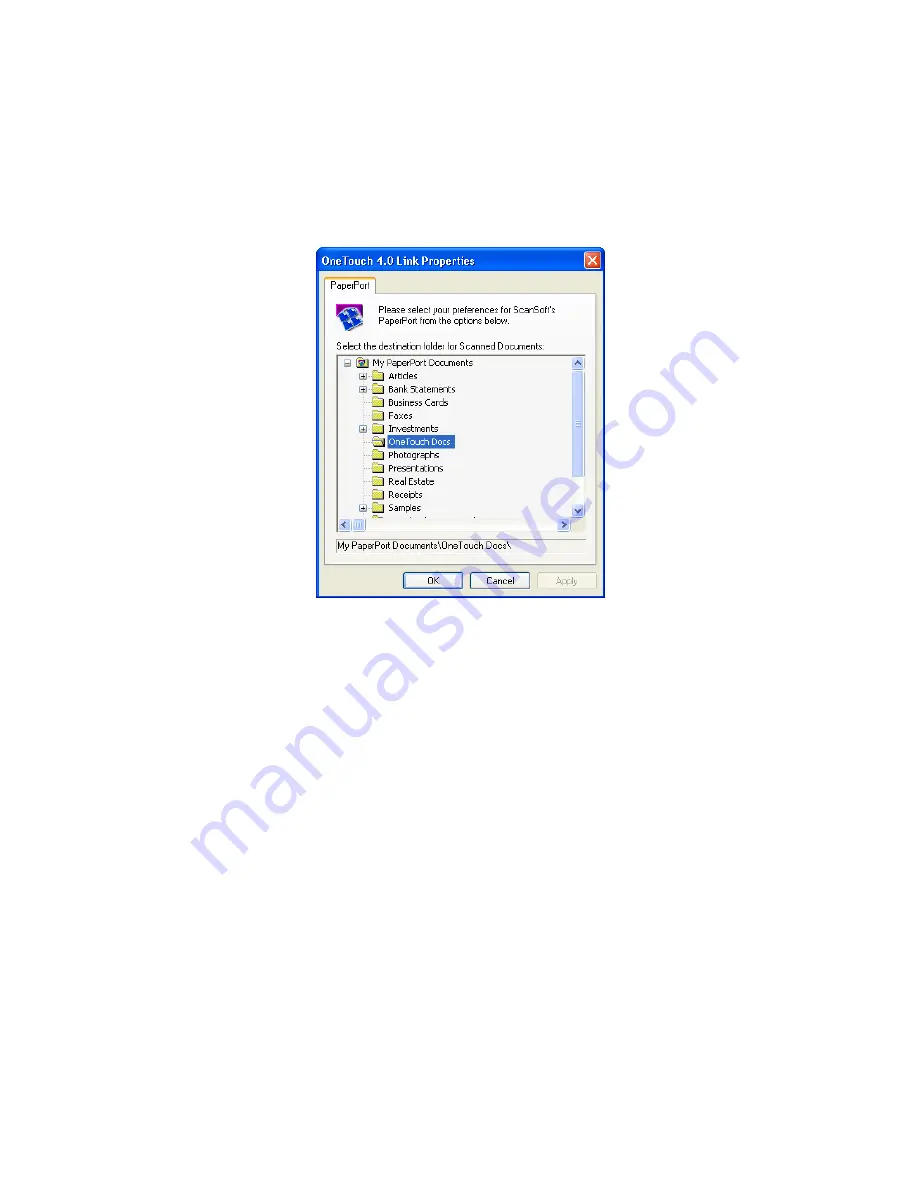
C
ONFIGURING
THE
O
NE
T
OUCH
B
UTTONS
41
P
APER
P
ORT
P
ROPERTIES
These properties apply to PaperPort, and are for designating the folder
to receive your scanned items.
1. Select the PaperPort folder where you want the file of the scanned
image to be located.
2. Click
OK
.
3. Click
OK
or
Apply
on the OneTouch Properties window.
When PaperPort opens after you finish scanning, the thumbnails of
your scanned documents are on the Desktop in that folder.
Summary of Contents for Strobe XP 470
Page 1: ...for Windows Visioneer Strobe XP 470 USB Scanner User s Guide...
Page 2: ...Visioneer Strobe XP 470 USB Scanner User s Guide F O R W I N D O W S...
Page 7: ...iv TABLE OF CONTENTS...
Page 143: ...136 VISIONEER STROBE XP 470 SCANNER USER S GUIDE...
Page 147: ...INDEX 140...
Page 148: ...Copyright 2005 Visioneer Inc 05 0687 000 visioneer...