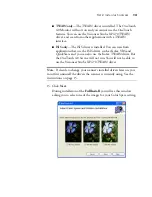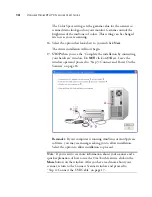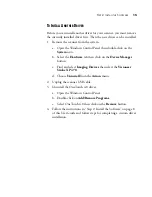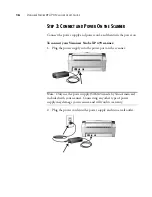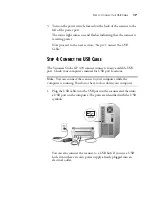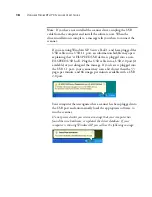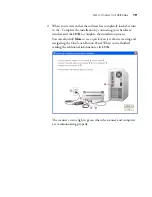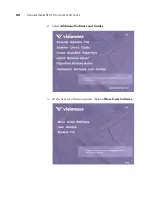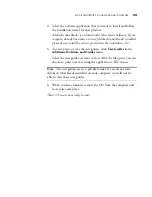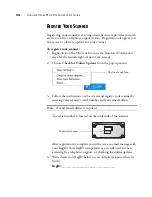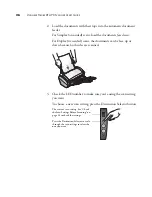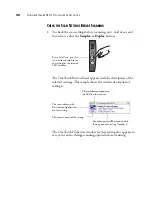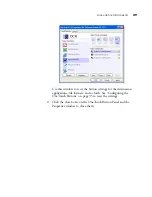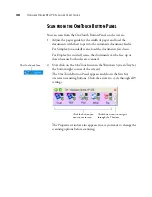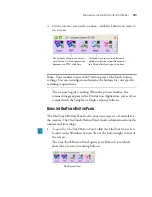S
TEP
4: C
ONNECT
THE
USB C
ABLE
17
3. Turn on the power switch, located on the back of the scanner to the
left of the power port.
The status light comes on and flashes indicating that the scanner is
receiving power.
Now proceed to the next section, “Step 4: Connect the USB
Cable.”
S
TEP
4: C
ONNECT
THE
USB C
ABLE
The Visioneer Strobe XP 470 scanner connects to any available USB
port. Check your computer’s manual for USB port locations.
1. Plug the USB cable into the USB port on the scanner and then into
a USB port on the computer. The ports are identified with the USB
symbols.
You can also connect the scanner to a USB hub. If you use a USB
hub, it must have its own power supply already plugged into an
electrical outlet.
Note
: You can connect the scanner to your computer while the
computer is running. You do not have to shut down your computer.
USB
Summary of Contents for Strobe XP 470
Page 1: ...for Windows Visioneer Strobe XP 470 USB Scanner User s Guide...
Page 2: ...Visioneer Strobe XP 470 USB Scanner User s Guide F O R W I N D O W S...
Page 7: ...iv TABLE OF CONTENTS...
Page 143: ...136 VISIONEER STROBE XP 470 SCANNER USER S GUIDE...
Page 147: ...INDEX 140...
Page 148: ...Copyright 2005 Visioneer Inc 05 0687 000 visioneer...