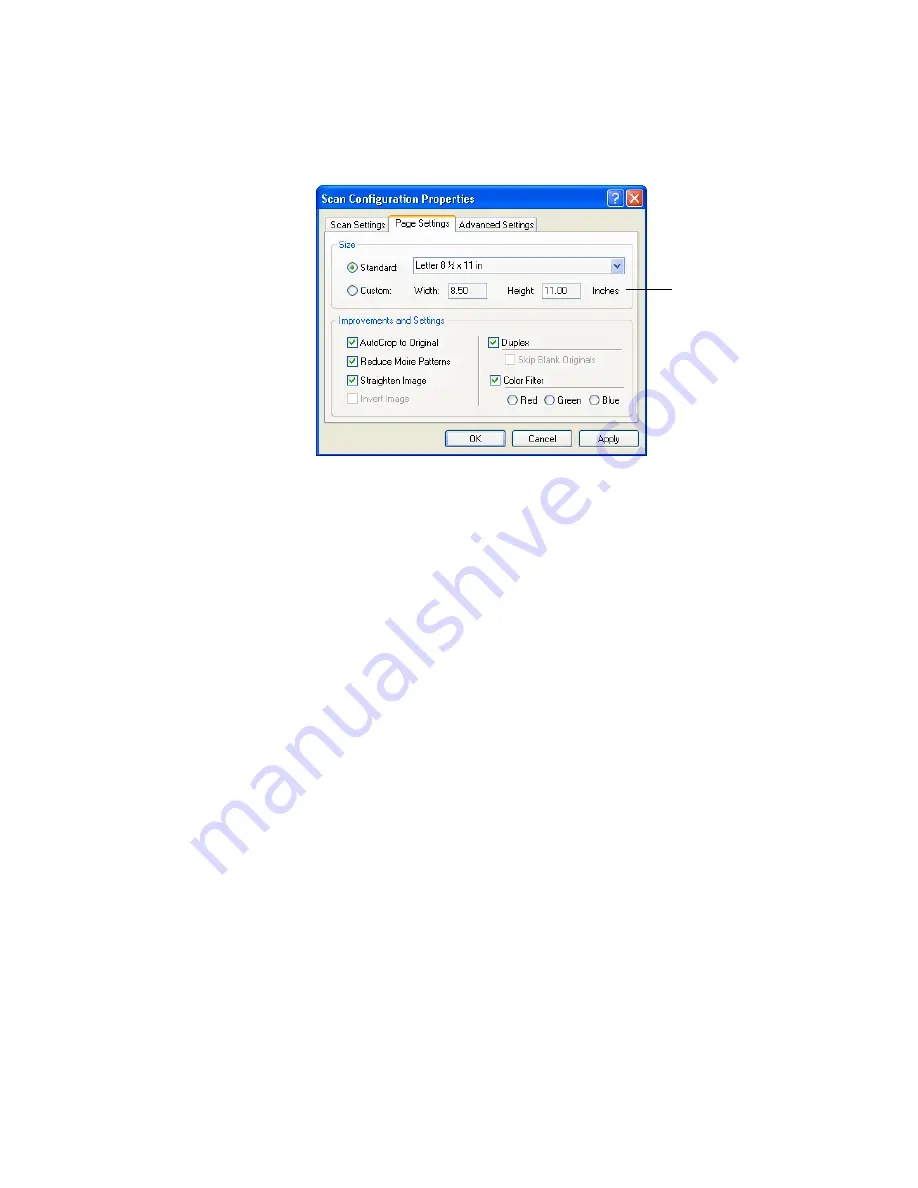
C
ONFIGURING
THE
O
NE
T
OUCH
B
UTTONS
61
7. Click the
Page Settings
tab to select page settings.
Size
—Click
Standard
, click the menu arrow and choose a page size
from the list, or click
Custom
and enter the horizontal and vertical
page dimensions in the boxes. The maximum size is 8.5" x 14". The
units of measurement can be inches or centimeters. Click the name
of the units, inches or centimeters, to toggle between them.
Improvements and Settings
—Only the options that apply to the
selected Destination Application are available.
■
AutoCrop to Original
—Select this option to let the scanner
automatically determine the size of the item being scanned. For
example, if you scan a 5 by 7 inch photo, the scanner will
determine the size of the photo.
When using the AutoCrop to Original option, always use the paper
guides on the scanner so the page is not skewed. Skewed pages may not
scan properly.
For single-sided scans, the scan area is the size of the image. For
double-sided scans, the scan area is the size of the larger of the two
areas on the front and back of the page.
■
Straighten Image
—Select this option to let the scanner
automatically determine if a page is skewed, and then straighten its
image. The scanner detects page edges and can sense when the
page is fed through at an angle. However, if the page is fed through
Click to toggle
between inches
and centimeters.
Summary of Contents for Strobe XP 470
Page 1: ...for Windows Visioneer Strobe XP 470 USB Scanner User s Guide...
Page 2: ...Visioneer Strobe XP 470 USB Scanner User s Guide F O R W I N D O W S...
Page 7: ...iv TABLE OF CONTENTS...
Page 143: ...136 VISIONEER STROBE XP 470 SCANNER USER S GUIDE...
Page 147: ...INDEX 140...
Page 148: ...Copyright 2005 Visioneer Inc 05 0687 000 visioneer...






























