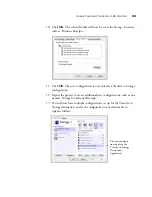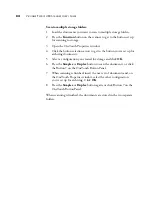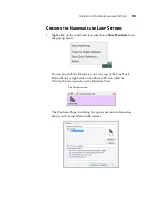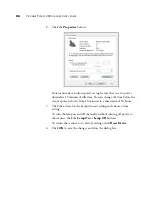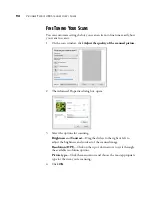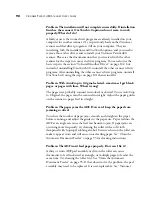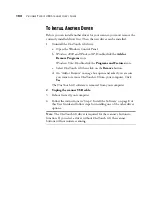C
LEARING
P
APER
J
AMS
95
Maintenance
This section contains information on maintenance, troubleshooting,
uninstalling, scanner specifications, and spare parts.
C
LEARING
P
APER
J
AMS
If your scanner stops scanning due to a paper jam in the Automatic
Document Feeder, a warning dialog box opens after a few moments.
To clear a paper jam:
1.
Press the ADF cover release on the top-right of the scanner body to
open the Automatic Document Feeder cover.
2.
Remove the jammed paper and close the cover.
To reduce the number of paper jams, smooth and straighten the paper
before scanning and adjust the guides to the paper size, and insert the paper
evenly into the ADF.
C
LEAN
THE
A
UTOMATIC
D
OCUMENT
F
EEDER
You may need to clean the ADF feed mechanism if your documents do not
feed easily into the ADF, or several feed in at the same time.
To clean the ADF:
1.
Wet a soft cloth with some isopropyl rubbing alcohol (95%).
2.
Press the ADF cover release on the top right of the scanner body to
open the Automatic Document Feeder cover.
3.
Wipe the feed roller from side to side. Rotate the roller to clean its
entire surface.