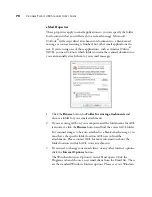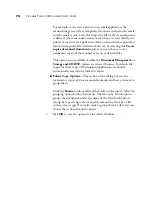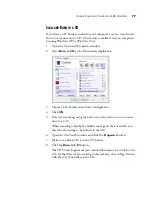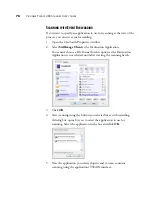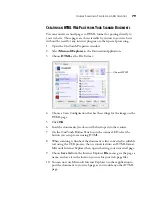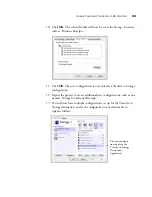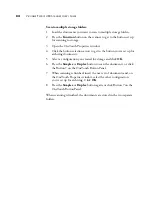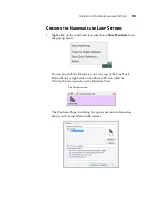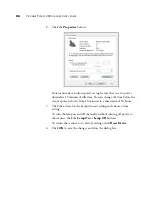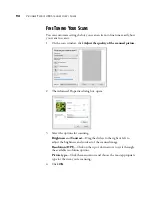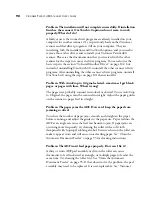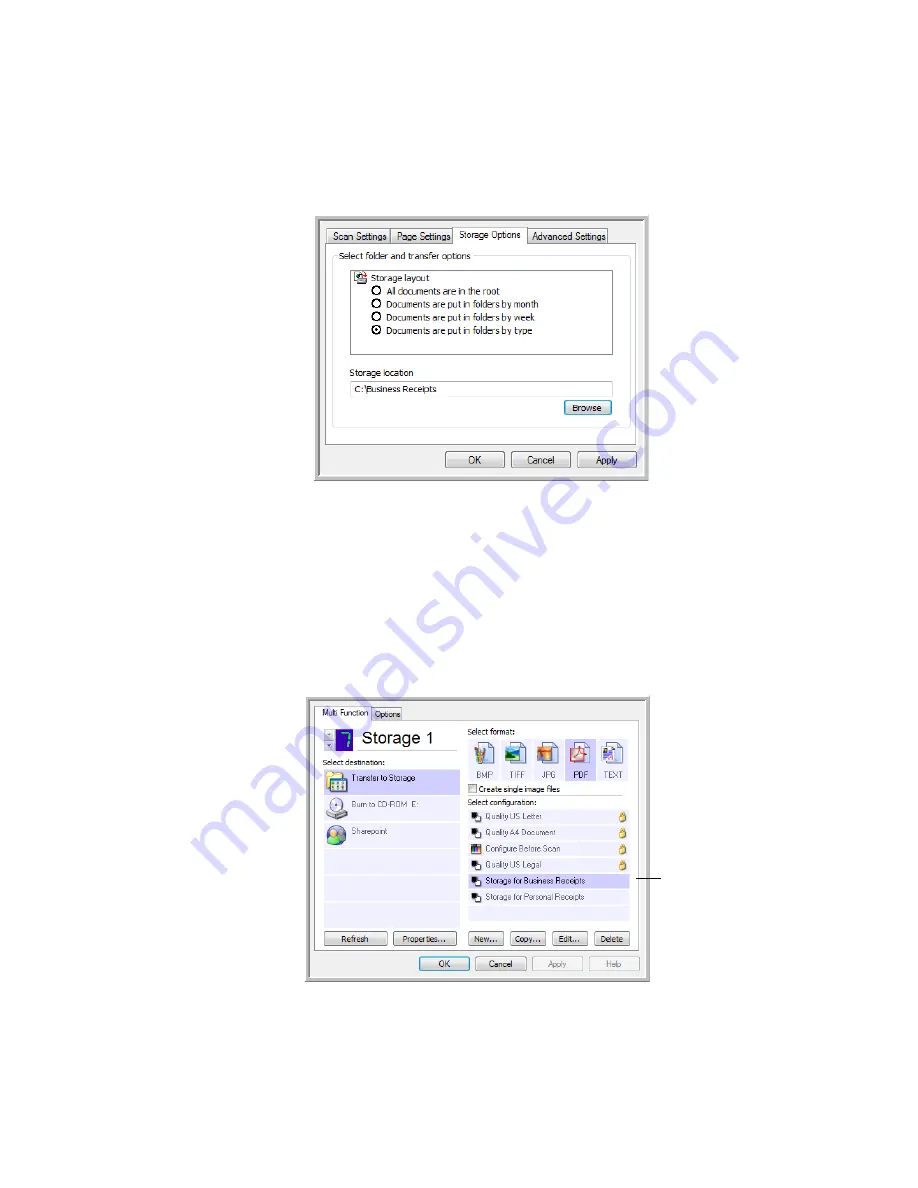
U
NIQUE
S
CANNING
F
EATURES
AND
D
ESTINATIONS
83
10. Click
OK
. The selected folder will now be set as the Storage Location,
such as “Business Receipts.”
11. Click
OK
. The new configuration is now listed as a Transfer to Storage
configuration.
12. Repeat the process to create additional new configurations, such as one
named “Storage for Personal Receipts.”
13. You will now have multiple configurations set up for the Transfer to
Storage destination, and each configuration scans documents to
separate folders.
The new configura-
tions apply to the
Transfer to Storage
Destination
Application.