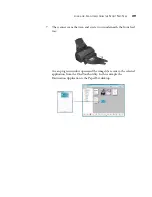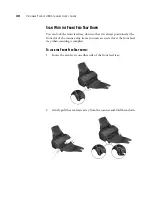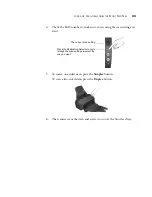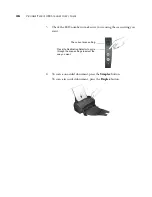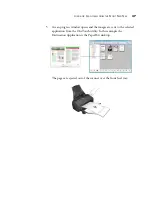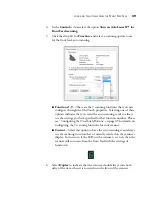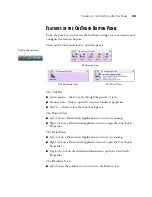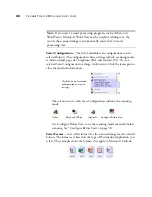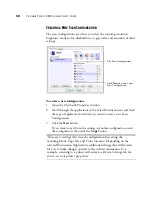F
EATURES
OF
THE
O
NE
T
OUCH
B
UTTON
P
ANEL
43
F
EATURES
OF
THE
O
NE
T
OUCH
B
UTTON
P
ANEL
From the panel, you can access the hardware settings for your scanner and
configure the scanner buttons.
Click on the OneTouch icon to open the panel.
The Title Bar
■
Green arrows—click to cycle through the panel’s 3 views.
■
Scanner icon—click to open the scanner’s hardware properties.
■
Red “x”—click to close the OneTouch panel.
The Button View
■
Left-click
on a Destination Application icon to start scanning.
■
Right-click
on a Destination Application icon to open the OneTouch
Properties.
The Detail View
■
Left-click
on a Destination Application icon to start scanning.
■
Right-click
on a Destination Application icon to open the OneTouch
Properties.
■
Single-left-click
on the detailed information to open the OneTouch
Properties.
The Hardware View
■
Left-click
on the scanner icon to return to the Button view.
The OneTouch Icon.
The Button View.
The Hardware View.
The Detail View.