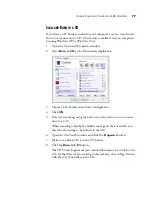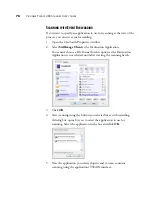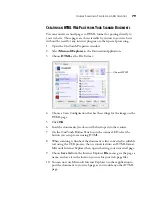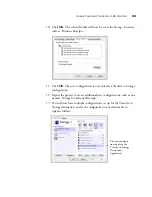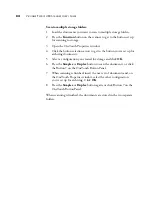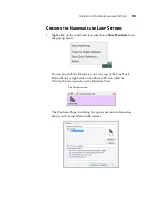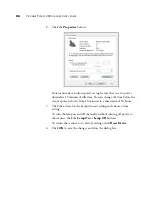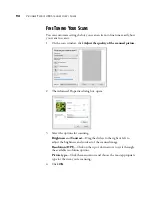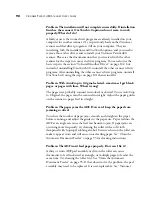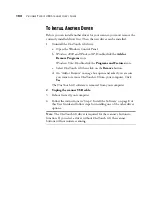S
CANNING
WITH
THE
TWAIN I
NTERFACE
89
T
HE
OPTIONS
ON
THE
TWAIN
INTERFACE
ARE
:
Mode
—Select a scanning mode:
Black&White
to scan in black and white. Use this setting for letters,
memos, and other black and white material. This scan mode produces
the smallest file size.
Grayscale
to scan items such as documents containing drawings or black
and white photographs. The scanning produces an image of up to 256
shades of gray. You can also scan a color document to turn its colors into
gray shades. The file size is about one third that of a color scan.
Color
to scan magazine articles, photographs, and other color images in
full color. Color scans have the largest file size.
Resolution
—The maximum resolution is 600 dpi; the minimum is 50 dpi.
The higher the dpi setting, the sharper and clearer the scanned image.
However, higher dpi settings take longer to scan and produce larger files for
the scanned images.
Brightness
—Increasing or decreasing the Brightness makes the scanned
image lighter or darker.
Contrast
—Contrast refers to the difference between the lighter and darker
portions of the image. Increasing the contrast emphasizes the difference
between the lighter and darker portions, decreasing the contrast de-
emphasizes that difference. Contrast is not available for Black & White
scanning.
AutoCrop to Original
—Select this option to let the scanner automatically
determine the size of the item being scanned. Always use the paper guides
on the scanner so the page is not skewed otherwise the page will not crop
properly.
Duplex
—Scan both sides of the page. If this option is not selected, the
scanner will only scan the side of the page facing down when you insert it
into the scanner.