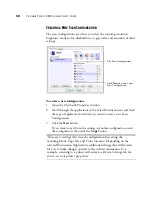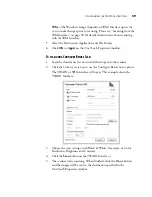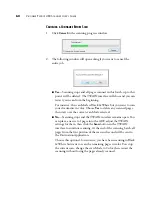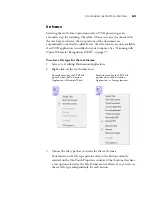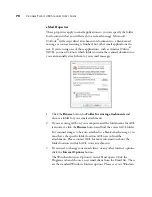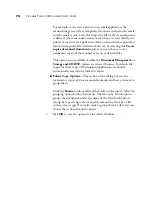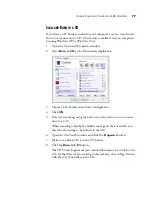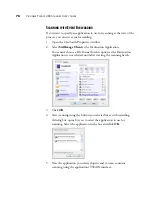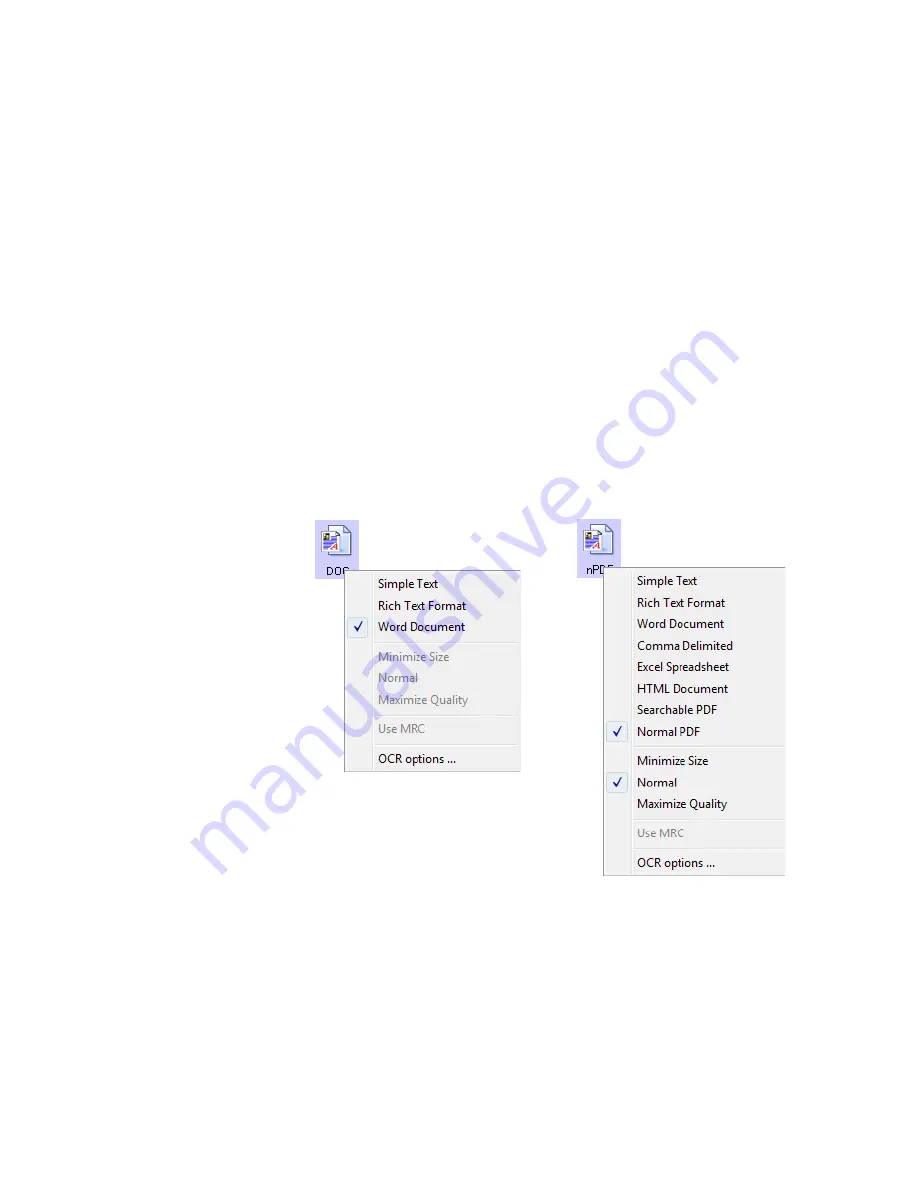
C
ONFIGURING
THE
O
NE
T
OUCH
B
UTTONS
63
T
EXT
F
ORMATS
Selecting the text format option also selects OCR processing as an
automatic step for scanning. Therefore, when you scan a document with
the text format selected, the text portions of the document are
automatically converted to editable text. Text file formats are only available
if an OCR application is installed on your computer. See “Scanning with
Optical Character Recognition (OCR)” on page 75.
To select a file type for the text format:
1.
Select a text editing Destination Application.
2.
Right-click on the text format icon.
3.
Choose the file type that you want for the text format.
Your selection of a file type pertains only to the button currently
selected on the OneTouch Properties window. Other buttons that have
a text option selected as the File Format are not affected, so you can set
the text file type independently for each button.
Example menu for the TEXT file
options when the Destination
Application is Microsoft Word.
Example menu for the TEXT file
options when the Destination
Application is a Storage location.