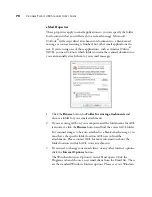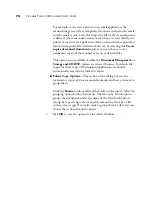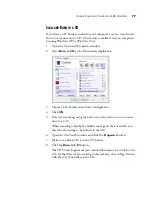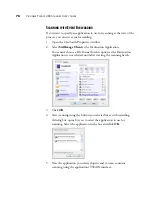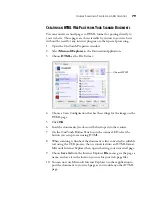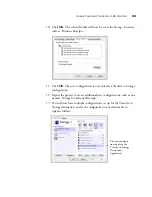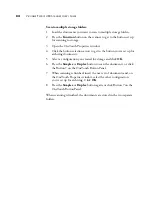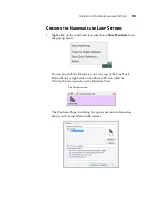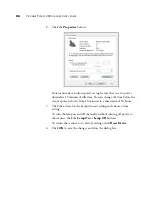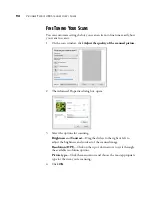U
NIQUE
S
CANNING
F
EATURES
AND
D
ESTINATIONS
79
C
REATING
AN
HTML W
EB
P
AGE
FROM
Y
OUR
S
CANNED
D
OCUMENTS
You can convert scanned pages to HTML format for posting directly to
your web site. Those pages are then viewable by visitors to your web site
without the need for any internet plug-ins or other special processing.
1.
Open the OneTouch Properties window.
2.
Select
Microsoft Explorer
as the Destination Application.
3.
Choose
HTML
as the File Format.
4.
Choose a Scan Configuration that has the settings for the image on the
HTML page.
5.
Click
OK
.
6.
Load the documents
face down
with their tops into the scanner.
7.
On the OneTouch Button Panel or on the scanner LED select the
button you setup to scan using HTML.
8.
When scanning is finished, the document is first converted to editable
text using the OCR process, then is converted into an HTML format.
Microsoft Internet Explorer then opens showing your converted page.
9.
Choose
Save As
from the Internet Explorer
File
menu, give the page a
name, and save it in the location you use for your web page files.
10. You can now use Microsoft Internet Explorer or other application to
post the document to your web page as you would any other HTML
page.
Choose HTML